Monitoring the internet activity of your child is one of the ways of being a parent. It’s because they have to protect them not just from the outside of their own homes but online, as well. They also need to know if their child is experiencing porn addiction or not and Covenant Eyes is a great tool to use it for.
Yet nowadays, some users have been wanting to uninstall Covenant Eyes Mac because of many issues that occurred like so much battery life consumed, bugs showing up, and having to work with VPN. If you want to know more about how to easily remove apps from Mac, then you’ve come to the right place.
Contents: Part 1. What Happens If You Uninstall Covenant Eyes?Part 2. How Do I Force Uninstall Covenant Eyes on Mac Manually?Part 3. How to Do Covenant Eyes Uninstall without Code?Part 4. Conclusion
Part 1. What Happens If You Uninstall Covenant Eyes?
If you delete Covenant Eyes from your device, several things could happen depending on the settings in place and how you use the service:
1. Loss of Accountability Reports:
- Covenant Eyes is an internet accountability and filtering service that monitors your internet activity and sends reports to your chosen accountability partner. If you uninstall the software, the accountability reports will stop being generated and sent.
2. Monitoring Stops:
- The software will no longer monitor your device's internet usage or block inappropriate content. This means that any filtering or tracking provided by Covenant Eyes will be removed, and the device will have unrestricted internet access.
3. Notifications to Accountability Partner:
- In many cases, Covenant Eyes will send a notification to your accountability partner that the software has been removed or uninstalled from the device. This feature is meant to ensure accountability even if the app is deleted.
4. Possible Device Restrictions:
- If you're part of a group or organization (such as a family or church) using Covenant Eyes, they may have set up device restrictions that could prevent you from fully deleting the software without administrative access.
5. Subscription:
- Deleting the app will not cancel your Covenant Eyes subscription. You'll still be billed for the service unless you go into your account and cancel the subscription directly through their website or support. If you plan to delete the app and no longer want the service, make sure to also cancel your subscription to avoid continued billing.
You can always reinstall Covenant Eyes later if needed, and depending on the subscription, your account and history can be restored.
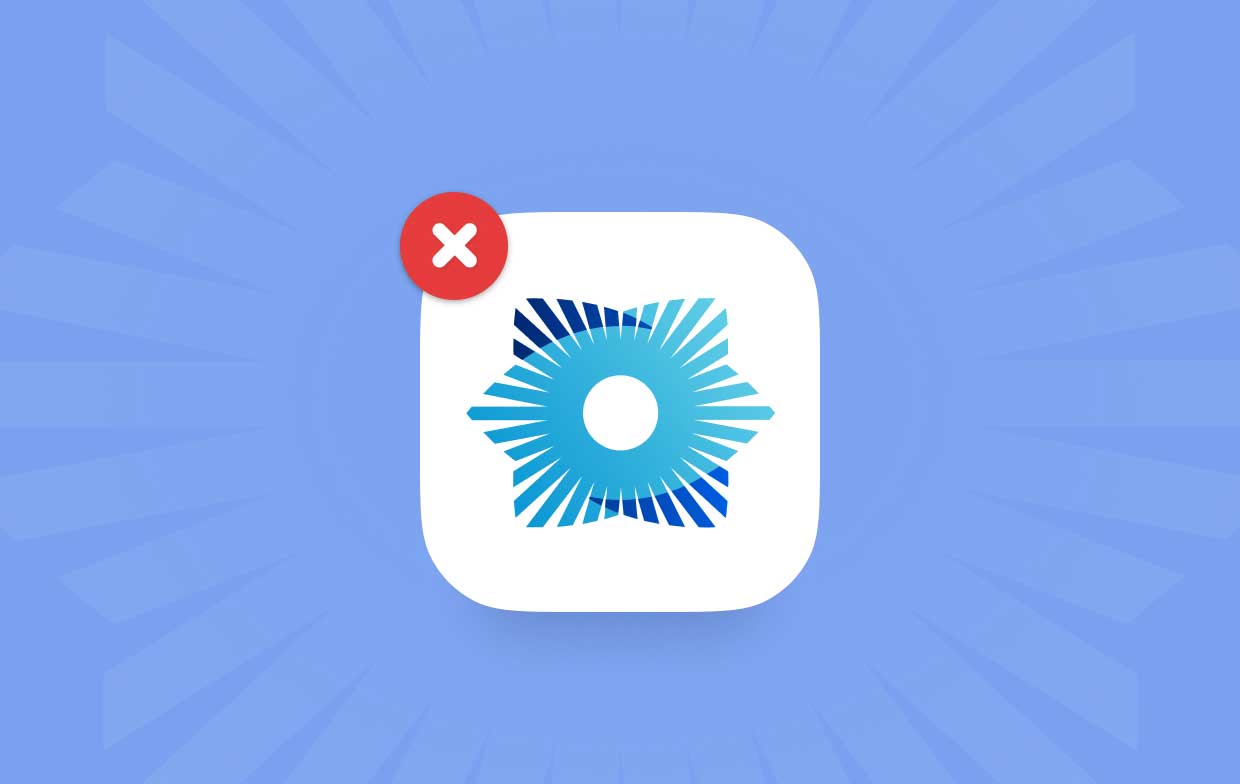
Part 2. How Do I Force Uninstall Covenant Eyes on Mac Manually?
If you have deeply understood why this great parenting app needs to be uninstalled, then you can follow the steps provided below on how to manually remove Covenant Eyes Mac:
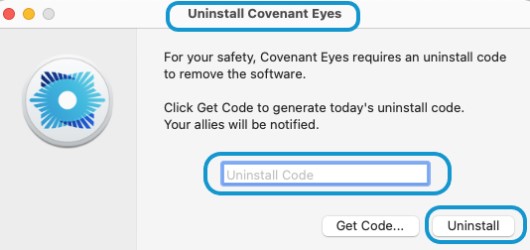
- Click Finder located on the Dock (the smiley face which has a blue and white color on each face).
- Click “Applications” so that you can view the apps currently installed. Then, double-click “Utilities” to open it.
- Inside the folder, look for the “Uninstall Covenant Eyes” icon then double click it (If your version is previous to 1.5.0., it will be located in the Applications folder)
- Be sure to have an Uninstall Code to type it in and afterward, press the “Uninstall”. But, if you don’t have one, just click “Get Code” and then, type your Covenant Eyes username and password to have one.
- A pop-up will likely appear, asking for a password to confirm the uninstallation. Remember to type in your COMPUTER PASSWORD and not the password for Covenant Eyes. After typing it, click “OK” to finish.
- If you have subscribed to the filtering service, another pop-up will appear. Press the “Reveal Covenant Eyes.app in Finder” to view the app.
- Once you’ve been transferred to the Applications, look for the app.
- Drag and drop the app into the “Trash” to uninstall Covenant Eyes on Mac.
- Another pop-up window will appear so select “Continue”.
- A “Finder” pop-up will appear so enter your computer password again then click “OK”.
- After all is done, you may be forced to restart your computer so please do so. If it doesn’t, just simply exit the uninstaller.
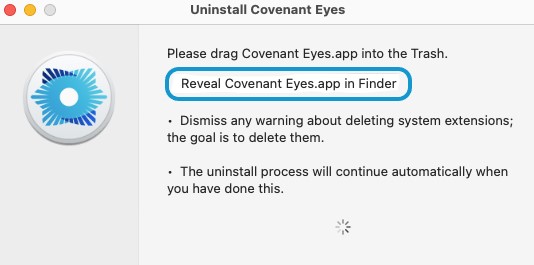
Part 3. How to Do Covenant Eyes Uninstall without Code?
Manually uninstalling an app can be bother and time-consuming. If you want to easily uninstall Covenant Eyes on Mac without code, then you can try the PowerUninstall.
So, if you want to know how to use this tool to automatically uninstall Covenant Eyes on Mac with all the leftovers or just any other app installed like Adobe CC, Chrome, or Photoshop, then listed below are directions for you to follow:
- When you open the PowerUninstall app, click "See all applications" to scan all your apps on Mac.
- After scanning is done, a list of categories will be shown. Simply look for the app Covenant Eyes. Alternatively, you can use the search box in the upper right corner.
- You can check the app to see its related files on the right side. Press the "Uninstall apps" button and the app, along with its related files, will be removed.
- A pop-up window will then appear with "Uninstall Completed".
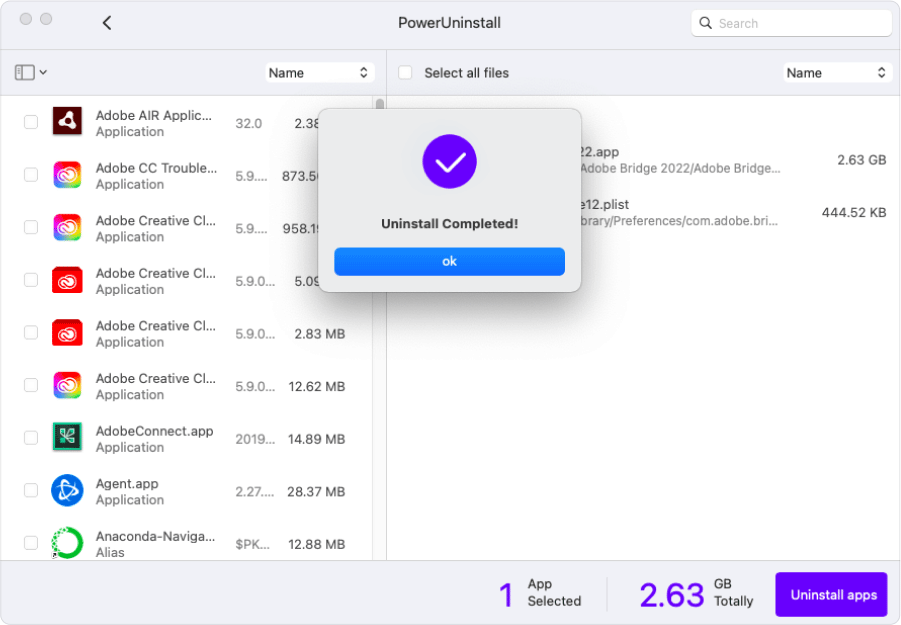
You’ll see that you can easily uninstall Covenant Eyes on Mac without any leftovers! Pretty handy for related files found on different folders, right? You won’t even have to go look for the other files as the App Uninstaller portion does that for you. It’s innovative, very efficient, and saves a lot of time for those busy Mac users.
Part 4. Conclusion
Uninstalling an app from our device can be a pain if we do it manually. An example would be when we want to uninstall Covenant Eyes on Mac and we have to follow instructions to do it which would take hours.
But, with the PowerUninstall, you may even end up discovering apps you’ve never used in years. If you want to know more about this app’s features, then you can download it for free to experience how wonderful it truly is.



