Let’s talk about how to uninstall FreeCAD on Mac. Mac users probably have found that uninstalling a downloaded software from their computer would be a simple as dragging the application icon into the trash bin.
However, many extra data files are therefore saved onto the computer and then are generally bypassed by the application removal procedure, occupying system memory. It is very important to uninstall the app without residue!
Contents: Part 1. Why FreeCAD Not Opening on Mac?Part 2. How To Manually Uninstall FreeCAD On Mac?Part 3. How Do I Uninstall FreeCAD from My Mac Automatically?Conclusion
Part 1. Why FreeCAD Not Opening on Mac?
If FreeCAD isn’t opening on your Mac, here are a few possible reasons and solutions:
MacOS Compatibility: Some versions of FreeCAD may not be fully compatible with the latest macOS updates. Check if you’re using a version of FreeCAD that is compatible with your macOS version, or try updating to the latest FreeCAD release.
Security Settings: macOS might block apps from unidentified developers by default. Go to System Preferences > Security & Privacy > General, and if there’s an “Open Anyway” option for FreeCAD, click it to allow the app to open.
Corrupted Installation: A corrupted installation can prevent FreeCAD from launching. Try uninstalling FreeCAD, downloading the latest version from the official FreeCAD website, and reinstalling.
Missing Dependencies: FreeCAD on macOS requires certain dependencies. If you installed FreeCAD using Homebrew, ensure all dependencies are installed with
brew install freecadto resolve missing components.Permissions Issue: Permissions may restrict FreeCAD from accessing necessary system resources. Running FreeCAD with administrator permissions or adjusting your permissions could help.
If the issue persists, checking the FreeCAD console logs or the macOS Console app may reveal specific error messages indicating what’s causing the launch failure.
Once you do not successfully uninstall FreeCAD on Mac, then you also might see an error notice or even have problems with that other software the next time you wish to reinstall it. Take notice of the following uninstallation procedures and insights if you want to uninstall FreeCAD as well as other applications on Mac correctly and completely.
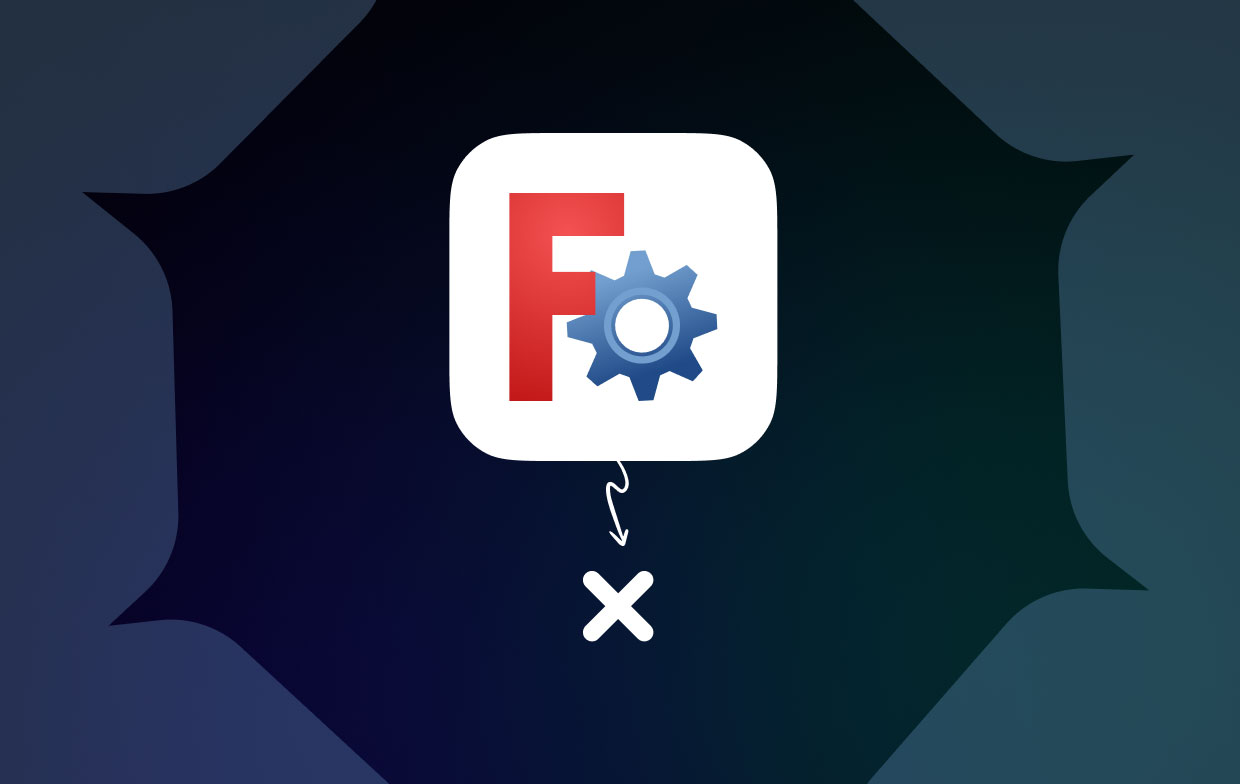
Part 2. How To Manually Uninstall FreeCAD On Mac?
Mac Trash can assist you in uninstalling programs using MacOS. Unfortunately, it doesn’t have the capacity of deleting related files of the software, therefore you must manually clean out everything of all trash files. But we'll start with the basics to ensure you don't miss any details in uninstalling manually the FreeCAD:
- To prevent FreeCAD from operating in the Mac, right-click from the Dock and then choose the option “Quit”.
- From the Dock, select “Finder”, and after that choose “Application”.
- Then, locate and search for FreeCAD on the folder “Application”, then choose freecad.app and move it to the trash.
- Afterward, “Empty the Trash” by right-clicking on it and selecting Empty Trash.
- Enter on the search box “Library” and then tap the key “Return”.
- Head to the folder “Application Support”, then erase every linked file and folder of FreeCAD.
Head onto the folder, then into Library, and head to Preferences and afterward, delete com.freed.FreeCAD.plist file and FreeCAD folder from the directory.
Head onto the folder, then into Library, and head to Saved Application State and afterward, delete uk.co.screaming frog.seo.spider.savestate folder from the directory.
- After that, go back into the Library folder, then tap on Caches and clean inside those FreeCAD caches.
- Then proceed by selecting “Preferences into the Library, then erase the files within the FreeCAD. Once you have cleared out all of the related files into your Mac, then you must right-click the icon “Trash”, and click on Empty Trash, then reboot your Mac so it will entirely remove the software.

Part 3. How Do I Uninstall FreeCAD from My Mac Automatically?
If you would like to save time and effort while effectively implementing how to uninstall FreeCAD on Mac, and you are uncertain about which files or data are associated with that the FreeCAD, to thoroughly remove associated files, you should use a third-party uninstaller.
PowerMyMac is indeed a software uninstaller that allowes you to completely remove any software as well as its associated files in a matter of seconds a fewer clicks. Additionally, you could also reduce time by browsing across related software files one after another. Find out how effective this program was at removing several of your Mac's unwanted or unneeded software:
PowerMyMac ways to uninstall FreeCAD on Mac easily:
- First, you need to do was Launch the PowerMyMac, then choose which app will undergo uninstallation, to get started click on “SCAN”.
- On the list or either into the search panel, look for FreeCAD.app or directly input FreeCAD.
- Afterward, finally, choose on the FreeCAD.app as well as the associated files from the residual data thereof FreeCAD application, then finally to fully complete the uninstallation, wrap up the uninstallation, choose the option “CLEAN”.

Altogether, the whole uninstallation process may take considerably less than a second to finish properly, following that, all of the components that have been associated within the FreeCAD would be entirely erased from your Mac.
Conclusion
The whole article provides ways wherein you can use either both manually uninstalling or even the automatic ways to uninstall FreeCAD on Mac. Furthermore, these typically work for such bulk of such applications on any Mac system. For instance, unless you are experiencing difficulty deleting a useless program or application. So do not be scared to use this type of automatic program, PowerMyMac, for solving and alleviate your difficulties while saving effort and time.



