If you're reading this article, chances are you've decided to remove AppDelete from your Mac. AppDelete is an application designed to remove other applications and their associated files from your Mac. While it may seem like a useful tool, it can cause issues with your system and slow down your Mac's performance.
In this article, we'll guide you through the process of uninstalling AppDelete from your Mac without any leftover files. We'll provide you with two methods to uninstall AppDelete Mac: the quick removal process using the best app uninstaller and the manual way without using any third-party software. Let's dive in!
Contents: Part 1. What Is AppDelete Used for?Part 2. Quick Way to Remove AppDelete from Your Mac EffortlesslyPart 3. How Do I Delete AppDelete on Mac without LeftoversPart 4. Conclusion
Part 1. What Is AppDelete Used for?
AppDelete is a popular third-party application for Mac that allows users to uninstall other applications and all their associated files. It provides a straightforward and efficient way to remove unwanted applications like Wondershare from your Mac without leaving behind any leftovers.
Then why uninstall AppDelete on Mac?
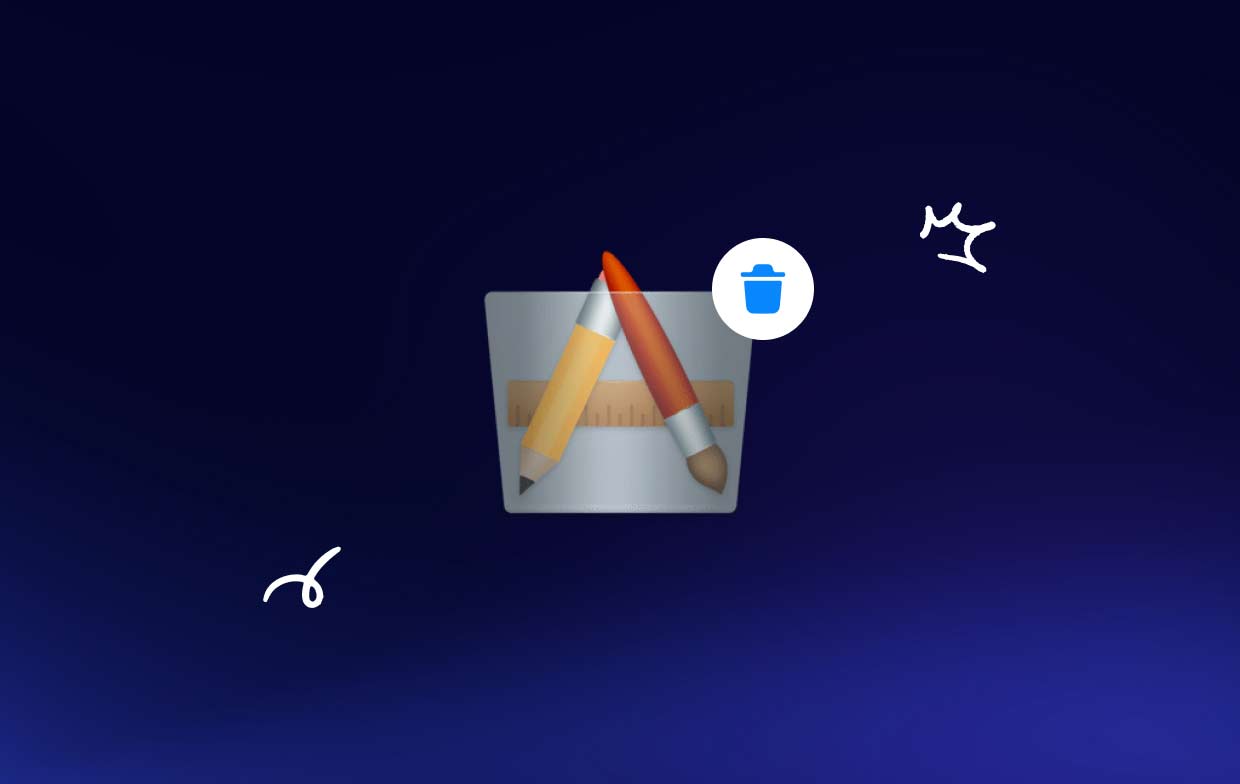
There are several reasons why someone may want to uninstall AppDelete from their Mac. Firstly, AppDelete can cause issues with your Mac's system files if used incorrectly. It's essential to be cautious when using AppDelete and make sure you only uninstall applications that you no longer need. In the next sections, we'll guide you through the process of uninstalling AppDelete from your Mac and provide you with alternative ways to remove applications from your system.
Additionally, if you no longer need to use AppDelete, the most common problem associated with app removal is leaving behind leftover files. These leftover files can take up valuable space on your Mac's hard drive and slow down your system's performance. Therefore, it's essential to remove all associated files when uninstalling an application, and AppDelete is no exception.
In the next sections, we'll guide you through two methods to uninstall AppDelete on Mac: the quick way using the best uninstaller and the manual way without using any third-party software.

Part 2. Quick Way to Remove AppDelete from Your Mac Effortlessly
If you're looking for a quick and easy way to delete AppDelete and all its associated files from your Mac, iMyMac PowerMyMac is an excellent option. PowerMyMac is an all-in-one Mac cleaner that can help you remove unwanted applications, files, and system junk from your Mac.
To uninstall AppDelete on Mac using PowerMyMac, follow these steps:
- Download and installPowerMyMac on your Mac.
- Launch the app and select "App Uninstaller" from the left-hand menu. Click SCAN.
- Wait for PowerMyMac to scan your Mac for all installed applications.
- Locate AppDelete in the list of installed applications and select it.
- Click on the "CLEAN" button to remove AppDelete and all its associated files from your Mac.

PowerMyMac will automatically remove all files associated with AppDelete, including preferences, caches, and support files, ensuring that no leftovers are left behind. This will free up valuable space on your Mac's hard drive and improve your system's performance.
In addition to App Uninstaller, PowerMyMac also includes several other useful features, such as a duplicate file finder, a file shredder, and a disk manager. These tools can help you optimize your Mac's performance and keep it running smoothly.
Overall, using PowerMyMac to uninstall AppDelete from your Mac is a quick and efficient solution that ensures all associated files are removed.
Part 3. How Do I Delete AppDelete on Mac without Leftovers
If you prefer to remove AppDelete from your Mac without using any third-party software, you can do so manually. However, it's essential to follow the steps carefully to ensure that all associated files are removed.
To manually uninstall AppDelete on Mac, follow these steps:
- Quit AppDelete if it's currently running.
- Drag the AppDelete icon from the Applications folder to the Trash.
- Open the Finder and select "Go" from the top menu.
- Select "Go to Folder" and enter the following path:
~/Library/Application Support/ - Locate the AppDelete folder and drag it to the Trash.
- Select "Go" from the top menu again and select "Go to Folder".
- Enter the following path:
~/Library/Preferences/ - Locate the file named "reggieashworth.AppDelete.plist" and drag it to the Trash.
- Empty the Trash to remove all associated files permanently.

It's important to note that manually uninstalling AppDelete requires a bit more effort than using third-party software. Additionally, it's crucial to ensure that all associated files are removed to avoid any potential issues with your Mac's performance.
If you're not confident in your ability to remove all associated files manually, it may be best to use a third-party uninstaller like PowerMyMac to ensure that everything is removed correctly.
Overall, whether you choose to uninstall AppDelete on Mac manually or use third-party software, it's essential to remove all associated files to avoid any potential issues with your Mac's performance.
Part 4. Conclusion
In conclusion, uninstalling AppDelete is an important step to take if you no longer need the app or are experiencing issues with it. While you can manually uninstall AppDelete from your Mac, using a third-party uninstaller like PowerMyMac is a more efficient and reliable option.
If you're looking for a quick and easy way to uninstall AppDelete on Mac without leaving any leftovers behind, we highly recommend using PowerMyMac. With its powerful tools and user-friendly interface, PowerMyMac is an excellent choice for anyone looking to keep their Mac clean and running at peak performance.



