There are a lot of tools available to help you archive, compress, and extract your files. It’s a great way to put data into storage while keeping file sizes smaller. One such app is Keka. It’s used to create archives for storage.
If you have multiple archiving tools, you may want to uninstall Keka on Mac. This will enable you to save more space within your computer system. In addition, it can help speed up your computer, especially if you’re removing a lot of unwanted applications and saving more space in your Mac.
Here, we will discuss the things you need to uninstall Keka on Mac. We will talk about the top tool you can get to uninstall apps and optimize Mac computers. In addition, we will talk about manual ways on how to remove the app completely from your system.
Contents: Part 1. What is Keka?Part 2. How to Manually Uninstall Keka on Mac?Part 3. Steps to Remove Keka from Mac Using TerminalPart 4. Automatically Uninstall Keka on Mac & Delete LeftoversPart 5. Conclusion
Part 1. What is Keka?
Keka is a tool for Mac computers and is used to archive or extract data. It was released in the year 2009 and is continually being updated to add more features or remove bugs within the application.
The most amazing thing about Keka is that this app is very easy to use and understand even if you’re an amateur in the technical computing space. In addition, it helps you modify settings to create different archives based on what you want.
It’s very easy to understand. All you have to do is to drag and drop the files you need to archive and extract within the Keka platform. That’s just it. This tool offers compatibility with different formats including RAR files. But if you do not need this tool anymore, how can youuninstall Keka on Mac?

Part 2. How to Manually Uninstall Keka on Mac?
Here are the steps to manually uninstall Keka on your Mac. We will also teach you how to remove the leftover files in the latter part of the steps section. Check it out below:
- First, you have to close Keka and make sure it is not running in the background. To do that, you can simply right-click its icon within your Mac’s Dock and then click the Quit option. Or, you can also launch the Activity Monitor within your Dock and press the tab for Network. Within it, choose Keka and click Quit Process. Confirm the action by clicking Quit again.
- Visit the Finder within your Dock and then choose the folder for Applications.
- Locate the Keka application and right-click on it. Within the menu that appears, click "Move to Trash". Once that is done, make sure you empty the Trash.
- Now, you have to delete the leftover data of Keka within the Library. folder. To launch the library folder, open a Finder within your Mac. Click the menu for Go and then choose the option that says Go To Folder. In the pop-up that shows up, type in “~/Library/” without the quotes in it. Then, press Return.
- After that, go to the Applications subfolder within the main Library folder and delete the app for Keka.
- Within the following subfolders (of the main Library folder) below, delete the files and folders associated with Keka. The following subfolders are:
/Caches//Preferences//Application Support//LaunchAgents//LaunchDaemons//PreferencePanes//StartupItems/
- Once deleted, empty the Trash of your Mac and restart your computer.
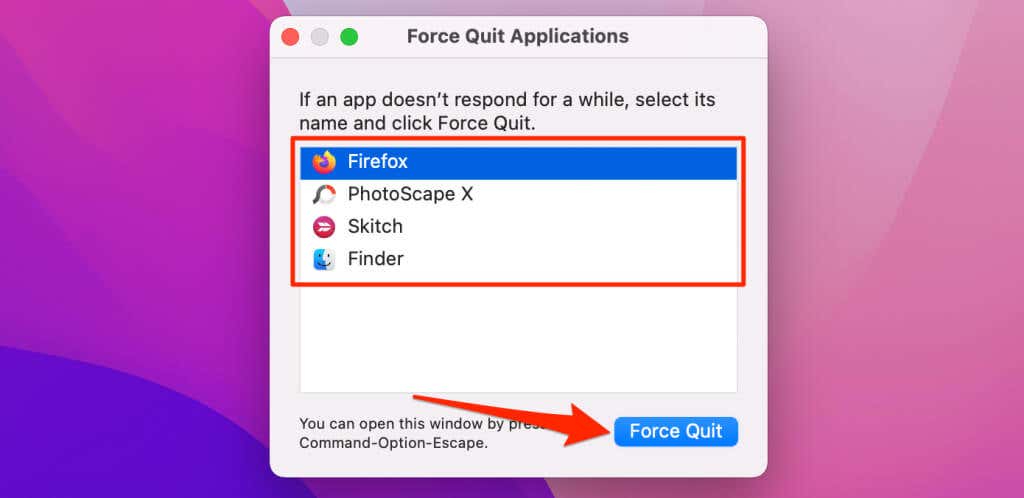
Part 3. Steps to Remove Keka from Mac Using Terminal
You can also use the Terminal application within your Mac computer to uninstall Keka on Mac. The Terminal can be located within the Applications/ Utilities folder of the macOS device. Follow the steps below to do it:
- Launch the Terminal by opening it in "Applications" and then going to Utilities.
- Within the terminal, type the following command without the quotes in it to remove the application for Keka: “
rm -r /Applications/Keka.app”. Press return to run the command. - After that, you must delete the actual preferences of the application. The commands you must use include the following. Press Return after you paste the command to run the script:
- For 1.1.0 and later versions:
defaults remove com.aone.kekaRm -r ~/Library/Containers/com.aone.keka
- For older versions:
defaults remove com.aone.kekarm ~/Library/Preferences/com.aone.keka; rm -r ~/Library/Applications Support/Keka
- Now, to completely uninstall Keka on Mac, the next step is to put a command that will remove the extension's preferences of Keka within Finder. To do that, type the command (without the quotes and ending period) and press Returnafterward:
“rm -r ~/Library/Containers/com.aone.keka.KekaFinderIntegeration”.
Part 4. Automatically Uninstall Keka on Mac & Delete Leftovers
Uninstalling programs from your computer is a breeze with the help of the program iMyMac PowerMyMac. By providing a variety of useful utilities, it is utilized to optimize Macs.
One of its tools is "App Uninstaller", which may help you totally remove the Webroot app or other undesirable software from your Mac. It guarantees that there are no residue or residual files connected to the undesirable software.
By identifying and removing unnecessary files that are cluttering up your system, PowerMyMac also gives you the ability to clean up your computer. It may be used to manage extensions, remove programs, erase duplicate files, and shred data.
The following are the methods to utilize the program to remove undesirable applications or completely uninstall Keka on Mac:
- Use the downloaded package to install the software on your computer after downloading the installer from the iMyMac official site.
- Launch the program to benefit from its features.
- Press App Uninstaller on the interface's left side after that.
- To find all installed programs and utilities on your Mac laptop or desktop, click the SCAN button.
- Select the undesirable app Keka.app from the displayed list of applications after that.
- To ensure that no leftover files are left on your Mac, click CLEAN to fully remove the software.

Part 5. Conclusion
The most thorough tutorial available to uninstall Keka on Mac machines is this one. In the early sections of this essay, we provided a basic explanation of what Keka is. It’s a tool used to archive and extract data.
The manual method to uninstall Keka on Mac then provided. This approach is not advised since, while scanning for the tool's leftover data, you could unintentionally remove crucial system files.
For this reason, we advise using PowerMyMac to remove the software from your machine. To help you improve your Mac, this optimization application provides a number of utilities, including an App Uninstaller. For a better and speedier Mac desktop or laptop, use the tool from iMyMac.com!



