There are a lot of tools out there that allow you to work with cloud storage platforms like Google Drive, and OneDrive. One of them is ExpanDrive. But if the tool isn’t working for you, you may want to uninstall ExpanDrive on Mac o Windows computerso you can use other tools at your disposal.
Uninstalling the app on your macOS computer is different from that of doing so on Windows PCs. There are different procedures for uninstalling apps on the two operating systems.
In this article, we will teach you how to uninstall ExpanDrive (Mac) on your computer. In addition, we will teach you how to remove the app on your Windows PC. But first, let’s talk about the automatic removal method to get rid of your undesirable apps on macOS computers.
Contents: Part 1. Automatically Uninstall ExpanDrive on Mac & Delete LeftoversPart 2. Uninstall ExpanDrive on Mac/Windows ManuallyPart 3. What is ExpanDrive?Part 4. Conclusion
Part 1. Automatically Uninstall ExpanDrive on Mac & Delete Leftovers
It is possible to easily uninstall ExpanDrive on your Mac computer by using a tool called iMyMac PowerMyMac. This tool enables you to clean your Mac to optimize its performance.
With its cleanup features, you can easily free up storage space within your computer so you can use it for more important files in the future.
The tool has a collection of mini utilities within it allowing you to optimize your computer. Some of its mini utilities include a Junk Cleaner, an App Uninstaller, a Duplicate Finder, a Shredder, and a Similar Image Finder, among others. All of these tools are used to free up space within your computer, thus making it perform faster and better.
Here’s how to use the tool to uninstall ExpanDrive on Mac and ensure that there are no leftover files left:
- Download PowerMyMac and launch the tool on your Mac.
- After that, click the App Uninstaller module on the left side panel of the interface.
- Once done, you can click the SCAN button.
- Wait for the search results of the different apps to appear. Once done, locate and select ExpanDrive.app from the list of apps that will be shown.
- After that, click the CLEAN button in order to start the removal process.

The way to uninstall any other software is the same as the above. Further, if you want to learn more about this uninstaller, the best way is to use this tool to remove one of your apps. Perhaps you want to delete the Kindle app? Just try PowerMyMac because it can not only help you uninstall ExpanDrive on Mac easily!
Tips: It is definitely a must to get the PowerMyMac tool if:
- Your macOS computer is running out of free storage space and you need to reclaim more space to make it optimized.
- You don’t have that much technical knowledge and it will be difficult for you to clean up the macOS computer yourself.
- You have the technical knowledge necessary to clean up your Mac computer, but you don’t have the time to do it.
- You want to shred files, locate duplicate files, and find similar photos within your macOS computer to make sure you’re using the space in an optimized manner and you’re not wasting it on duplicate files.
Part 2. Uninstall ExpanDrive on Mac/Windows Manually
In this part, we will show you some easy steps to manually remove the ExpanDrive application from your Mac or Windows computer.
1. How to Manually Remove ExpanDrive from Mac
Here are the steps to uninstall the ExpanDrive tool on your Mac:
- Quit the app and its associated files and processes.
- Visit Finder and locate the Applications Within that folder, and move the ExpanDrive tool to the Trash.
- After that, make sure you Empty the Trash on your macOS computer.
- To completely uninstall ExpanDrive on Mac, visit the Finderagain and then click Goin the menu. After that, click "Go To Folder".
- In the search bar, type in
~/Library/. - Once in the main library folder, you should go to the subfolders below and delete the subfolders related to ExpanDrive:
/Caches/,/Preferences/,/PreferencesPanes/,/ApplicationSupport/,/LaunchAgents/,/LaunchDaemons/ - After that, restart the computer to finish the uninstallation of the tool.
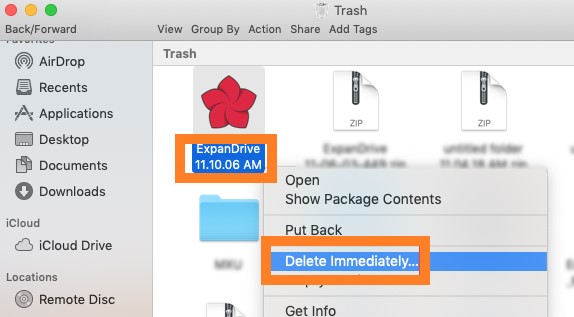
2. How to Uninstall ExpanDrive on Windows
Different from the steps to uninstall ExpanDrive on Mac, if you want to remove ExpanDrive from your Windows PC, following is the process:
- Click the Start button on the lower left corner of the screen.
- Then, type in “Control Panel”. Open the Control Panel interface by clicking on its search results.
- Then, choose “Add or Remove Programs”.
- From the list of tools that appear, click ExpanDrive and click Uninstall.
- After that, follow the prompts on the screen to uninstall the tool on your computer.
Part 3. What is ExpanDrive?
ExpanDrive is a tool that allows you to access different cloud storage platforms in a seamless manner. You don’t need an extra application just to transfer data around different cloud platforms.
ExpanDrive is a tool that connects different cloud storage platforms such as Photoshop, Google Drive, Dropbox, Amazon, Office 365, and VS Code, among others. Why do people want to uninstall ExpanDrive on Mac or PC?
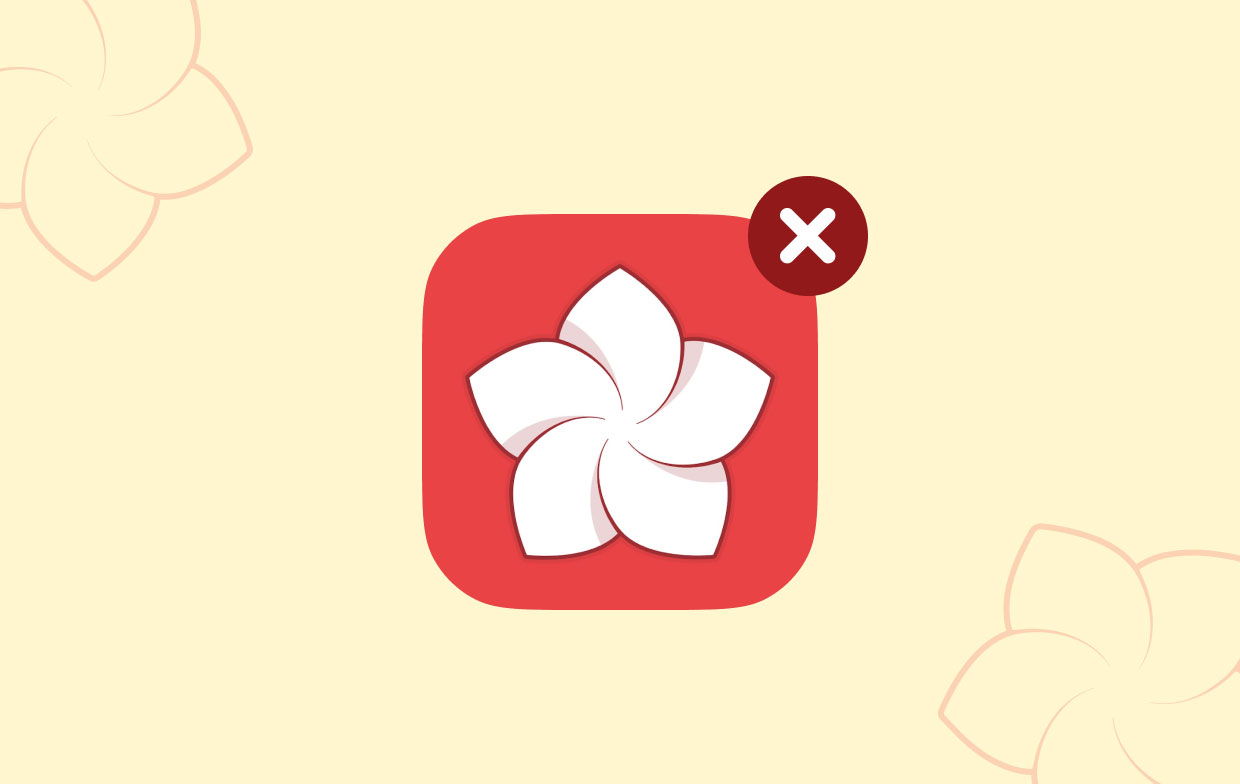
You may want to uninstall the tool on your computer if the syncing process from your computer to the cloud storage platform isn’t working. In addition, if you always have trouble using ExpanDrive, you may want to uninstall it to reinstall it back again.
In addition, if you’re going for an alternative tool, you may want to remove the tool on your macOS or Windows computer.
ExpanDrive has a lot of competing products you can use as alternatives. These include GoodSync, FileZilla, RaiDrive, NetDrive, Rclone, oDrive, Mountain Duck, Web Drive, Air Live Drive, and CloudMounter, among others.
Part 4. Conclusion
This is a comprehensive article on how to uninstall ExpanDrive on Mac or Windows. We taught you how to uninstall the tool on your macOS computer and Windows PC through manual means. In addition, we talked about the automatic way of uninstalling the tool on your computer through the use of the app-cleaning tool of the PowerMyMac.
We will recommend that you get App Uninstaller of the PowerMyMac instead of manually removing the tool on your computer. That’s because you won’t have to worry about deleting system files important to the functioning of your system.



