We use a lot of tools to help us with the Internet and with saving streams online. One such tool you can use is Xtreme Download Manager(XDM), a tool that integrates with your browsers such as Google Chrome. But what if you want to uninstall Xtreme Download Manager on Mac, how do you remove the tool or extension from your computer?
If you find that Xtreme Download Manager isn’t working well for you, you may want to remove it from your device. Since the tool is not devoid of flaws, there are times that it won’t work properly. And if it’s slowing down your computer, you may want to remove it.
Thus, we’re here to help you out. Here the manual ways of removing the tool from your computer will be given. And you will know how to automatically remove the application or extension from Mac.
Contents: Part 1. Automatically Uninstall Xtreme Download Manager on MacPart 2. How Do I Manually Uninstall XDM on Mac/Windows/Ubuntu?Part 3. What is Xtreme Download Manager?Part 4. Conclusion
Part 1. Automatically Uninstall Xtreme Download Manager on Mac
iMyMac PowerMyMac, a utility for macOS, may be used to quickly delete Xtreme Download Manager from your Mac. You may clean your Mac using this program to improve its performance.
You may quickly free up storage space on your computer using its housekeeping functions so that you can utilize it in the future for more crucial stuff.
You can uninstall Xtreme Download Manager on Mac simply using the following procedure, making sure that no remnant files are present:
- Choose the "App Uninstaller" module from the interface's left side panel.
- Select the SCAN button and wait for the applications' search results to display.
- After that, look for the Xtreme Download Manager app in the list of programs that were displayed. Click on this program to select it for further deletion.
- The removal procedure can then be started by clicking the CLEAN button.

In addition to being used as an uninstaller to uninstall Xtreme Download Manager on Mac simply, the PowerMyMac utility also includes a number of little utilities that you may use to improve your machine. Junk Cleaner, App Uninstaller, Duplicate Finder, Shredder, and Similar Image Finder are a few of its tiny features.
By using any of these programs, you may clear up space on your computer and improve its performance.
From the above simple process, you must have known that possessing this uninstaller will save you time and keep your Mac in a great situation. Any superfluous apps or software can be deleted quickly. For example, Wondershare can be removed from your Mac completely with its useless leftover.
Part 2. How Do I Manually Uninstall XDM on Mac/Windows/Ubuntu?
Here we offer some manual methods to remove the XDM app from your Mac/Windows/Ubuntu devices.
1. Manually Uninstall Xtreme Download Manager on Mac
The steps to do it are as follows:
- Within the Dock, exit Xtreme Download Manager.
- Launch Finder and right-click within the icon for Xtreme Download Manager. After that, select the option to Move To Trash.
- Launch the Trash folder again and press Empty Trash.
- After that, launch Finder. Visit Go in the menu and choose Go To Folder.
- Put the pathname of your Xtreme Download Manager tool. After that, press Go.
- Delete the directories associated with Xtreme Download Manager.
- Empty Trash and restart your computer for a complete uninstallation process.
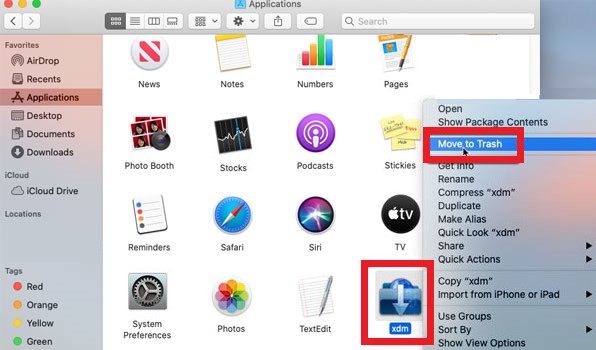
2. Manually Remove XDM Software on Windows PC
In addition to knowing how to uninstall Xtreme Download Manager on Mac, you should also knwo how to uninstall it on Windows PC. To do that, follow the steps below:
- Launch the Start menu on your Windows computer
- After that, type in Apps & Features. Click it to open it.
- In the list of apps that show up, locate Xtreme Download Manager.
- Press Xtreme Download Manager to select it.
- After that, click the Uninstall button.
- Wait for the process to complete and restart your Windows PC.
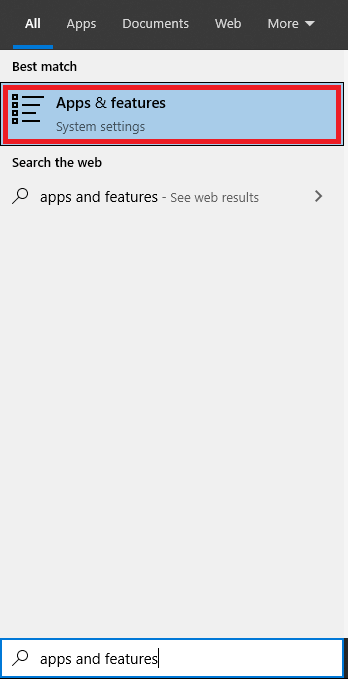
3. Uninstall Xtreme Download Manager on Ubuntu
You will find that the process to uninstall Xtreme Download Manager on Mac is simpler than the process to remove it on Ubuntu. For details, follow the steps below:
- Open the Terminal app.
- Type in “
cd/opt/xdman” and run the command. - After that, type in “
sudo ./uninstall.sh” and run the command. - Wait for the process to complete.
Part 3. What is Xtreme Download Manager?
This all-in-one tool has a lot of features within it. First, it is used to increase the download speed of your computer by up to 500% faster than usual. You can also use it to save website videos that are streamed online.
The tool can be used to resume downloads that are broken or dead. You can also use it to schedule the downloads and convert them if possible. Xtreme Download Manager (XDM) is a tool that integrates with Firefox, Opera, Quantum, Vivaldi, and Google Chrome, among other browsers. In this way, the download process is made faster.
It is also a conversion tool allowing you to convert your videos from one format to another. In this way, you can watch the videos on your TV or mobile device. It supports over 100 devices for conversion processes too.
Though some users have made desirable reviews on XDM, there are still some problems with it. You can uninstall Xtreme Download Manager on Mac if the downloading process doesn’t become faster. In addition, if it is incompatible with other extensions and apps on your computer, you may want to remove it from the system.
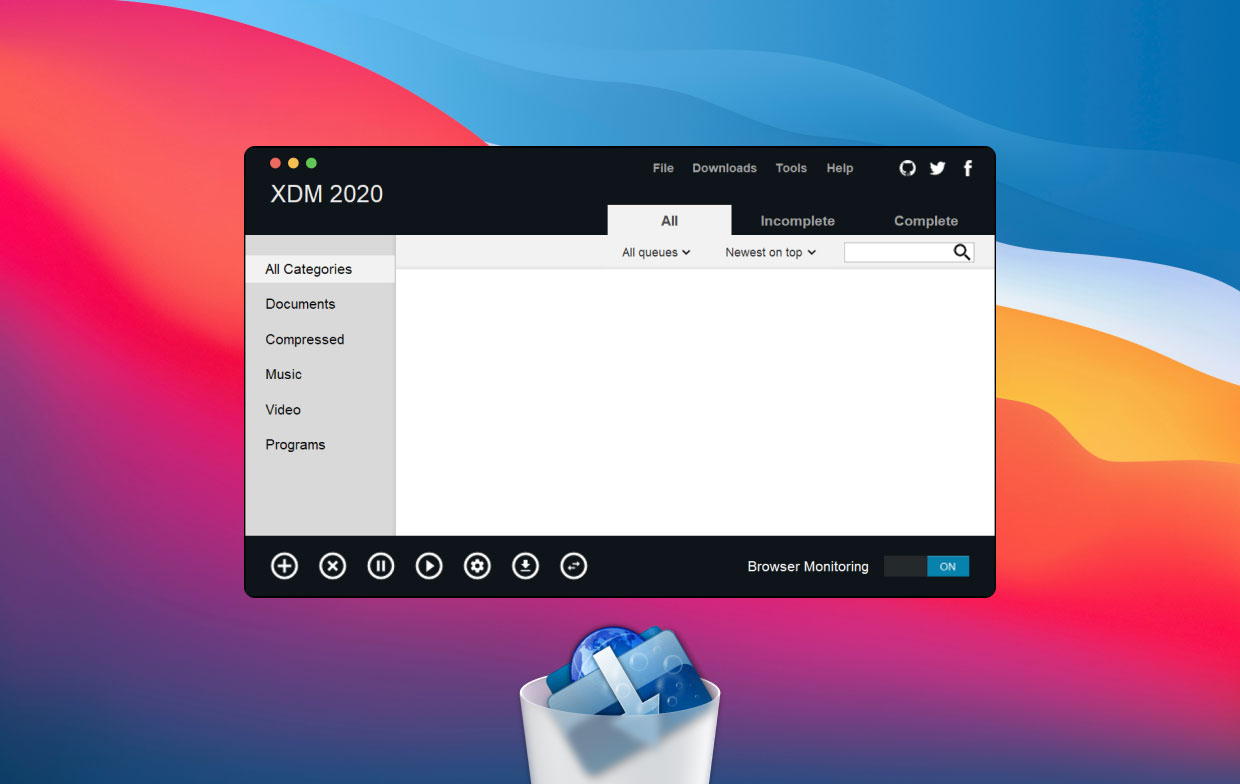
Part 4. Conclusion
This guide has given you the top ways to uninstall Xtreme Download Manager on Mac/Windows/Ubuntu. We also taught you how to uninstall it on Windows and Ubuntu operating systems.
Finally, we recommend that you use a software cleaning tool of the PowerMyMac to uninstall XDM on your macOS computer with ease.
In this way, you don’t have to go through directories and mistakenly delete important system files.



