Have you ever wonder an effective way to uninstall Razer Synapse Mac completely? without leftover folders? Some users might find that Razer Synapse can't be uninstalled due to numerous problems which lead to imperfect installation and cause many other problems.
So, it is so important to totally uninstall Razer Synapse and remove all of its files on your Mac. In this way, you can save more space on your Mac.
How to Uninstall Razer Synapse on Mac?
- Application Support: Finder → Go → Go to Folder → type
/Library/Application Support/Razer/→ select theRazerfolder then right-click → Move to Trash. - Cache:
Caches(subfolder in theLibrary) →com.razerzone.RzUpdater & fsCachedDatafolders → right-click Move to Trash. Launch Agents: subfolder → select and delete the 'com.razer.rzupdater.plist' and 'com.razerzone.rzdeviceengine.plist' files →empty the Trash.
Tips: If you don't want to delete the related files to Razer Synapse one by one, you can try PowerMyMac to do all the steps for you with just several clicks.
Contents: Part 1. How to Remove Razer Synapse from Menu Bar Mac?Part 2. How to Fully Delete Razer Synapse on Mac?Part 3. How Do I Remove Razer Synapse from My Mac Manually?Part 4. How to Uninstall Razer Synapse on Mac with Its Own Uninstaller?Conclusion
Part 1. How to Remove Razer Synapse from Menu Bar Mac?
To remove Razer Synapse from the menu bar on your Mac, follow these steps:
Quit Razer Synapse:
- Click on the Razer Synapse icon in the menu bar, and select Quit if available.
Disable Auto-Launch on Startup:
- Open System Preferences > Users & Groups.
- Go to the Login Items tab, locate Razer Synapse, and remove it by selecting it and clicking the minus (-) button. This prevents it from starting and reappearing in the menu bar at startup.
Restart your Mac, and the Razer Synapse icon should no longer appear in the menu bar.
Is Razer Synapse Necessary for Mac?
Is Razer Synapse necessary? This depends on your personal request. But quite many people want to uninstall Razer Synapse on Mac due to the reasons below:
- The software could not be found in Programs and Features.
- Limited access to uninstall the software.
- An error popped up. The software was not completely uninstalled.
- The uninstallation got disturbed by another app
- There are still remains even after the uninstallation.
- After all of the above problems occurred, this question arises, "How to completely uninstall Razer Synapse on my Mac?". The answer is simple, below are the methods to easily uninstall the software on your mac.
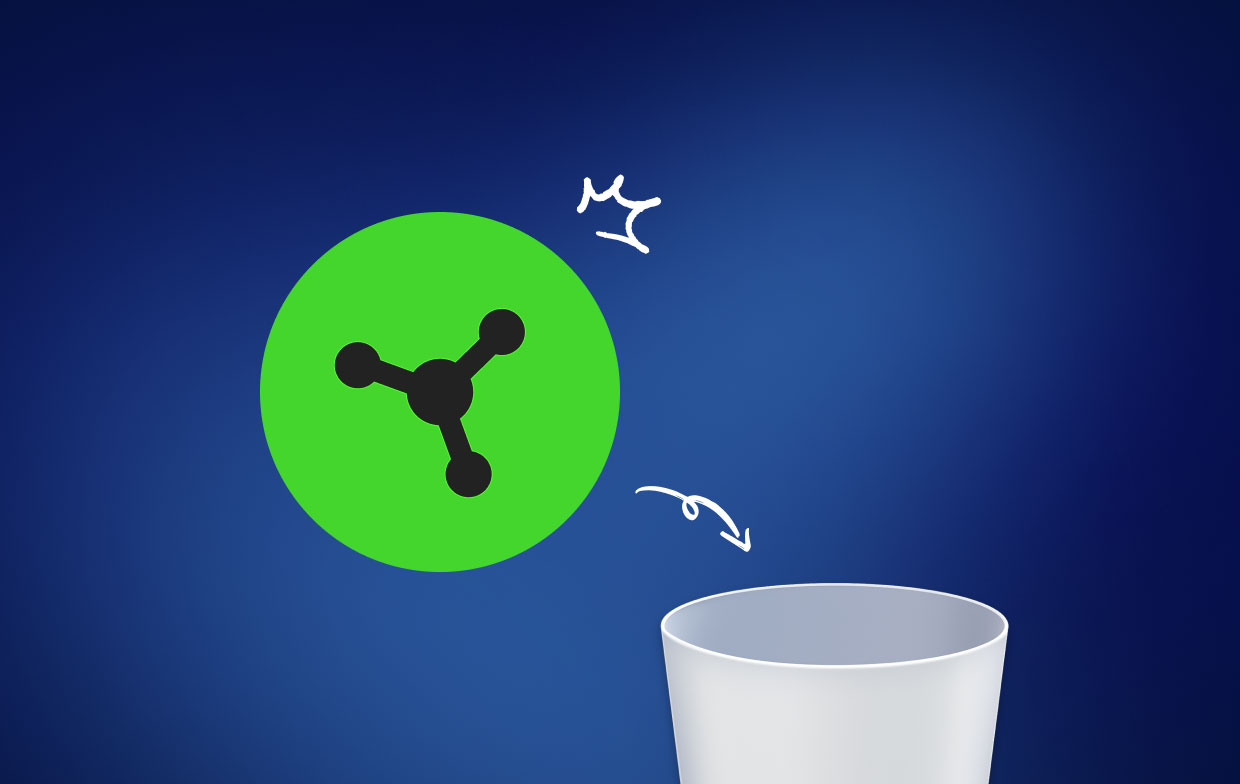
Part 2. How to Fully Delete Razer Synapse on Mac?
What about those Mac beginners to manually uninstall the software to clean out all the files? It would take lots of time and energy! Why not try an easier, faster and simpler way to do it?
Here, iMyMac PowerMyMac, a professional third-party uninstaller is recommended for you to accomplish the uninstallation process without headache, only with some simple steps to resolve troubles. PowerMyMac is a simple-lite but powerful uninstaller utility that helps you clean all the unwanted files until the root!
After installing PowerMyMac on your Mac, kindly follow the steps below on how to uninstall Razer Synapse on Mac with this tool:
- Open the PowerMyMac and have a check on your Mac's system status.
- Select the App Uninstaller and scan all the applications on Mac.
- After scanning, you’ll find all your apps/software in the left column.
- Click Razer Synapse in the list of applications, all associated files and folders will appear below.
- Selected all associated files. Then, click the CLEAN button and wait for the cleaning time to finish.

That’s it! You’re done removing Razer Synapse. After this, you can install new drivers or update your macOS.
Part 3. How Do I Remove Razer Synapse from My Mac Manually?
In order to manually uninstall Razer Synapse on Mac, please follow the guide bellow:
Open Finder → Razer Synapse.app → Move to Trash → Empty the Trash.
Please note that there are still a remaining of additional files in some subfolders. You should check for its remains in:
1. Application Support
Finder → Go → Go to Folder → type /Library/Application Support/Razer/ → select the Razer folder → right click on it and click on Move to Trash.

2. Cache
Caches (subfolder in the Library) → com.razerzone.RzUpdater & fsCachedData folders → right click Move to Trash.
3. Launch Agents
subfolder → select and delete the following files from:
com.razer.rzupdater.plistcom.razerzone.rzdeviceengine.plist
Empty the Trash bin to remove the Razer Synapse app completely.
Part 4. How to Uninstall Razer Synapse on Mac with Its Own Uninstaller?
Below are guides on how to delete Razer Synapse Mac using its uninstaller:
- Finder → Applications → Utilities → Uninstall Razer Synapse.app.
When the Razer Synapse Uninstaller window appear, click on the Uninstall button to remove the app.
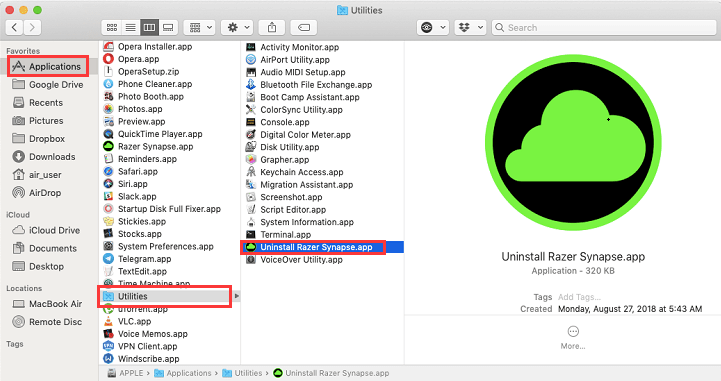
There will be leftover files even after using the uninstaller, so, need to repeat the step above manually.
Upon completion, you also need to do the guide below:
- Applications → Utilities → choose Uninstall Razer Synapse.app → Trash
Tip: If you want to uninstall Razer Synapse in Windows, just follow this guide.
Conclusion
Which method you think suits you the best? of course using PowerMyMac App Uninstaller is the best! Not only it brings you convenience, but also you can save time and effort to uninstall Razer Synapse on Mac. So just have a free trial of this convenient tool.



