Creating web pages requires working with HTML code and even text. One such HTML editor is BBEdit. It’s used to help you edit HTML for macOS computers. But if you have a more advanced HTML editor, you may want to uninstall BBEdit on Mac. This will allow you to save more space within your macOS computer by eliminating duplicate or similar applications.
Uninstalling unwanted applications on your macOS computer is a great way to make sure you get rid of them completely (provided that you make a total uninstallation). In addition, it helps you free up more space within the system for more important files.
Here, we will discuss how to uninstall BBEdit on Mac. We will teach you the top ways to remove it through both manual and automatic means. At the end of this guide, you will learn how to remove the tool completely without leaving leftover files.
Contents: Part 1. What is BBEdit?Part 2. Steps to Manually Remove BBEdit from macOSPart 3. Automatically Uninstall BBedit on Mac & Delete LeftoversPart 4. Conclusion
Part 1. What is BBEdit?
BBEdit is one of the most popular texts and HTML editors created for macOS computers. It’s used by writers, authors, software developers, and web developers to finish their tasks. Apart from texts editing, BBEdit has other different functions, such as searching and manipulating prose, textual data, and source code.
BBEdit is actually a paid tool that offers a 30-day free trial. During the evaluation period (free trial), you have the ability to use every feature of the BBEdit tool, so you can test it before actually paying for the app. You can either purchase a license through their site or you can subscribe within the App Store of macOS computers.
BBEdit has a great user interface allowing you to manipulate text and HTML source code. Besides BBEdit, there are still many other HTML editors for you to choose from. It enables you to work with command files, servers, and disks and gives you total control over the text you place in the tool. You can use it to integrate various platforms into your existing workflow. It’s a great HTML and text editor that lives up to its standards.
However, you may want to uninstall BBEdit on Macfor some reason, so the following parts are what you need.
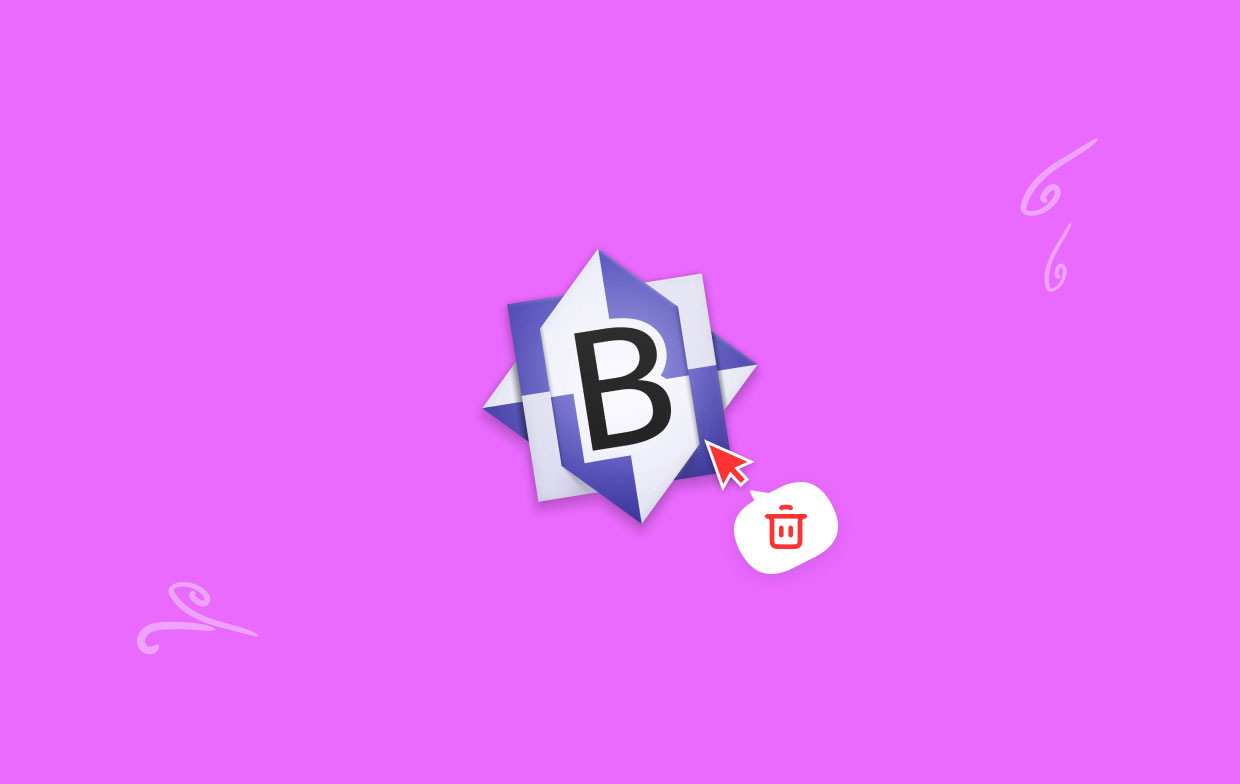
Part 2. Steps to Manually Remove BBEdit from macOS
Here are the steps you should follow in order to manually uninstall BBEdit on Mac:
- Close the BBEdit application on your macOS computer and make sure all related processes are closed as well.
- After that, visit the Applications folder within Finder. Locate the app of BBEdit and then right-click its icon. On the drop-down menu that appears, choose the option to Move To Trash.
- Launch the Trash on your macOS computer. Right-click the file of BBEdit and select Delete After that, press Delete again to confirm the process.
One thing you can do is to use the dedicated uninstaller of BBEdit if it is available on your macOS computer. Sometimes, they can have built-in uninstallers you can find within the main folders of the app. At other times, there are uninstallation scripts you can use too.
If you have installed the application using the Mac App Store, uninstall it by going to Launchpad. Tap and hold the icon until it jiggles or moves. After that, click the X icon located in the top left portion of the app’s icon. Confirm the process by clicking Delete again.
Once you have deleted the app, the next step is to remove the leftover files if you want to completely uninstall BBEdit on Mac. To do that, follow the steps below:
- Open a Finder window within your computer. Within Finder, choose the Go menu and then choose Go To Folder.
- In the search box that appears, type in “~/Library” and then press GO.
- Visit the directories below (under the main library folder). Within these subfolders, locate the files and folders related to the app you wish to delete. The following subfolders are:
-
/Caches/ /Preferences//Application Support//LaunchDaemons//PreferencePanes//StartupItems/
- Once you have deleted the associated files and folders, empty your Trash. Or, you can open the Trash on your computer and permanently delete the files and folders associated with the unwanted application.
- Finally, restart your computer to make a full uninstallation of the tool.

Part 3. Automatically Uninstall BBedit on Mac & Delete Leftovers
The iMyMac PowerMyMac software makes it simple to remove apps from your computer. It is used to optimize Macs by offering a number of practical utilities.
App Uninstaller is one of its tools, and it has the ability to completely remove unwanted software from your Mac. It ensures that there are no leftovers or files related to the unwanted program.
PowerMyMac enables you to declutter your computer by locating and eliminating unused files that are clogging up your system. It may be used to shred data, manage extensions, uninstall programs, and eliminate duplicate files.
The following are the procedures to take in order to utilize the tool to remove undesirable applications. See how you can uninstall BBEdit on Mac and delete its leftovers here:
- Install the software on your computer by using the supplied package after downloading the installer from iMyMac.com.
- To benefit from the tool's features, launch it.
- Then click App Uninstaller on the interface's left side.
- To find every software and utility installed on your Mac laptop or desktop, click the SCAN
- Next, choose the undesirable app from the shown list of applications.
- To ensure that no leftover files are saved, click CLEAN to completely remove the software from your Mac.

Following these steps to uninstall BBEdit on Mac with PowerMyMac. It is very easy to use so you can quickly remove MacKeeper, OneDrive, or any other software you don't want.
PowerMyMac is actually a program for enhancing macOS computers. For your Mac, it offers a variety of cleaning tools. You may uninstall undesired programs that are challenging to remove using the uninstaller utility.
Part 4. Conclusion
This is the most thorough tutorial available for removing BBEdit from a macOS machine. In the early sections of this post, we briefly discussed what the BBEdit tool is.
After that, we provided a manual removal method for you to uninstall BBEdit on Mac. This approach is not advised since you risk unintentionally deleting crucial system files while seeking the tool's leftover data.
To remove the software from your computer, we advise using PowerMyMac. This optimization application provides a number of programs, such as an App Uninstaller, to assist you in optimizing your Mac. Grab the app from iMyMac.com to get a quicker and better Mac desktop or laptop!



