Need to uninstall Cisco AnyConnect on Mac because of connectivity issues, conflicts with other software, or just want to free up system resources and switch to a different VPN? You can't successfully remove it on your device?
We will show you 3 easy ways to correctly uninstall Cisco AnyConnect on Mac and delete all its related files from your device in this article.
Contents: Part 1. Where Are the Cisco AnyConnect Profiles Stored on Mac?Part 2. How to Completely Remove Cisco AnyConnect from Mac?Part 3. How to Uninstall AnyConnect on Mac Manually?Part 4. Uninstall Cisco AnyConnect on Mac Using TerminalConclusion
Part 1. Where Are the Cisco AnyConnect Profiles Stored on Mac?
Cisco AnyConnect is a virtual private network (VPN) solution that protects mobile and desktop devices. The program establishes an encrypted connection using multi-factor authentication, allowing organizations to work safely over the internet.
Before we introduce ways to uninstall Cisco AnyConnect on Mac, we need to know where are the profiles stored. On a Mac, Cisco AnyConnect profiles are typically stored in the following directory: /opt/cisco/anyconnect/profile. This directory contains XML files that define the VPN connection profiles.
How to Access the Profiles:
Open Finder:
- Navigate to the Go menu and select Go to Folder....
- Enter /opt/cisco/anyconnect/profile and click Go.
- Open Terminal and type cd /opt/cisco/anyconnect/profile to navigate to the directory.
- Use ls to list the profile files stored there.
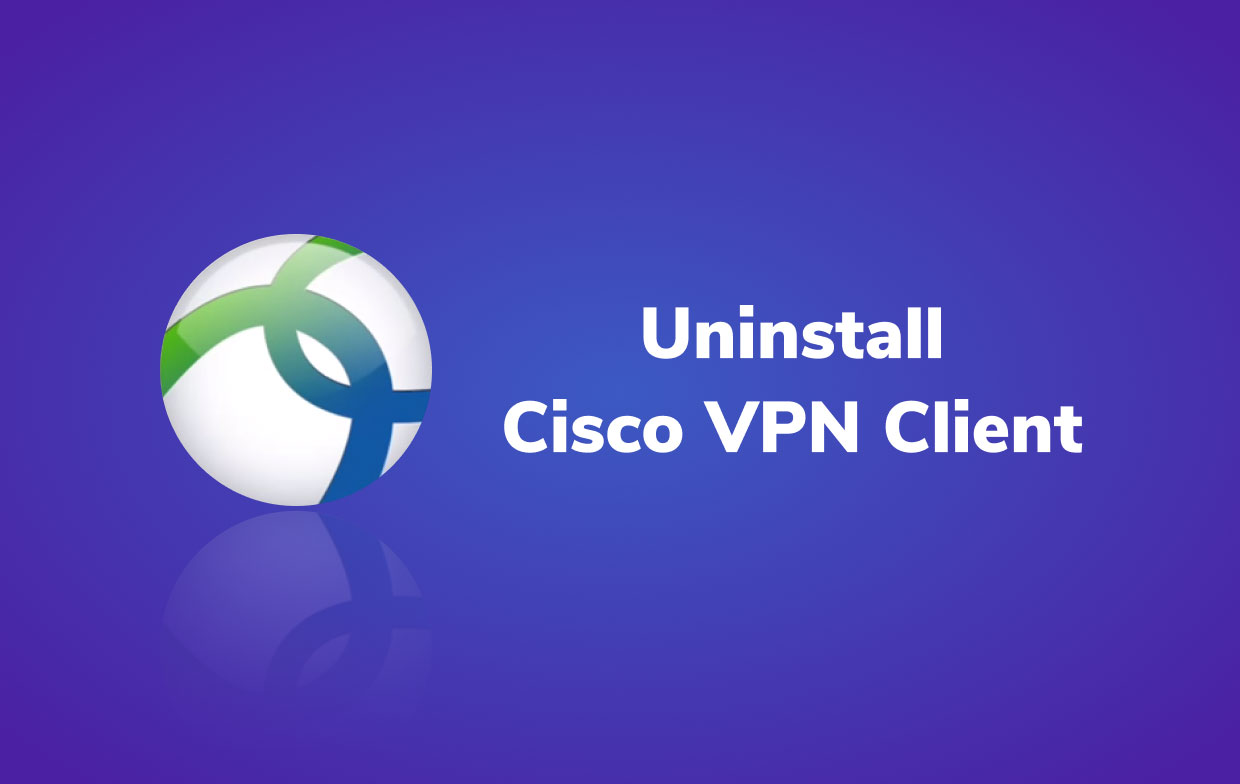
Part 2. How to Completely Remove Cisco AnyConnect from Mac?
Let's start with the most efficient and straightforward approach to uninstall Cisco AnyConnect on Mac, by using PowerMyMac. It will help you optimize your Mac by deleting junk files, duplicate, among other things.
And the Uninstaller module makes uninstalling apps from Mac very easy. For example, you can easily remove Google Chrome, Office, Ubuntu, and other software that you find difficult to uninstall manually and delete their associated files.
So if you want to easily uninstall Cisco AnyConnect on Mac with just a few clicks, you can follow these steps below:
- Launch PowerMyMac and choose App Uninstaller. Scan all of the programs installed on your Mac by pressing the SCAN button.
- Choose Cisco AnyConnect from the drop-down menu, and a list of all files linked with it will appear on the right side.
- When you click the CLEAN button, Cisco AnyConnect will be uninstalled.
- Wait for the "Cleanup Completed" message to appear, then click Finish. Isn't it simple and quick? Your Mac no longer has Cisco AnyConnect or any of its linked files.

Part 3. How to Uninstall AnyConnect on Mac Manually?
Follow these instructions to manually uninstall Cisco AnyConnect on Mac with all of its associated files and folders. Cisco AnyConnect should be closed first. You won't be able to remove Cisco AnyConnect from your computer if it is still running in the background.
- Select All Processes in Activity Monitor. Pick all Cisco AnyConnect-related processes from the list. Click Quit Process and select Quit from the dialog box.
- Open the Finder, then pick Cisco AnyConnect from the Applications menu on the left side.
- Delete Cisco AnyConnect by dragging it to the Trash (or right-click then select Move to Trash option).
- Click the Trash icon and select the Empty Trash option to start uninstalling.
- Open Launchpad and type "Cisco AnyConnect" into the search box.
- Hold the mouse button down on the app icon until it starts to tremble. Then, underneath the icon, pick the "X" button to begin the uninstalling process.
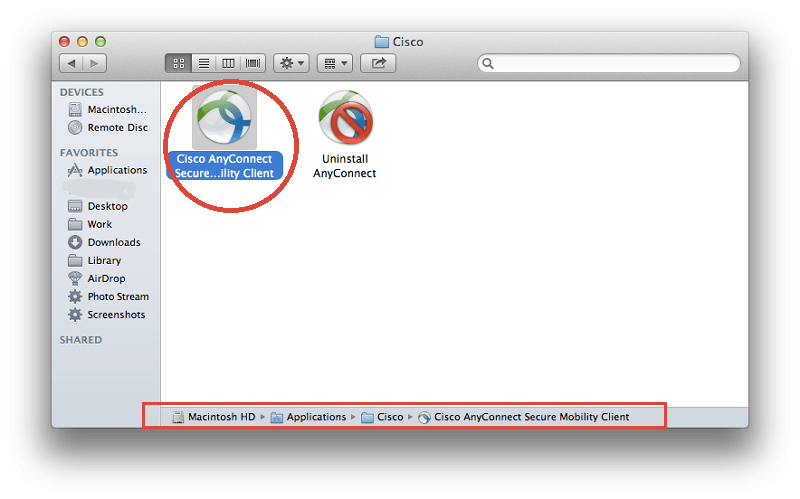
Although Cisco AnyConnect is no longer installed on your machine, the connected files remain. Support files for Cisco AnyConnect may be located in the user's Library folder. Its logs, caches, preferences, and other service files must all be searched for explicitly. These folders are frequently hidden so that users do not remove them accidentally, as removing some of this data might cause computer problems.
Step 1. Open the Finder, choose Go to Folder from the Menu Bar, then click OK. Enter the path of the top-level Library on your hard drive: /Library. Look in the following places for goods with the name Cisco AnyConnect:
-
/Library /Library/Caches/Library/Preferences/Library/Application Support/Library/LaunchAgents/Library/LaunchDaemons/Library/PreferencePanes/Library/StartupItems
Step 2. To completely uninstall Cisco AnyConnect on Mac, you should identify and remove any files or folders with the same name in the same set of directories.
Step 3. To permanently eliminate Cisco AnyConnect remnants, empty the Trash.
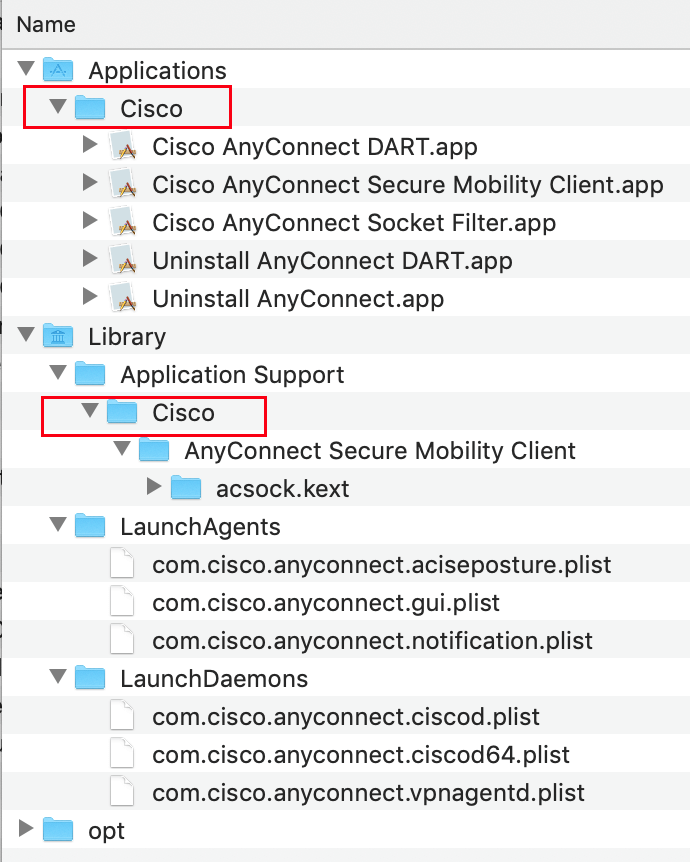
Part 4. Uninstall Cisco AnyConnect on Mac Using Terminal
To completely remove the Cisco AnyConnect, you'll need to delete various system files (security certificates, earlier versions of the client, and so on), which you may accomplish with a specific script run from a Terminal window on Mac OS X.
Before you begin, be sure to delete successfully Cisco AnyConnect from your Mac, you must have administrator capabilities. If you don't regularly install applications on your computer, contact CSS IT or your local IT department.
Before installing a new version of the Cisco AnyConnect, you should follow this step.
To uninstall Cisco AnyConnect on Mac using Terminal:
- Launch the Terminal program. In the Terminal window, type the following exactly as it appears:
sudo /usr/local/bin/vpn_uninstall
- On your keyboard, press the Enter key and when prompted, enter your password.
You'll be asked to delete all of your profiles and certificates, all binaries, startup scripts, certificates, profiles, and any folders produced during the installation process are erased if you say yes.
If you choose no, all binaries and startup scripts will be deleted, but the vpnclient.ini file, certificates, and profiles will be kept.
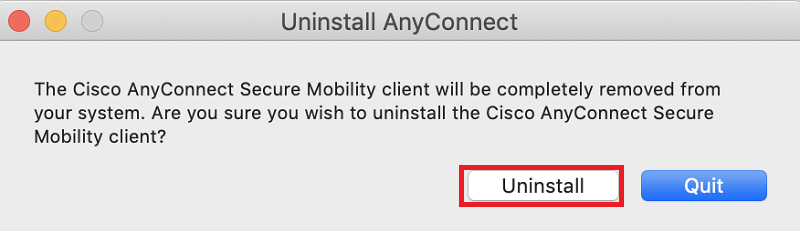
Conclusion
Manually uninstall Cisco AnyConnect for Mac is not only laborious, but it may also be dangerous if you are unfamiliar with it. Faster to utilize PowerMyMac rather than searching for residual files spread across your library folder one by one is a better choice. It also helps to increase the security of your Mac by optimizing it by eliminating any extraneous files.



