QuickTime on Microsoft Windows can be downloaded as a stand-alone install; however, QuickTime on macOS is pre-installed and people find it hard to uninstall the app. QuickTime cannot be removed? Start with this brief guide on how to uninstall QuickTime Player on Mac because of whatever issue.
Contents: Part 1. Can You Delete QuickTime from Mac?Part 2. How Do I Delete Recent QuickTime on Mac?Part 3. How Do I Remove QuickTime from My Mac Automatically?Part 4. Conclusion
Part 1. Can You Delete QuickTime from Mac?
If you're not an experienced Mac OS user and aren't sure what else to do, we highly urge against deleting QuickTime on the Mac since it's an essential component of Mac OS, or you may experience issues such as video playback errors or system malfunction. Before you begin the steps on how to uninstall QuickTime Player on Mac, try and ensure you've gone over the checklist below.
- The fact that Apple installs QuickTime within Apple System Integrity Protection (SIP) makes it impossible to remove it from the traditional method on a Mac. It's an excellent technique to keep people from mistakenly jeopardizing the system's functionality.
- Even when you can still install QuickTime out from the App Store to restore it, you run the risk of losing the QuickTime plugins, bookmark, and browser history.
- When you remove QuickTime, you'll see a message that says, "QuickTime can't be edited or deleted since it's needed by Mac OS X." Create a backup of your videos before deleting QuickTime.
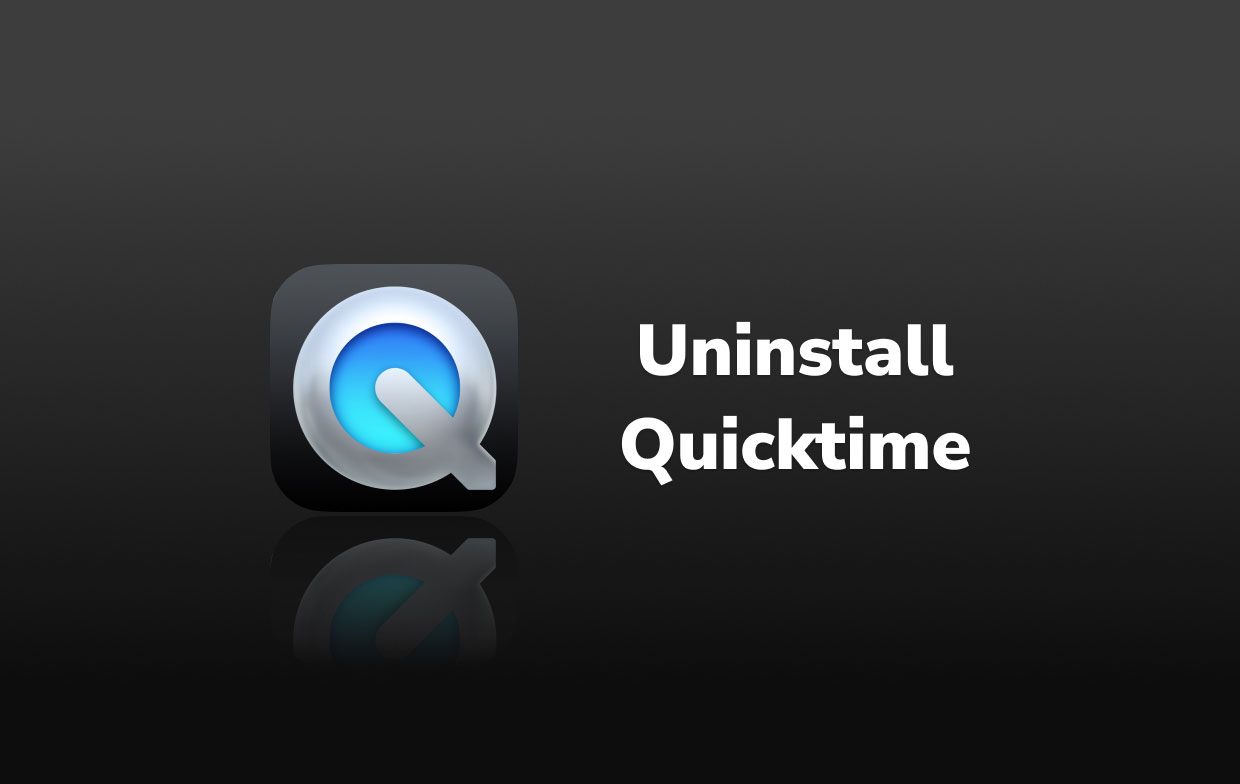
Part 2. How Do I Delete Recent QuickTime on Mac?
In 2016, Apple has stopped providing registration keys to QuickTime Pro, and this has been the main reason why people are dissatisfied including its limited capabilities. Below is how to uninstall QuickTime Player on Mac manually in detail.
How to Uninstall QuickTime for Mac Using Terminal
Step 1. Open Terminal, write the following commands: cd /Applications/
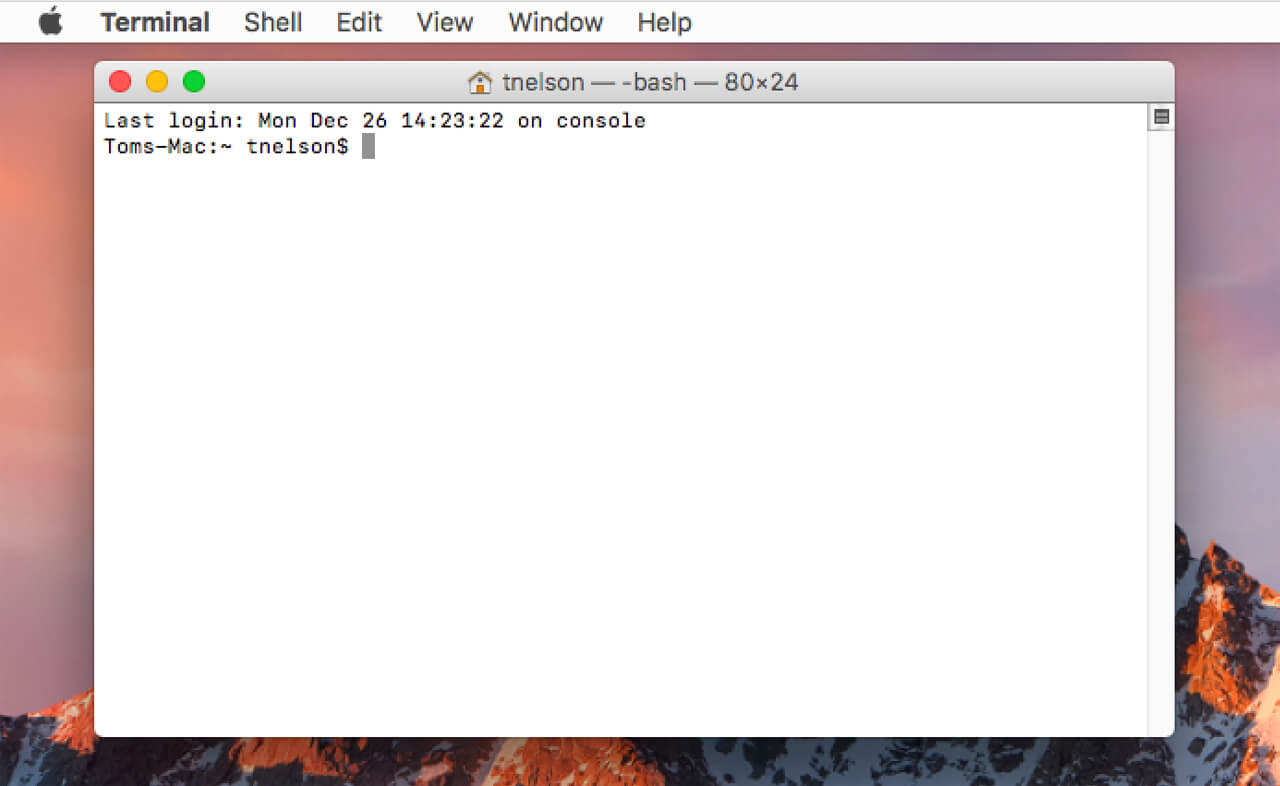
Step 2. Once prompted, input your password. To delete QuickTime on Mac in Terminal, copy and paste these mentioned command lines: sudo rm -rf QuickTime\Player.app/
Step 3. Then, enter the command below:
cd /private/var/db/receipts/ls -al
Step 4. Take note about the QuickTime BOMs > Delete them one after the other using the "sudo pkgutil –forget PkgName" syntax: sudo pkgutil –forget com.apple.pkg.QuickTime
How to Disable QuickTime Player on Mac?
Remember, these steps will disable QuickTime Player but not remove it entirely from your system. To disable QuickTime Player on your Mac, follow these steps:
Remove QuickTime from Startup Items:
- Open System Preferences > Users & Groups.
- Select your user account and go to the Login Items tab.
- If QuickTime Player is listed, select it and click the minus (-) button to remove it.
Move QuickTime Player to a Different Folder:
- Open Finder and navigate to the Applications folder.
- Find QuickTime Player, right-click, and select Move to Trash. If you cannot move it, try holding down the Command key while dragging it to a different location.
Use Terminal to Disable:
- Open Terminal.
- Enter the command:
sudo mv /Applications/QuickTime\ Player.app /Applications/QuickTime\ Player\ Disabled.app - This renames the application, effectively disabling it.
Part 3. How Do I Remove QuickTime from My Mac Automatically?
Manual removal of the software and its associated files usually takes a long time and may not succeed in uninstalling them, and may even cause Mac system problems if you accidentally delete important files. Therefore, it is better to use a professional and powerful Mac cleaning software such as PowerMyMac to uninstall QuickTime.
It does not just easily uninstall the app with related files, but it also makes sure that the device is safe during the process. Here is how to uninstall QuickTime Player on Mac automatically using PowerMyMac:
- First, close the QuickTime and any other ongoing processes on your Mac.
- You must first download PowerMyMac for free. Then click on the App Uninstaller module.
- Run a SCAN after and allow sufficient time for the scanning procedure to complete.
- After scanning all of the installed apps on Mac, a list of programs will appear on the right side. To find it quickly, type the name of the QuickTime.app in the search box. When you select an application, the documents and files associated with it will appear below.
- Select all of the files you want to delete. Select CLEAN from the drop-down box to complete the removal.
- Wait for any pop-up prompt that says "Cleanup Completed" to display. Restart your Mac to complete the process. You'll find it so easy to remove QuickTime from Mac.
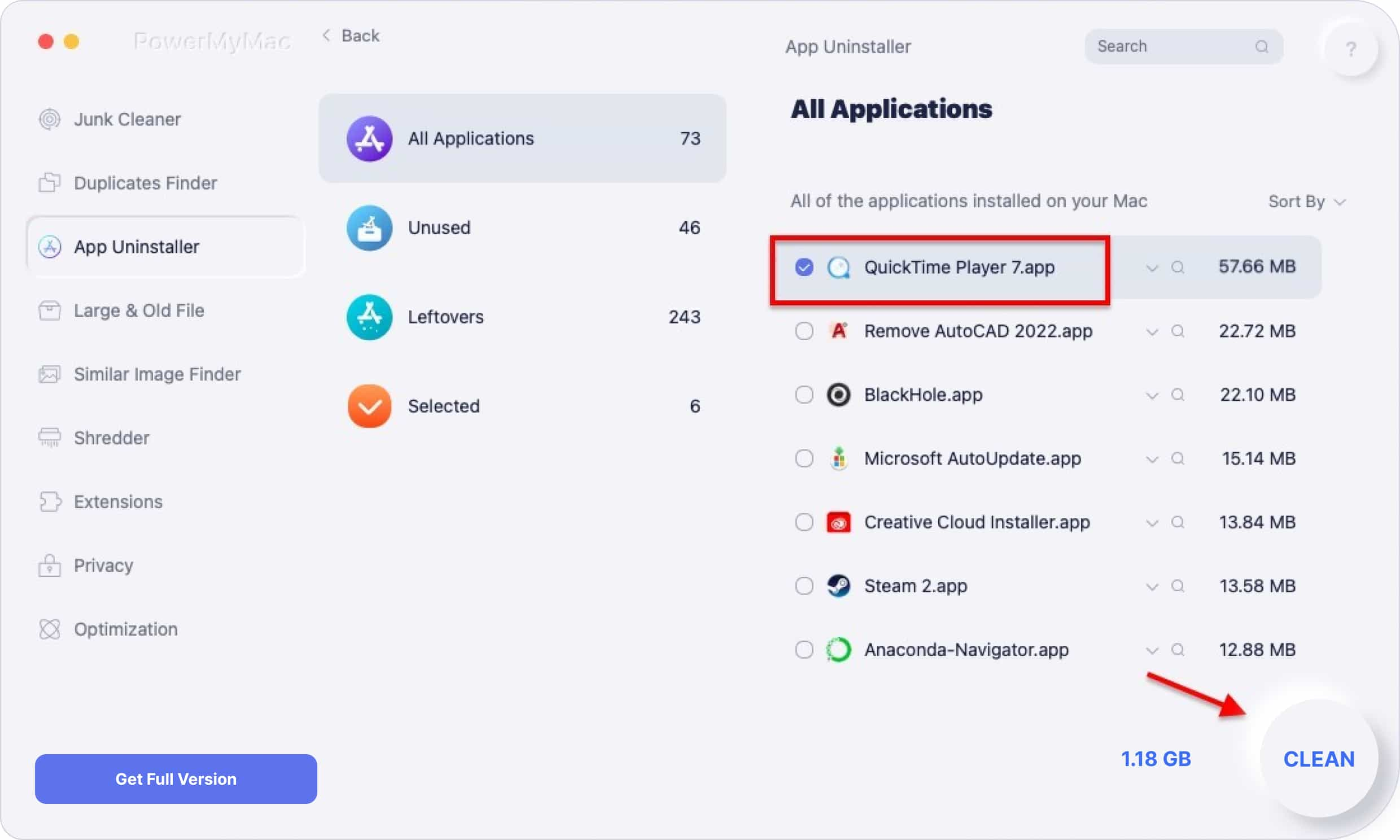
PowerMyMac also can delete lots of junk files, scan duplicate files, and large or old files, and uninstall unwanted applications like Office or Safari to free up more disk space and make your Mac run faster.
Part 4. Conclusion
In this post, you will know how to uninstall QuickTime Player on Mac in two different ways: manually and automatically.
By manual approach, basically means you will remove the app on your own without any assistance. However, this is only appropriate for experienced users or those who are really familiar with the system. On the other hand, PowerMyMac's Uninstaller will assist you in performing the automatic approach of removal. Whatever method you use, as long as you make sure to delete all remnants, it will be an effective and thorough removal.



