R is a powerful and entertaining language, but not suitable for beginners. Though R is one of the widely used languages for statistical modeling and analysis, it has its own set of advantages and disadvantages that might make you want to uninstall R for Mac and change to another programming language.
Some Mac users find it difficult to delete R. How to remove the apps that won't delete? You can choose from the following simple ways that we offer you to completely remove R from Mac.
Contents: Part 1. What Is The Command to Delete R?Part 2. How Do I Uninstall R on Mac Manually?Part 3. How to Uninstall R Completely on Mac?
Part 1. What Is The Command to Delete R?
Using your Terminal, you can update, switch, delete specific R versions or just completely uninstall R for Mac with some scripts.
Here're the steps on how to uninstall R for Mac using Terminal:
- If you want to upgrade your old version of R, uninstalling it first before reinstalling its newer version is much more recommended. Type these scripts on your Terminal to remove them fully on your Mac:
-
rm -rf /Applications/R.app sudo rm -rf /Library/Frameworks/R.frameworksudo rm /usr/bin/{R,Rscript}
It's worth noting that user-installed packages from the previous version will be lost and will need to be reloaded in the new one.
- If you want to permanently uninstall R for Mac without upgrading to a newer version, run the following script in your Terminal:
-
sudo rm -rf /Library/Frameworks/R.framework
Next, remove R.app which can be usually found in the Application folder. Try searching for it at another location if it's not if you can’t see it there. Run these scripts if you installed extra tools (GCC 4.0.3) for your R language to remove them:
-
sudo rm -rf /usr/local/gcc4.0
- If you only want to delete a specific version of the R language and don't want to do anything else, look into:
/Library/Frameworks/R.framework/Versions
Select the version you want to delete. Use R Switch to switch to a different R version or adjust the "Current" soft link.

Part 2. How Do I Uninstall R on Mac Manually?
R makes use of service and support files to run properly which are kept on different locations on your hard drive. We'll teach you how to manually uninstall R for Mac, as well as find all its associated folders and files hiding on your Mac.
- First, Quit the R. You can’t delete apps if it’s still running or open in the background.
- After that, open up your Finder and then the Applications folder, move R's icon into the Trash. You may also move the R to the Trash by pressing Cmd + Del.
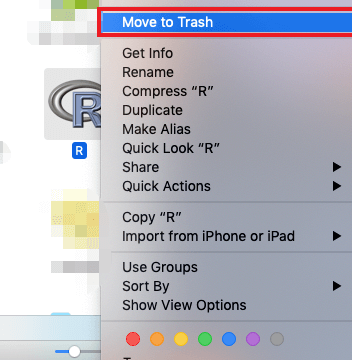
Now that R is no longer on your Mac, but its related files remain on your Mac. R's caches, logs, and other sorts of service files can be found in the user's Library folder. These directories are often hidden from the users to avoid accidentally deleting any important files.
- Open up Finder >> Go to the Menu Bar and select the “Go” menu, and click “Go to Folder…”
- Type the path ~/Library search for any files or folders with the program’s name on it and delete them
- Look through these folders for any R traces and delete them to completely uninstall R for Mac:
~/Library/Logs~/Library/Caches~/Library/Preferences~/Library/Application Support~/Library/LaunchAgents~/Library/LaunchDaemons~/Library/PreferencePanes~/Library/StartupItems
- You can now finally empty the Trash. Right-click the icon and select "Empty". Make sure to restore the files you don't want to delete permanently.
Part 3. How to Uninstall R Completely on Mac?
It usually takes a long time to find and delete files manually, or even cause Mac system problems if important files are accidentally deleted. Therefore, it's better to use a professional and powerful tool like PowerMyMac, to help you uninstall R on Mac completely and automatically.
It can help you remove any apps and all their related files with only just a few clicks, so that you can bypass using the Terminal or search manually for files and folders.
To completely uninstall R for Mac using PowerMyMac:
- Open up PowerMyMac and choose App Uninstaller. Press the SCAN button and the app will start to scan for all apps that were installed on your Mac.
- When the scanning process is complete, a list of all programs will show on the left side of the Uninstall screen. Find your undesirable app R for Mac in the list, or put its name into the Search box in the top right corner to find it fast.
- When you select an app from the list, the files associated with it will show on the right side. Simply choose the undesired programs and hit the CLEAN button; the apps, as well as their associated data, will be deleted.

PowerMyMac makes it easy to clean and optimize your Mac, and in addition to powerfully uninstalling software like Photoshop and Office, it can delete a lot of junk files, scan duplicate files, and large or old files to free up more disk space and make your Mac run faster.
Conclusion
There are multi ways to uninstall R on Mac. You can use the Terminal and run some scripts, manually search and delete files, or just automatically remove all of it with just a few clicks!
Using Terminal might be bad if you don't fully know how to use it and it's quite easy to mistakenly delete important files on your Mac if you're doing it manually. From the looks of it, it is quicker and safer to use PowerMyMac. Visit the iMyMac website and experience how easy is it to uninstall R for Mac.



