When it comes to newsreaders that work on Macs, Usenapp is a wise option. However, utilizing Usenapp has a cost. It is your decision whether or not on capable of paying for a quality newsreader that really matters in the end. You may want to uninstall Usenapp on Mac, and we will provide you with a detailed Mac app removal tutorial.
Additionally, Usenapp has various features, like MegaSearch and Watchdog functions, that are not a characteristic of all Usenet clients, even if there are other competent Usenet clients on the market that can be downloaded and used for free.
Contents: Part 1. What Is Usenapp for MacPart 2. Manual Steps to Remove Usenapp from MacPart 3. Easily Uninstall Usenapp on Mac & Delete Its LeftoversPart 4. Conclusion
Part 1. What Is Usenapp for Mac
We'll outline the procedures so you can easily grasp how to uninstall Usenapp mac. First, though, what is Usenapp?
A newsfeed feature, an NZB search and downloader, SuperSearch, and MegaSearch are just a few of the many capabilities that Usenapp's relatively young client has to offer. Xerox Software was the developer of Usenapp.
Despite being one of the market's more recent participants, the Usenet market can successfully compete with some other top newsreaders on the market. Along with the above-mentioned features, this Usenet application has a ton still to provide in terms of features that make using Usenet quick and easy.
Usenapp is a comprehensive and fully equipped Usenet client with many useful features that are appealing to most customers and downloaders. The following are some features of Usenapp you shoould know before you decide to uninstall Usenapp on Mac.
- Usenapp comes with an innovative Newsreader that allows you to explore newsgroups and participate in threaded conversations by quickly and effectively downloading headers.
- Usenapp's Smart Folders feature allows you to automatically store downloads to certain folders based on a filename or NZB keyword. Your downloads will be automatically organized as if they were in a dedicated folder only for pictures, movies, books, etc.
- Usenapp is compatible with a plethora of NZB indexers. Include all Spotweb and Newznab websites. This greatly simplifies the process of finding NZB files on the indexer in Usenapp. You could also enable the Usenapp scan automatically by using WatchDog.
- Usenet postings over the last 30 days may be searched for usingnapp's own integrated SuperSearch, which is a free service. You may upgrade to MegaSearch for even more capability, which enables users to research Usenet back to 12+ years in the past.
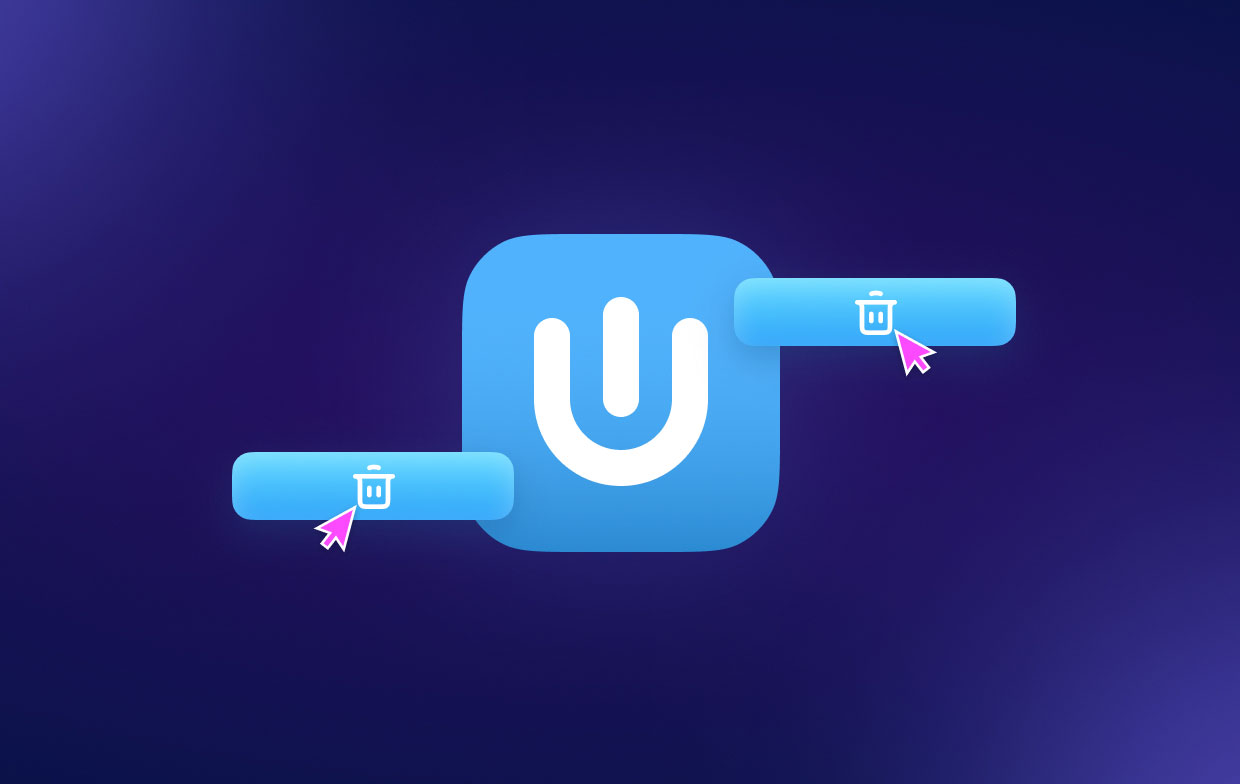
Part 2. Manual Steps to Remove Usenapp from Mac
You may use the Finder program to uninstall Usenapp on Mac as it is installed from the Internet. Steps are known:
- On your Mac, close the Usenapp program. It is advised that you first exit the Usenapp in order to do a seamless removal. In the Dock, right-click on Usenapp icon and choose the Quit
- If the Usenapp app on your Mac becomes unresponsive, you may force-quit it by selecting Finder > Applications > Utilities > Activity Monitor. Choose the Usenapp from the CPU tab, hit the X, and then choose Force Quit.
- Place the Usenapp client in the Trash Folder. It's time to dispose of the Usenapp app. Simply click Finder > Applications > Right-click the Usenapp app icon and choose Move to Trash from the pop-up menu.
- Get rid of the Usenapp residue. Go to Finder, click Go, choose Go to Folder, type "Library," and then click Go.
- Find related files and directories. The Usenapp app in the sub-folders below, then removes them.
- Restart your Mac and empty the trash. Select all items from Usenapp by opening the Trash folder on the Dock and then clicking Empty Trash. Restarting your Mac will make the modifications take effect.
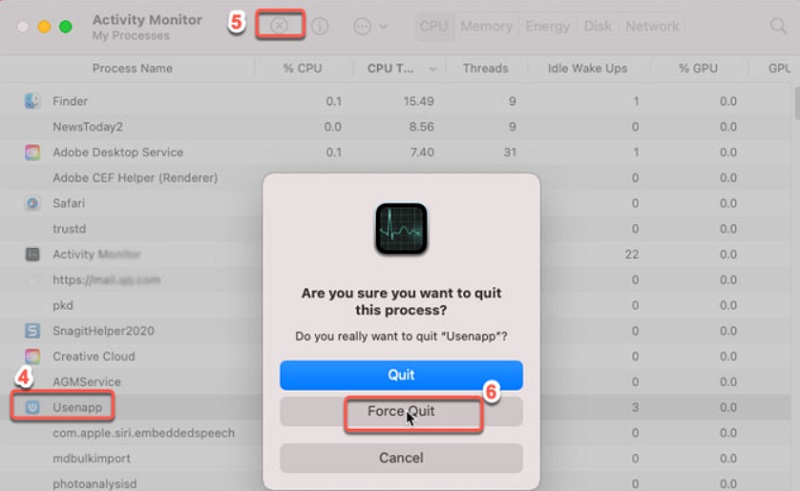
Part 3. Easily Uninstall Usenapp on Mac & Delete Its Leftovers
You may repair and improve your Mac with iMyMac PowerMyMac. It has a fantastic interface in combination with a huge range of practical capabilities. With the help of this Mac cleaning service, you can easily find and delete duplicated and connected files to make it work more smoothly.
During the uninstall procedure, you simply need to make a few clicks to complete your task. So, let's check out how it functions right here.
Using the excellent App Uninstaller application, you can instantly uninstall Usenapp on Mac and any associated file. At the same time, you can also uninstall any software you don’t use anymore. For instance, you can easily remove Integrity from Mac perfectly and completely.
It may take some time to find all the necessary files for a software program. To determine the effectiveness of this application's removal of unwanted or unused applications, do the following:
- Launch PowerMyMac and choose Options from the menu that appears. Then, when the available choices menu appears below, choose App Uninstaller.
- Select a computer and hit the SCAN button to launch a thorough scan of the current software configuration on that machine.
- All of the programs currently on your computer will be shown, and you will be given the opportunity to uninstall them. Furthermore, you may try looking for it by typing the program's name into the search field.
- If you choose "CLEAN," any Usenapp-related files on your computer will be removed.
- You should see "Cleaned Completed" appear on the screen after it's done.

Part 4. Conclusion
Mastering Mac methods or using an uninstaller program makes uninstalling apps straightforward. No matter the method you pick to uninstall Usenapp on Mac, you must remove all related files, directories, extensions, etc. Professional uninstaller apps make it easy to delete Mac apps from the Internet Apple Store. Try PowerMyMac.



