ProtectWorks AntiVirus is designed to safeguard your macOS devices in a manner that is transparent to the user. However, there is a possibility that you may don’t know how to uninstall unwanted software when attempting to completely uninstall ProtectWorks AntiVirus on Mac.
In this essay, we will go through the steps necessary to effectively remove ProtectWorks AntiVirus from Mac. The following will walk you through the uninstallation using two distinct approaches that you may choose from.
Contents: Part 1. What is ProtectWorks AntiVirus?Part 2. How to Manually Uninstall ProtectWorks AntiVirus on MacPart 3. The Quickest Way to Uninstall ProtectWorks AntiVirus on MacPart 4. Conclusion
Part 1. What is ProtectWorks AntiVirus?
ProtectWorks AntiVirus is an antivirus software program and is developed to provide you the ability to swiftly detect and eliminate any malicious software that may have been discovered on your computer. You only receive the most basic level of security using ProtectWorks AntiVirus for Mac, but the price is incredibly reasonable.
On the other hand, it is missing several helpful features that are offered by rival solutions and do not have the most recent accreditation from the antivirus testing laboratories, which is a disadvantage mentioned frequently in the review of ProtectWorks AntiVirus. That is why other users who have found a better antivirus software would tend to uninstall ProtectWorks Antivirus on Mac.
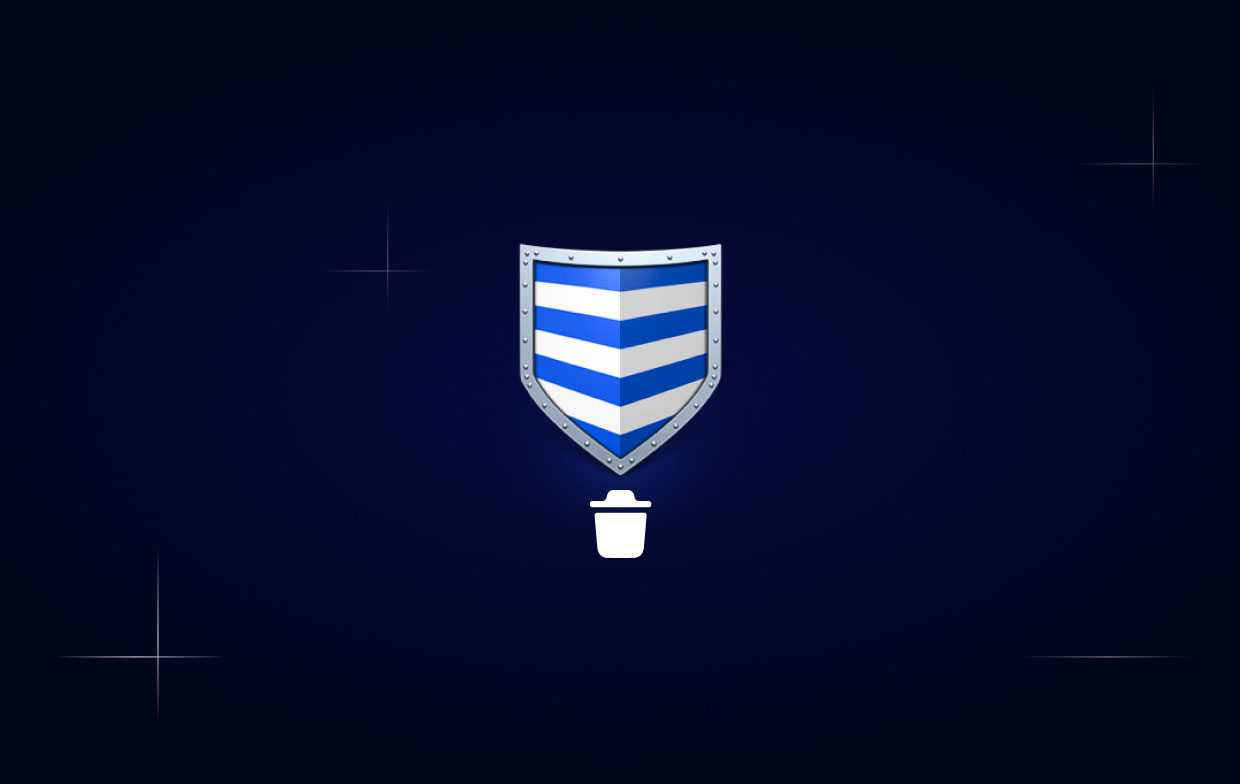
Part 2. How to Manually Uninstall ProtectWorks AntiVirus on Mac
Below, you will find a list of the manual methods that you may follow in order to remove ProtectWorks AntiVirus from your Mac computer. To begin, you must ensure that you are signed into your Mac through an administrator account.
During the process of uninstalling the application, you may be required to enter the password once more. Here are the three steps you can manually uninstall the app:
- Click "Uninstall ProtectWorks AntiVirus" from the "Help" menu.
- Optionally, you may launch the uninstaller program by navigating to "
/Library/Application Support/ProtectWorks AntiVirus" in the home directory of the boot drive. - Move to Trash & delete all leftovers
Be aware that you should first close ProtectWorks AntiVirus if it is open. To accomplish this, right-click the icon and select Quit.
Here is how to uninstall ProtectWorks AntiVirus on Mac using the standard method:
- Select Applications in the sidebar of the Finder after launching it from the Dock.
- Right-click the icon for ProtectWorks AntiVirus and select "Move to Trash."
- To enable this change, provide the existing admin login details when requested.
- Select Empty Trash from the Finder menu, then hit Empty Trash once again. Alternative: Right-click the trash logo on the dock, select Empty Trash, and then select OK from the pop-up menu.
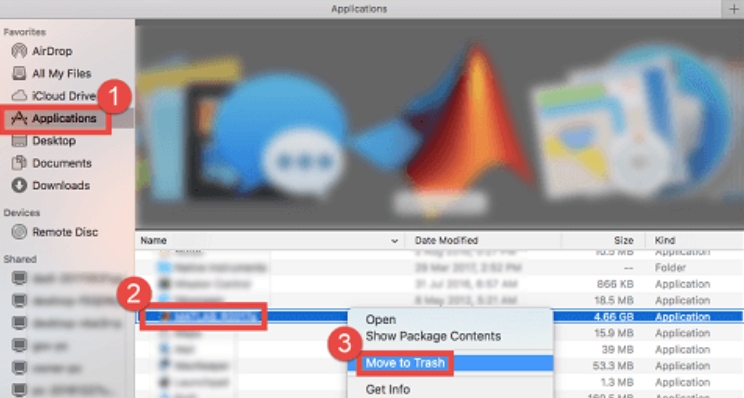
You may have observed that the installation file for ProtectWorks AntiVirus contains an icon with the title "Uninstall ProtectWorks AntiVirus." That particular uninstall program is used to carry out the standard uninstall. In order to finish the regular uninstall, you may simply start this program if you still have the files on the Mac.
- Open the DMG file in Finder, then click the button named "Uninstall ProtectWorks AntiVirus" twice.
- In the pop-up box, select the Open button to enable the tool's launch.
- After entering your admin password and selecting Install Helper, click Continue> Uninstall.
- Click Close after the uninstallation is finished to leave the wizard.
It is required to erase all associated components that are dispersed across the system in order to entirely uninstall ProtectWorks AntiVirus on Mac computer. The traces of the application may be removed as follows:
- Launch the Finder by selecting "Go" from the Finder's menu bar, then clicking "Go to Folder..."
- After typing "
/Library" and hitting the Enter key, you will have navigated to the highest level of the Library folder on the hard drive. - You should look in the following places for any files or folders that include the name of the target application or the vendor, and then remove any objects that are found that match:
/Library/Application Support, /Library, /Library/Caches, /Library/Preferences, /Library/LaunchAgents, /Library/StartupItems, /Library/LaunchDaemons, /Library/PreferencePanes - The final step in the process of permanently removing components of ProtectWorks AntiVirus is to empty the Trash.
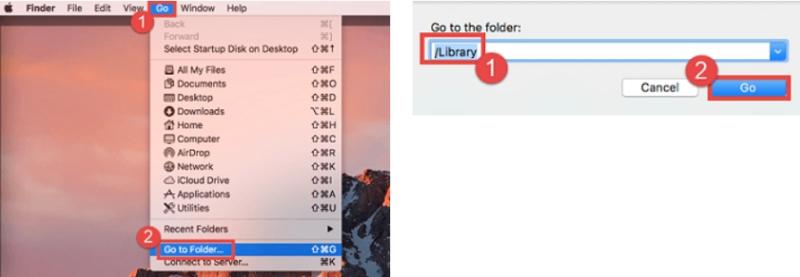
Part 3. The Quickest Way to Uninstall ProtectWorks AntiVirus on Mac
Do you want to avoid those steps that must be taken in order to manually remove the ProtectWorks Antivirus app from your computer? If that's the case, you should take advantage of this opportunity to switch to an alternative method that makes uninstalling the program simpler.
iMyMac PowerMyMac is one of the greatest uninstaller tools you can use while you investigate other applications. You should consider using it.
PowerMyMac is a helpful software program that has also been created to be very efficient. It is intended to remove any troublesome, obstinate, or harmful applications from a Mac. For instance, you can remove the Steam platform from your Mac without residuals.
Here are the steps you need to completely uninstall ProtectWorks AntiVirus on Mac along with any and all traces of the app.
- Launch PowerMyMac, go to the app's home page, and choose App Uninstaller from the drop-down menu that displays to begin the removal process.
- Your computer will go through a thorough software installation check when you click the SCAN
- You may choose which apps to remove from a list of all the ones that are presently installed. If you type the name of the program into the search box, you may be able to find it.
- You may delete all of the ProtectWorks Antivirus-related files from your computer by choosing "CLEAN."
- When it's done, the words "Cleaned Completed" will show up on the screen.

Part 4. Conclusion
When it comes to removing ProtectWorks AntiVirus for Mac, there are primarily two different options. We recommended the automatic way to uninstall ProtectWorks Antivirus on Mac.
To uninstall this app that isn't desired on a Mac, you have the option of either using an automatic PC uninstaller such as PowerMyMac, which will save you a lot of time and headache, or using the manual removal method instead.



