You may successfully uninstall NetShade on Mac and any related files on your system by following a few easy steps. It's crucial to keep in mind that removing NetShade will stop its VPN capabilities and delete any personalized settings or preferences.
This tutorial will follow you through the removal process, guaranteeing a simple and hassle-free experience regardless of whether you're having technical issues or seeking to migrate to a different VPN provider. Let's look at the procedures needed to completely remove apps from your Mac.
Contents: Part 1. Situations Where You May Want to Remove NetShadePart 2. How to Uninstall NetShade on Your MacPart 3. A Superb Solution to Uninstall NetShade CompletelyPart 4. Conclusion
Part 1. Situations Where You May Want to Remove NetShade
A virtual private network (VPN) program called NetShade is designed to enable safe and private web surfing. However, there are instances when you need to remove the program. It's simple to remove NetShade from your Mac in a clean manner, thanks to the uncomplicated removal process.
There are reasons you may wish to uninstall NetShade on Mac:
- You should think about removing NetShade if you're encountering slowdowns or performance difficulties on your Mac while using it.
- In certain circumstances, NetShade may be incompatible with other programs or system preferences, leading to compatibility problems. Such issues may be resolved by uninstalling NetShade.
- Uninstalling NetShade is required to change to a different VPN service that better meets your requirements or provides more functionality.
- Uninstalling NetShade may help organize the system and free up disk space if you're no anymore using the VPN capabilities it offers or if you decide that you no more need a VPN subscription.
- Although NetShade is intended to provide private and secure internet surfing, you could have certain privacy concerns and preferences that prompt you to remove it and look into other VPN services.
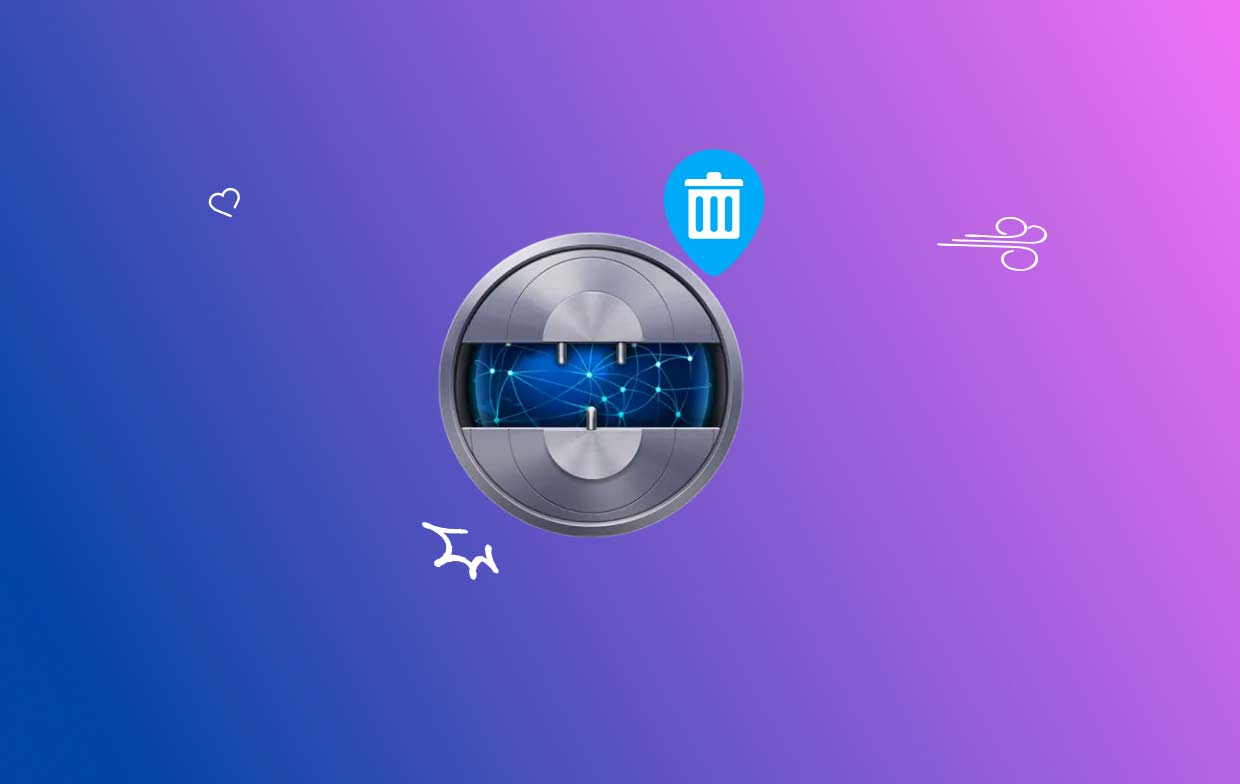
Keep in mind that removing NetShade will deactivate its VPN functionality and delete any altered preferences or settings related to the program.
Part 2. How to Uninstall NetShade on Your Mac
You may opt to locate the NetShade program within the Applications folder within the Finder and drag it toward the Trash to uninstall NetShade on Mac, as installed applications are often stored there by default.
- Select Applications from the left-hand menu by selecting Finder in the Dock.
- Right-click and select "Move to Trash", or Drag the icon for NetShade to the Trash after finding it in the folder.
- Enter the password if you are asked to confirm that you wish to delete the account.
- Then, click OK to drag the account to the Trash.
- Choose "Empty Trash" when you right-click on the trash icon.
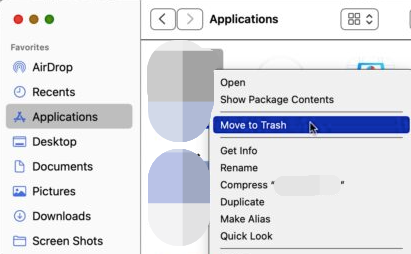
When you opt to uninstall NetShade on Mac by transferring it to the Trash, which only allows you to uninstall the target application's installed package, you may have leftover issues. However, when added to the package, the Mac normally still has a lot of preference and support files that continue to occupy disk space.
Always disregarding these remnants often results in some difficult issues with the PC, like the inability to reinstall the software or insufficient disk space for sustaining the operation of the machine. In this situation, you must be aware of how to remove the remnants and clean them up:
- Select Go, then select Folder...
- In the box, type "
/library/", then hit the Return key on your keyboard. - You should examine all of the folders in the Library that include the associated files for NetShade to ensure that they are all thoroughly cleaned. The most frequent directories that contain associated files are the Application Supports Directory, Caches directory, and Preference folder.
- Please ensure to empty the Trash can once you have cleaned out all of the files within.
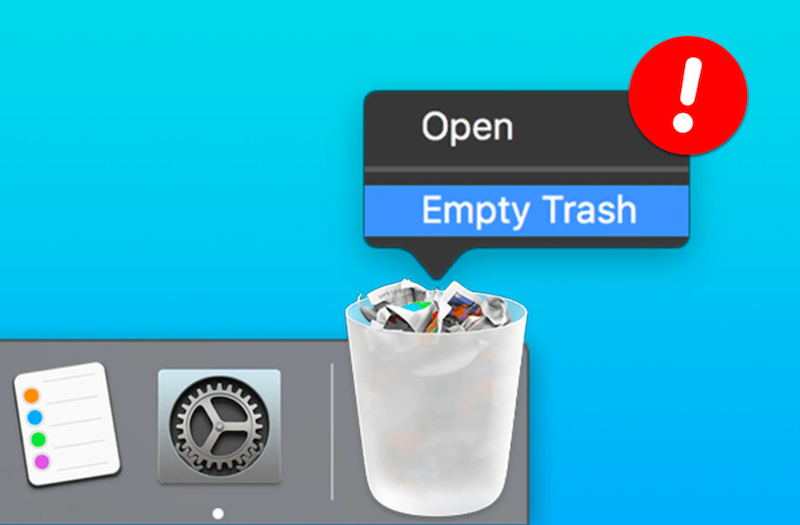
Part 3. A Superb Solution to Uninstall NetShade Completely
Do you need a timely and thorough removal service? Instead of trying to uninstall NetShade on Mac off your computer without success, why not utilize a professional uninstaller? Even though uninstalling software on a Mac is a straightforward procedure, it often generates a huge amount of useless data.
Your computer won't get clogged with useless data and apps if you use iMyMac PowerMyMac to remove all of this junk. It is simple to use and comprehend. For the latest versions of macOS, the PowerMyMac Uninstaller is a useful tool. Its design and compatibility with the latest upgrades make it easy to remove all of the application's components quickly. You can try to use it to delete VPN Shield, the steps are the same as uninstalling NetShade, as follows:
- To find any previously downloaded programs on your computer, click SCAN. Next, choose App Uninstaller.
- The subcategories Selected, Unused, Leftovers, and All Apps are located on the left. The All Apps menu's right side will display every app. Use the list or the search box in the top right corner to find the software you don't want.
- After selecting the application you want to uninstall, click the Unfold icon to go through any pertinent files and the Search button to learn more. To uninstall NetShade on Mac with the files, choose CLEAN.
- You can see how much disk space is now free, as well as how many files have been cleaned up in a pop-up window titled "Cleaned Completed".To swiftly reject any more applications, choose Review. After then, take another look at the results page.

Part 4. Conclusion
In conclusion, uninstalling NetShade on your Mac may be a simple task with several justifications. If you want to switch to a new VPN provider, have performance problems, or run into compatibility problems, uninstalling NetShade will guarantee a complete removal from your computer.
You can quickly uninstall NetShade on Mac and any related files by using the instructions given. This will free up important disk space and maybe resolve any program problems. It's crucial to remember that removing NetShade will deactivate the VPN feature and destroy any personalized settings or choices you might have had.
By trying to remove NetShade, you may start again as you investigate other VPN services or reevaluate your privacy demands. Never forget to assess your unique demands and choose a VPN service that best suits your security, privacy, and surfing requirements. You may comfortably proceed and decide how to use a VPN on your Mac when the uninstallation procedure is finished.



