They are less inclined to report instances of online harassment until it is too late given the number of social media sites and online platforms, both with and without objectionable material, that are accessible online. Because of this, guardians must monitor how their children use their cell phones. Some of today’s latest and greatest free parental monitoring applications may be used at this point.
It's as crucial to keep them secure offline as it is online. In this piece, we'll go into further depth on how to uninstall FamiSafe on Mac. This article will discuss the specific methods of uninstalling FamiSafe on different devices and how to completely uninstall unwanted applications on Mac with the help of an uninstaller.
Contents: Part 1. Can Kids Uninstall FamiSafe without Parents' Permission?Part 2. How to Uninstall FamiSafe from Kids' Devices?Part 3. Uninstall FamiSafe In Clean and Simple WayPart 4. Conclusion
Part 1. Can Kids Uninstall FamiSafe without Parents' Permission?
Children born in this digital era are exposed to an unbelievable amount of fresh knowledge and possibilities. However, it also exposes kids to predators who hide behind their gadget displays, online abuse, dark web shopping, and cyberbullying. It's as crucial to keep them secure offline as it is online.
Parents choose to delete FamiSafe for many reasons. It may be that FamiSafe is not effective in monitoring, such as a network outage that causes the monitoring to be suspended without the parents' knowledge, or there are other parental monitoring programs that can replace it.
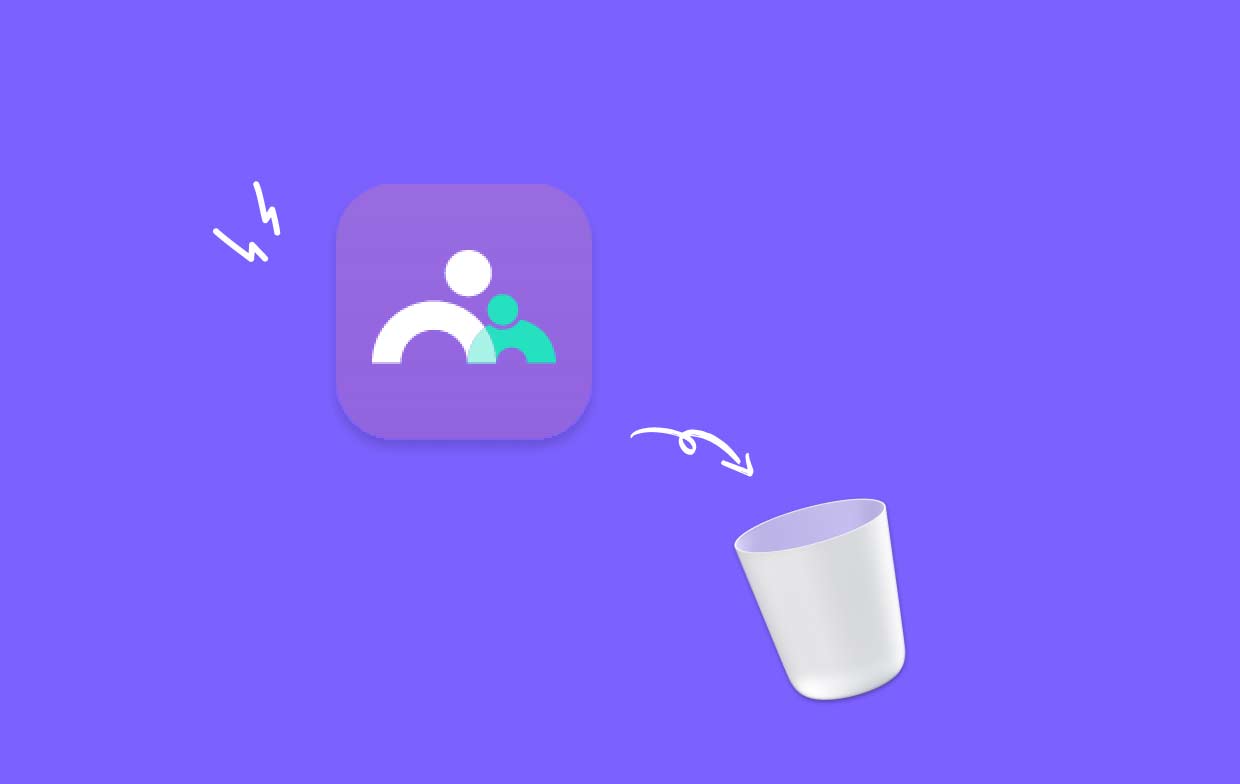
When a child's device doesn't use iOS, your child can’t uninstall FamiSafe on Mac. FamiSafe offers security against accidental removal. For children to delete the application from their devices, they will need to input either the FamiSafe user password, the PIN code, or the uninstall password.
This function is not supported by FamiSafe at this time if the child's smartphone uses the iOS operating system. Your children can delete the application without your permission. In future releases, FamiSafe is going to make an effort to include this functionality in the iOS version of FamiSafe.
Part 2. How to Uninstall FamiSafe from Kids' Devices?
For Android Devices:
FamiSafe has now included an uninstall safeguard for FamiSafe so that it is impossible for children to remove the app on their Android smartphones without the permission of their parents. The following is a comprehensive instruction that will assist you in uninstalling FamiSafe Mac application, which is installed on any Android device used by children.
- You may uninstall FamiSafe on Mac by going to Settings, then Applications lastly FamiSafe, and clicking the Uninstall button.
- If the option to remove is disabled, select Settings afterward Administrators then turn off FamiSafe. After that, return to "step 1" to finish the installation process. It's possible that disabling that privilege will need you to provide the password associated with your FamiSafe user.
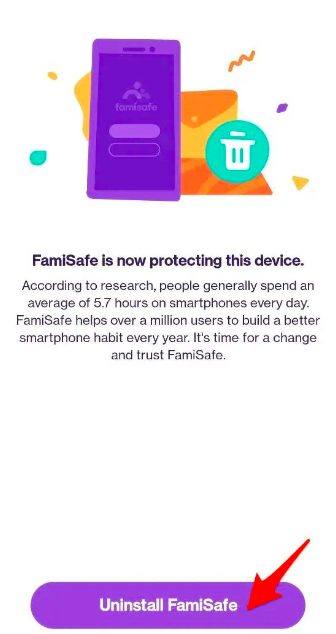
For iOS Devices:
To uninstall FamiSafe on Mac, you may make the FamiSafe symbol on the main page jiggle by tapping and holding on to the icon until it does so.
- To close the FamiSafe window, tap within the "x" on the top left side of the symbol.
- Remove the FamiSafe app from your Apple iOS gadget.
- Remove Mobile Device Management software on the iOS device used by the child: Tap the Remove Management button once you have navigated to Settings, General next on Device Management then FamiSafe.
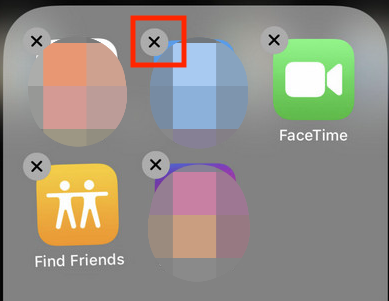
Make certain you have uninstalled each of the applications and also the MDM document from your child's iOS device before reinstalling FamiSafe. Following that, you may reinstall FamiSafe via the App Store and then reinstall its MDM file by following the on-screen instructions.
For Windows Devices:
- In the taskbar's bottom right corner, click on the FamiSafe logo.
- To exit FamiSafe, click. To proceed, input the password for your FamiSafe individual account, then quit the FamiSafe application.
- Choose Uninstall or Change Applications under Control Panel.
- To uninstall FamiSafe on Mac Windows version, select To complete the uninstallation, adhere to the instructions then click Next.
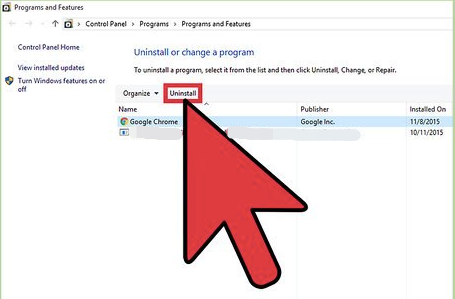
For Mac Devices:
- Locate "FamisafeUninstall.app" in the bin by going to Library, next Application Support then Famisafe on your child's Mac.
- Start the FamisafeUninstall program.
- To proceed, you must enter your Mac password into the pop-up box.
- On Dock, there is a software called FamiSafe Uninstall. Click on it.
- For verification, enter the password for your FamiSafe login in the pop-up box.
- Then click Next to uninstall FamiSafe on Mac. Your child's Mac no longer has FamiSafe installed.
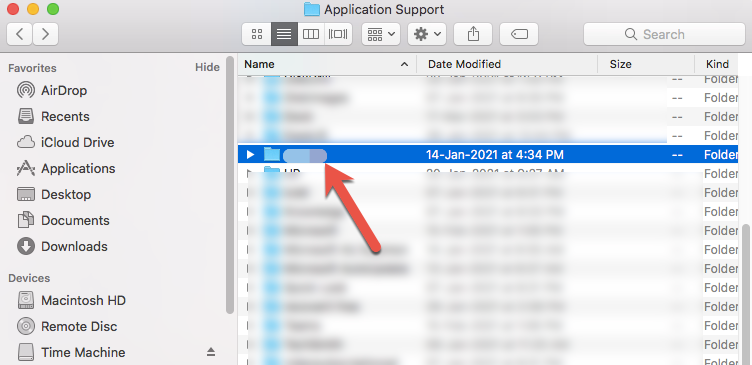
Part 3. Uninstall FamiSafe In Clean and Simple Way
You can optimize and purge your Mac with the aid of iMyMac PowerMyMac. It has a fantastic interface and many helpful capabilities. It is easy to find and delete useless files, excess documents left over following software uninstallation, and duplicated and connected files, together with additional files within your operating system using this Mac cleaning tool, which will enhance system efficiency.
To remove any unnecessary programs and residual files, employ the PowerMyMac App Uninstaller feature. Try using it to remove other programs such as CamMask. Overall, it offers a rather useful way to remove Mac apps. Using the powerful App Uninstaller application, you may uninstall FamiSafe on Mac and any associated files. A component of software can need some time to find every piece of data. Follow these methods to find out whether this software eliminates pointless or superfluous programs:
- Choose a menu item from the top navigation bar when PowerMyMac first launches. Then, from the menu of available choices that appears, choose App Uninstaller.
- As soon as you select SCAN on the device you're currently using, a thorough examination of each application's installations on the selected system will start.
- You'll have the choice to delete certain apps after finding all of them. This includes the ones that are currently downloaded, on the device that you use. To find the program, you might also try putting its name into the title's search field.
- By selecting the "CLEAN" option, you may remove any file associated with the FamiSafe application from within your computer.
- A notification with the heading "Cleaned Completed" ought to appear on your display after everything is done.

Part 4. Conclusion
With this iMyMac uninstaller feature, if you're prepared to stop wasting your time and regain control over uninstalling any Mac program, PowerMyMac is the solution for you since it enables you to accomplish both at once. If you have tried unsuccessfully for a long time to uninstall FamiSafe on Mac and other undesirable programs and are looking for a reputable tool to do the task for you, then the PowerMyMac solution is for you.



