SoundCloud is a popular online audio distribution platform that allows users to upload, share, and promote their music and podcasts. To make it easier for users to access their favorite tracks, some developers have created third-party applications like SoundCloud Downloader. While this app may be useful, it could also cause issues on your Mac, such as slowing down your system or compromising your privacy.
If you have decided that you want to uninstall SoundCloud Downloader Mac and want to remove it, you may encounter some challenges. The good news is that uninstalling the unwanted app is not as complicated as it seems. In this article, we will walk you through a step-by-step guide on how to uninstall SoundCloud Downloader from your Mac, including troubleshooting tips for common issues.
Contents: Part 1. Is SoundCloud Downloader Safe?Part 2. How Can I Uninstall SoundCloud Downloader on Mac Manually?Part 3. How to Uninstall SoundCloud Downloader with A Reliable Uninstaller?Part 4. Conclusion
Part 1. Is SoundCloud Downloader Safe?
SoundCloud Downloader is a third-party app that allows users to download tracks from SoundCloud. While the app may be useful for those who want to save their favorite tracks, it's important to consider whether or not it is safe to use.
One concern with SoundCloud Downloader is that it may violate SoundCloud's terms of service, which prohibit the unauthorized downloading of content from the platform. This could potentially result in legal issues for users who download copyrighted material.
In addition, SoundCloud Downloader may also collect your personal information and use it for advertising or other purposes. This could compromise your privacy and lead to unwanted targeted ads or even identity theft.
In summary, while SoundCloud Downloader may be useful for some users, other dissatisfied users will want to uninstall SoundCloud Downloader on Mac. It is important to consider the potential risks before using it. If you decide to use the app, make sure to download it from a reputable source and take necessary precautions to protect your privacy and computer security.
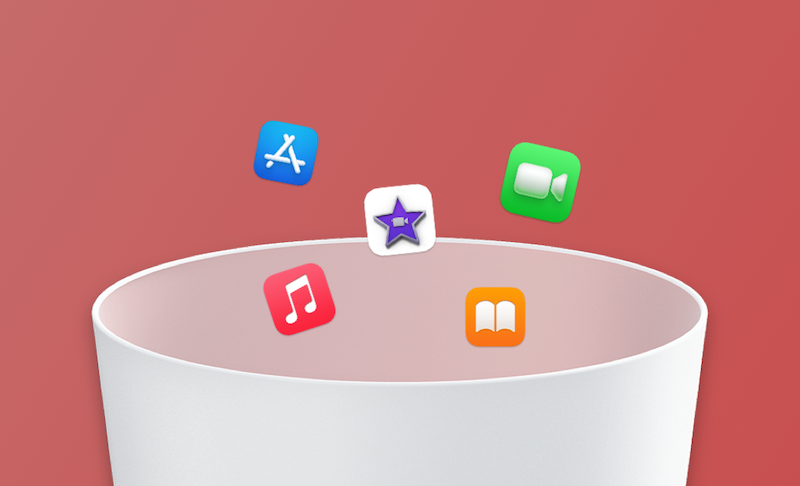
Common Problems Encountered When Removing the App
When trying to uninstall SoundCloud Downloader on Mac, you may encounter some common problems. Here are some of the most frequent issues and how to troubleshoot them:
- The app won’t uninstall: If you try to drag the SoundCloud Downloader app icon to the Trash, but it won’t go away, try closing any open windows related to the app and then try again. If this still doesn’t work, restart your Mac and try again. If the app still won’t uninstall, you may need to use a third-party app uninstaller.
- Error messages: You may encounter error messages when trying to uninstall SoundCloud Downloader. If this happens, try restarting your Mac and then attempting the uninstallation process again. If you continue to experience issues, you may need to seek assistance from a tech support professional.
By being aware of these common problems and knowing how to troubleshoot them, you can make the SoundCloud Downloader removal process smoother and more efficient.

Part 2. How Can I Uninstall SoundCloud Downloader on Mac Manually?
If you have decided to uninstall SoundCloud Downloader from your Mac, you can do so manually by following these steps:
- Quit the SoundCloud Downloader app: Before you can uninstall SoundCloud Downloader, make sure the app is not currently running. To do this, open the app and select "Quit" from the SoundCloud Downloader menu or press Command + Q on your keyboard.
- Move the app to the Trash: To uninstall SoundCloud Downloader on Mac, simply drag the app icon from the Applications folder to the Trash icon in the Dock. Alternatively, you can right-click on the app icon and select "Move to Trash".
- Remove the app's preference files: After moving the app to the Trash, you should also remove any preference files associated with SoundCloud Downloader. These files can take up valuable disk space and may cause issues with other apps.
- To do this, open Finder and select "Go" from the menu bar. Choose "Go to Folder" and enter the following path:
~/Library/Preferences/. Look for any files that contain "SoundCloud Downloader" in their name and move them to the Trash. - Clean up any remaining files: Even after moving the app and its preference files to the Trash, you may still have leftover files on your Mac. These files can take up valuable disk space and may cause issues with other apps. To ensure completely uninstall SoundCloud Downloader on Mac, you can use a third-party app like PowerMyMac to scan and remove any remaining files.
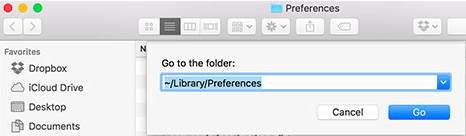
Part 3. How to Uninstall SoundCloud Downloader with A Reliable Uninstaller?
If you're looking for an all-in-one solution to optimize and maintain your Mac's performance, you may want to consider iMyMac PowerMyMac. This powerful software tool offers a range of features designed to help you clean up your Mac, speed up its performance, and protect your privacy.
With PowerMyMac, you can easily remove junk files, temporary files, and unwanted applications, freeing up valuable disk space and improving your Mac's performance. You can also use its tools to optimize your Mac's startup speed, manage your browser extensions, and protect your online privacy by removing your browsing history and cookies.
If you're looking to use PowerMyMac to uninstall SoundCloud Downloader on Mac, you can follow these simple steps:
- Download and install PowerMyMac: You can download PowerMyMac from the official website. Once downloaded, double-click the DMG file and drag the PowerMyMac app icon to the Applications folder.
- Launch PowerMyMac: Open PowerMyMac from the Applications folder or launch it from your Launchpad.
- Choose the Uninstaller tool: From the main interface, click on the "App Uninstaller" tab on the left-hand side.
- Scan for SoundCloud Downloader: Click on the "SCAN" button and PowerMyMac will start scanning your Mac for all the applications installed, including SoundCloud Downloader.
- Select and uninstall SoundCloud Downloader: After the scan is complete, select SoundCloud Downloader from the list of applications displayed. Click on the "CLEAN" button, and PowerMyMac will automatically uninstall SoundCloud Downloader on Mac and all its associated files and folders.

Part 4. Conclusion
In conclusion, if you're experiencing issues with SoundCloud Downloader on your Mac, it's important to consider uninstalling it to avoid potential legal issues, security risks, and performance problems. Fortunately, with PowerMyMac's Uninstaller feature, you can easily uninstall SoundCloud Downloader on Mac, freeing up valuable disk space and improving your Mac's performance.
PowerMyMac is an excellent all-in-one tool for optimizing and maintaining your Mac's performance. Its Uninstaller feature is just one of many tools included in the software, making it a powerful and comprehensive solution for keeping your Mac running at its best. Whether you're looking to delete unused apps like JDownloader, clean up junk files, optimize your startup speed, or protect your privacy, PowerMyMac has the tools you need to get the job done.
So, if you're looking for an easy and effective way to uninstall SoundCloud Downloader on Mac, or if you're looking for a powerful tool to optimize and maintain your Mac's performance, we highly recommend PowerMyMac.



