Without a doubt, Mac OS X makes software removal far easier than Windows PCs. Completely uninstall Trash It Mac and any traces of it can continue to be difficult and time-consuming to individuals who are not acquainted with Mac. If you want to completely get away from it and permanently, shouldn't you try something simpler and quicker?
Users may uninstall unwanted apps entirely by putting the application into Trash. However, if you want to eradicate everything connected with it, including the library folder, you might have to use an additional uninstaller or delete everything manually. It's important to remember that removing Trash It from Mac will also eliminate any associated tasks, user preferences, and data.
Contents: Part 1. What Is Trash It?Part 2. Step-by-step Guide on Uninstalling Trash It on Mac ManuallyPart 3. Effective Way to Uninstall Trash It on Mac without ResidualsPart 4. Conclusion
Part 1. What Is Trash It?
Trash It, is a lightweight program that forcibly empties the trash can. The Drag-and-Drop feature works as well. To remove restricted folders or files, or a large number of files or folders at once, to have something like this at your disposal is essential.
You may remove items by dragging them on Trash Its icon. When you double-click, it will remove everything from your trash. When everything else fails, Apple Technical Support suggests using this program.
Trash It is not a suitable substitute for the Finder Trash bin. You should try everything else first before Trash It might be the answer to your Mac problems if you're experiencing any of the following.
- It's impossible to dispose of garbage by hand.
- You are unable to place stuff in the garbage.
- You got a lot of trash to delete.
Users desire to uninstall Trash It from Mac because of the following problems:
- Trash It has problems when it's used in the workplace.
- Since the latest version of an application is inaccessible by download or update, users have to remove the program from their computers.
- Viruses have infiltrated the application, thus removing them from the system is urgent.
- Trash It does not start up or exit unexpectedly.
- Possessing too many applications installed on Mac may cause the Mac to slow down the system's capacity to operate, so users want to wipe off the ones they don't use frequently to make more room on the hard drive.
- Customers wish to remove Trash It from Mac as they have found an alternative they prefer.
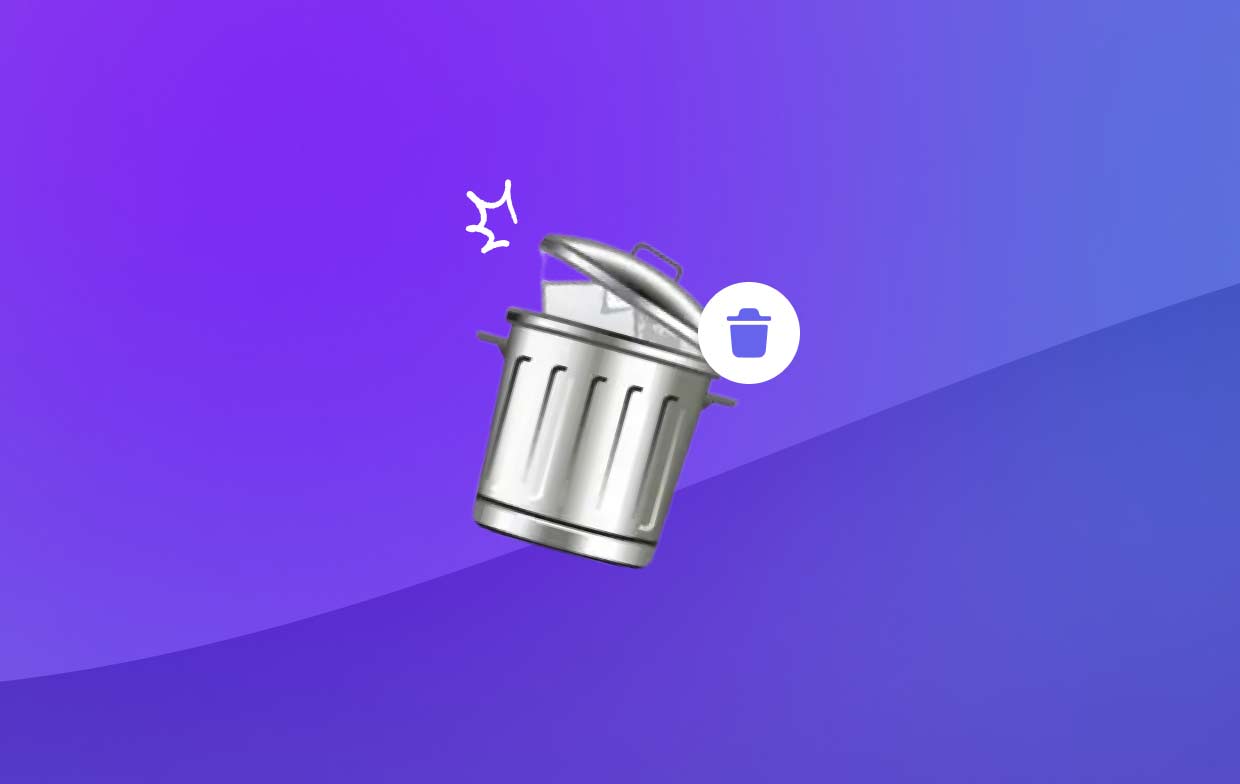
Trash It, on the other hand, was a pain to uninstall due to the following issues:
- Trash It files and data are not deleted when the software is uninstalled.
- Issues and complications develop after erasing the software.
- Nobody has ever managed to uninstall Trash It from your Mac without error.
Part 2. Step-by-step Guide on Uninstalling Trash It on Mac Manually
Even though you should already know how to uninstall Trash It from Mac from your Mac by utilizing the Trash, we'll go over the fundamentals first to make sure you are not missing any of the specifics.
Be Careful to Turn off Trash It before Removing It.
- Trash It may only be terminated at the Dock Bar.
- Use the Distinguished+ Q. To quit and trash the object in question, press the setup icon in its top left corner, and then press Command+Q.
- Launch the Force Quit control window.
- Quit is an important process to uninstall Trash It from Mac, or exit the program by pressing Cmd+Opt+Esc; Alternately, you may choose the app and then use the "Force Quit" button on the pop-up;
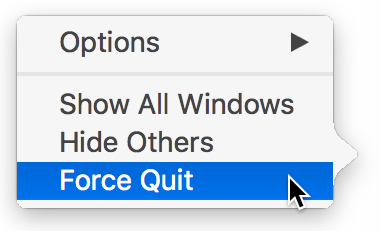
Put the Trash It Symbol In the Trash Once You've Deleted It.
- Quickly launch Apps> Finder on the Dock; go into the Applications folder, and then search for "Trash It".
- To delete an item, either right-click it and select "Move to Trash", or perhaps drag it towards the icon of Trash on your Dock.
- Click Trash icon again, and this time select "Empty Trash" from the context menu, or use the Delete key using your keyboard.
- Trash can be emptied by selecting it, clicking the top right corner's "Empty" button, and then clicking the "Confirm" button to uninstall Trash It from Mac.
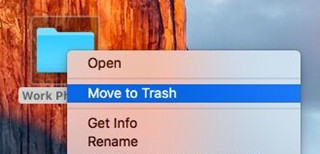
Clean Up the Library Completely
- The "Go" menu may be found in the top-right corner of your screen, choose "Go to Folder" among the list of options that appears.
- To get to the library's interfaces, just type "
Library" into the field. - Delete any files with the name "Trash It".
Part 3. Effective Way to Uninstall Trash It on Mac without Residuals
Is there anybody that needs clarification on how to properly uninstall Trash It from Mac? In this context, a specialized tool is required for the completion of the work at hand. In this case, you should use the iMyMac PowerMyMac. Use PowerMyMac App Uninstaller, a specialized application made for the latest Mac OS, to quickly resolve the issue. With this function, you may quickly locate and remove any part of the program.
- To find previously downloaded software, choose SCAN from the system's menu. Then, launch the program's designated uninstaller.
- In the screen's bottom left corner, you'll see tabs labeled Selected, Leftovers, All Apps, and Unused. On the other hand, All-Apps granular program listing will be displayed. To uninstall unwanted software, choose it from the drop-down menu or use the search bar in the top-right of your display.
- After choosing the program you want to remove, click the "SCAN" button to look for any associated files. Next, choose "Search" from the menu option to proceed with your inquiry. When the CLEAN choice is chosen, the program will start to uninstall Trash It from Mac.
- The number of files eliminated from the computer and the amount of cleared storage space will be shown in the "Cleaned Completed" panel which will appear when the cleaning procedure is complete.

Part 4. Conclusion
Trash It is only one of several applications that may be uninstalled from a Mac. Maybe you want to delete other unnecessary software such as iBackup Viewer. However, executing it manually could take a great deal of work and time. It's also simple to give up on a move before it's finished.
To minimize the complications that might arise from an improper or incomplete deletion of the program on Mac, it is highly recommended that you make use of a professional and automated removal solution. Follow the steps in this tutorial and install the PowerMyMac software to uninstall Trash It from Mac.



