Sometimes, we need to use display drivers in order to ensure that certain types of hardware work with our computers. Apart from display drivers, there are drivers for audio, USB devices, and more. One such driver is DisplayLink, and it comes with software to manage the driver or app within your Mac. However, you may want to uninstall DisplayLink Mac due to some reasons.
So we will discuss the manual and automatic methods of removing the app, the driver, and the associated data within your computer.
Contents: Part 1. How Do I Turn Off the DisplayLink on My Mac?Part 2. How Do I Uninstall DisplayLink on Mac Easily?Part 3. How Do I Remove DisplayLink from My Mac Manually?Part 4. Conclusion
Part 1. How Do I Turn Off the DisplayLink on My Mac?
To turn off DisplayLink on your Mac:
- Disconnect the external display using DisplayLink.
- Quit DisplayLink Manager from the menu bar.
- Disable auto-start: Go to System Settings > Users & Groups > Login Items and remove DisplayLink.
- Uninstall DisplayLink Manager if no longer needed by dragging it to the Trash.

What is the Mac DisplayLink manager?
DisplayLink is a driver that comes with a system kernel extension too. This is called the DisplayLinkDriver.kext. Thus, there will be additional steps to ensure that you can use DisplayLink within your computer. It is necessary to manually activate the said system extension. This is done after you install the driver for DisplayLink AND before you launch or run the software of DisplayLink.
Is DisplayLink Safe for Mac?
The computer will prompt the user to confirm that he or she wants to install the kernel extension of DisplayLink (DisplayLink KEXT). It is important to note that if you activate the kernel extension of DisplayLink, it won’t harm your Mac computer. You also don’t need to deactivate the SIP (System Integrity Protection) of your Mac.
In addition, the entire macOS system will make sure the installed kernel extensions have no malicious data within it. Thus, we can say that the DisplayLink driver, app, and kernel extension are all safe and secure for your macOS computers.
Can I uninstall DisplayLink on Mac? Yes, we'll guide you on how to easily and quickly remove DisplayLink on Mac here.
Part 2. How Do I Uninstall DisplayLink on Mac Easily?
The easiest way to remove DisplayLink Driver Mac is to use a dedicated uninstaller for macOS computers. The best one you can get is iMyMac PowerMyMac and its App Uninstaller Module. Basically, PowerMyMac is an optimization tool that will help you make your Mac run faster.
It has a lot of modules in it to remove junk files, remove apps, remove duplicates, and more. Here are the steps you should follow in order to easily uninstall DisplayLink on Mac or remove the apps and driver from your computer:
- Download the PowerMyMac tool from its website online. Install it on your Mac computer.
- Launch the PowerMyMac tool and then click the App Uninstaller module within the left panel of the interface.
- Now, click the SCAN button on the interface.
- On the list that is displayed, click the DisplayLink app including its related data.
- Now, click the CLEAN button on your computer.
- After you have done that, wait for the tool to confirm that the process is done. Then, close PowerMyMac and restart your computer.

Part 3. How Do I Remove DisplayLink from My Mac Manually?
In this section, we will teach you the manual method to uninstall DisplayLink on Mac.
To be more specific, we will teach you how to stop using the application known as DisplayLink Manager. This will enable you to revert back to its legacy driver.
#1. Follow the steps below to remove DisplayLink from Mac if you haven’t installed the login screen extension within your Mac computer:
- First, make sure the app for DisplayLink Manager is closed. You can simply quit it in the usual manner. Or, you can force quit it. You can also check the Activity Monitor for this one.
- Now, visit the Applications folder on your computer. Within that folder, locate the app labeled DisplayLink Manager. Move this app towards your Mac’s Trash.
- After that, empty your Trash. Finally, you can restart or reboot your Mac computer.
- An optional step will be to install the DisplayLink software for an older legacy version.
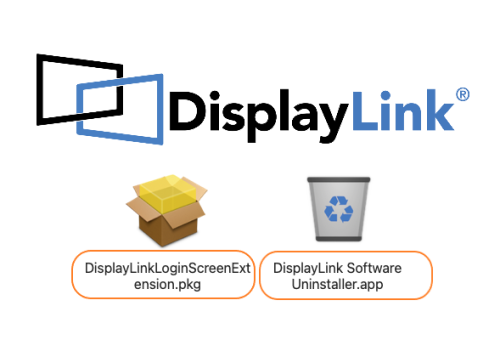
#2. If you have installed the login screen extension, you can follow the actual steps below to uninstall DisplayLink on Mac:
- Visit the Applications folder within your Mac computer. Within the folder, locate the Uninstaller of DisplayLink Software.
- Launch the uninstaller app.
- Follow the prompts on the screen in order to delete DisplayLink on Mac including the login screen extension and the app for DisplayLink Manager.
- After that, restart your Mac computer for changes to take effect.
Part 4. Conclusion
Here, we have discussed how to uninstall DisplayLink on Mac through the manual method and auto way via the PowerMyMac tool.
All in all, you can use PowerMyMac to remove apps and unwanted files from your computer. This helps to free up more space for your important files. In addition, you won’t have to worry about mistakenly deleting important system files. Grab the tool now to completely uninstall DisplayLink on Mac and optimize your Mac!



