Users of EyeTV for Mac may record, time-shift, watch, edit, or archive TV on their Mac computers. If you wish to delete this software later, you must manually remove the extra files that are created during installation. If you try to uninstall EyeTV Mac, you can run into the following issues: EyeTV cannot be deleted since it is open, the regular removal is interrupted by an error notice, and it is challenging to find EyeTV leftovers.
In this article, we'll go over two approaches that Mac users who wish to completely remove EyeTV or delete any other undesirable programs from their computers usually inquire about.
Contents: Part 1. What Is EyeTV?Part 2. Best Solution to Uninstall EyeTV Effortlessly Part 3. How to Uninstall EyeTV from Mac Manually? Part 4. Conclusion
Part 1. What Is EyeTV?
Elgato Systems manufactures EyeTV, a line of digital video recorder (DVR) applications and TV tuner hardware for Mac computers. Users of EyeTV may schedule recordings, export material to other devices, and watch, stop, replay, and record live TV on their Macs.
A program guide that lists forthcoming programs and enables users to plan recordings is also included in the software. EyeTV works with a range of TV tuners, such as network-based, USB, and FireWire tuners.

Users want to uninstall EyeTV from Mac because of the following reasons: EyeTV will suddenly appear missing content, black screen, freeze, etc., and cannot fully display live TV content; users choose other digital TV recording software for a better viewing experience. Similar software is Burn, and users may delete Burn for the same reason
Part 2. Best Solution to Uninstall EyeTV Effortlessly
Why not use a one-stop solution to quickly uninstall EyeTV if manual removal still doesn't resolve your uninstall problem? The user-friendly interface of iMyMac PowerMyMac Uninstaller, which is supported by a highly advanced uninstall engine, makes it ideal for dealing with difficult, obstinate, and harmful software quickly. It merely takes a few clicks to uninstall EyeTV from Mac using the PowerMyMac Uninstaller:
- To find any previously downloaded programs on your computer, choose App Uninstaller. Next, click SCAN.
- The categories Selected, Unused, Leftovers, and All Apps are seen on the left side of the screen. The All Apps menu's right side will display every app. Use the list or the search box in the top right corner to find the software you don't want.
- After selecting the application you want to uninstall, click the Unfold icon to go through any related files and the Search button to acquire more details. To eliminate the applications and the files they are associated with, choose CLEAN.
- You can see how much disk space is now free, as well as how many files have been cleaned up in a pop-up window titled "Cleaned Completed".Simply select the Review option to remove any additional applications. After that, scan the results page once again.

Part 3. How to Uninstall EyeTV from Mac Manually?
Here's a fundamental piece of advice: always exit the program before deleting it. You will see a notice saying that the application or its processes cannot be deleted since it is open if it continues to run. Some people fail to do this, which leads to the aforementioned initial issue.
There are typically 2 ways to end an application (and its running process):
- Select the Quit option by performing a right-click on the icon in the Dock;
- Open Activity Monitor, choose the application and any associated processes from the Disk button, select the "X" in the top-left corner, and then choose (Force) Quit from the pop-up menu.
You may restart your Mac in Safe Mode to halt the automatic launch, then carry out the removal properly if the target software cannot normally be closed using any of these methods.
You can uninstall EyeTV from Mac out of the /Applications directory and any remains from the Library directory after completely closing down EyeTV.
The trash-to-uninstall approach often makes it simple to remove the majority of programs, and it is compatible with every version of Mac OS X. This is how to perform it correctly:
- Open Finder and go to the
/Applicationsfolder to find EyeTV. - Select Move to Trash from the context menu by right-clicking the EyeTV icon.
- Enter your administrator credentials in the dialog box when requested, then click OK.
- To carry out the uninstall, go into the Finder menu and select Empty Trash to uninstall EyeTV from Mac.
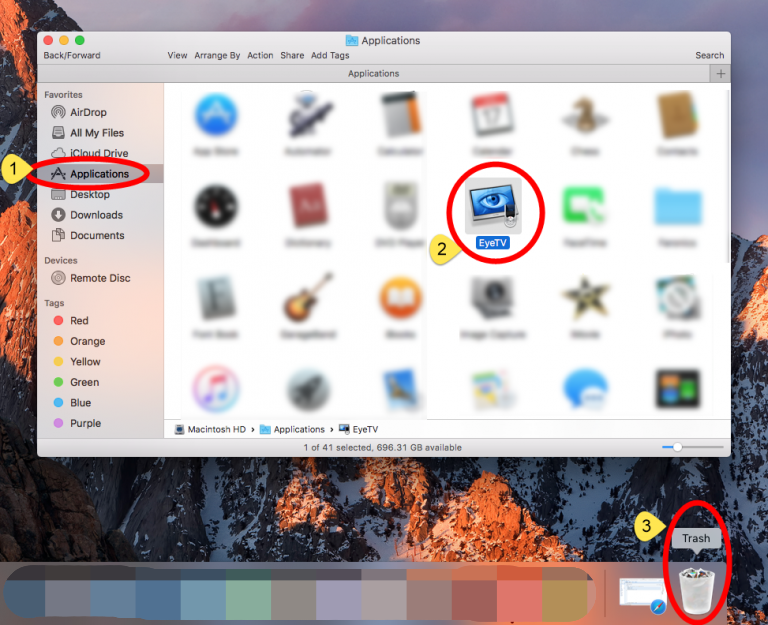
You may also use the following alternate method to install a program via the Mac program Store:
- Open Launchpad and type the name of the app into the top-right search field.
- Use your mouse to click and hold an app icon until it begins to jiggle.
- In the pop-up window that displays, click the Delete button after clicking the X symbol.
When you choose Delete, the uninstallation will start right away.
Additionally, the EyeTV vendor offers an EyeTV Reporter application which promises to delete the EyeTV app as well as all other related files and components. The contents in the EyeTV Archive folder are not deleted, however. Use this tool to uninstall EyeTV from Mac, but be sure to also remove any other related files on your Mac.
Although the EyeTV support files have been deleted from the /Applications folder, they are still present on your computer. We advise you to delete such files to free up your hard drive if you no longer want to use EyeTV. Here is what to do:
- Open the Finder, select Go to Folder from the menu bar, and then click Go.
- To access it, enter
/Libraryin the Go to Folder field and press the Enter key. - In the search box, type "EyeTV," and then select Library beside the search box.
- Select the matching items from the search result and throw them away.
- Once again, browse and remove relevant things from the current user's library folder at
/Library. - Lastly, uninstall EyeTV from Mac and remove all components from EyeTV by emptying your Trash.
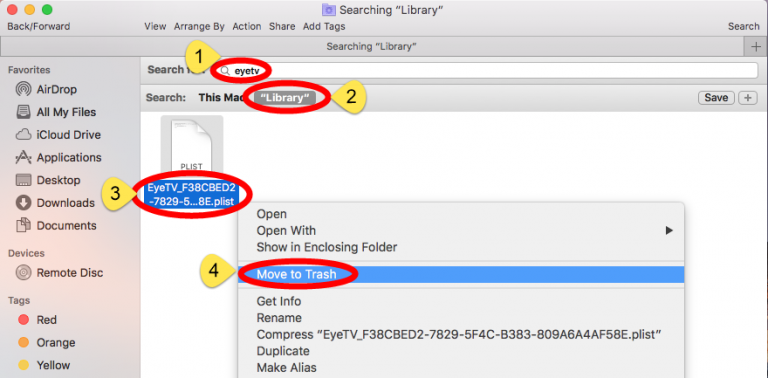
The typical directories that might have leftovers are listed below:
/Library/Caches, ~/Library/Caches,/Library/Preferences, ~/Library/Preferences,/Library/ApplicationSupport, ~/Library/ApplicationSupport,/Library/LaunchAgents, ~/Library/LaunchAgents,/Library/LaunchDaemons, ~/Library/LaunchDaemons,/Library/PreferencePanes, ~/Library/PreferencePanes,/Library/StartupItems, ~/Library/StartupItems
Part 4. Conclusion
Using both manual and automated methods, this tutorial demonstrates how to properly uninstall EyeTV from Mac. The fact that manual software removal may be risky and time-consuming, particularly for Mac newbies, should be made clear. And if you're not quite pleased with the results of the manual uninstall, you may want to use the convenient PowerMyMac App Uninstaller, which ensures the quick and clean removal of your chosen programs.



