You've already realized out there were many other apps on your Mac that need to eliminate, like Facebook Messenger. Each undesirable program may be quickly dragged towards the trash bin by Mac users, as well as the uninstallation procedure will begin. But you must be mindful that transferring an integrated software towards the Trash leaves most of its contents onto your Mac.
After which, to completely delete Facebook on your Mac, you should follow our guide in the following sections on how to uninstall Facebook Messenger on Mac easily.
Contents: Part 1. How Do I Turn Facebook Messenger off on My Mac?Part 2. How Do I Uninstall Facebook on Mac Manually?Part 3. How Do I Completely Uninstall Facebook Messenger on Mac?Conclusion
Part 1. How Do I Turn Facebook Messenger off on My Mac?
To turn off or disable Facebook Messenger on your Mac, you can log out or disable its notifications:
Log Out of Facebook Messenger
If you want to stay signed out but keep Messenger installed:
-
For Facebook on the Web:
- Open your web browser and go to the Facebook website.
- Click on the Messenger icon in the top right.
- Select the three dots (menu) next to "Chats."
- Click Log Out.
-
For Facebook Messenger Desktop App:
- Open the Messenger app on your Mac.
- Click on your profile picture in the top-left corner.
- Scroll down and click Preferences.
- Select Log Out.
Turn Off Messenger Notifications
If you don’t want to be disturbed but want to keep the app signed in, you can turn off notifications:
-
Disable Messenger App Notifications:
- Open Messenger on your Mac.
- Click on your profile picture in the top-left corner.
- Go to Preferences.
- In the Notifications section, toggle off notifications or set a specific "Do Not Disturb" time.
-
Disable Notifications from System Preferences:
- Go to System Preferences > Notifications.
- Scroll down and select Messenger.
- Toggle Allow Notifications to off to completely disable Messenger notifications.
Facebook offers a configurable range of security settings, allowing users to restrict their data from being accessed by third-party persons. This may make you want to force quit Facebook:
- Just press Command + Option + Esc to the “Force Quit Application” window.
- Select Facebook and then press “Force Quit”.
Whenever you believe you should have a vacation without Facebook or whether your smartphone was indeed running low on storage space, Facebook may be uninstalled for just about any circumstance. Throughout this part, you would learn how to uninstall Facebook Messenger on Mac.

Part 2. How Do I Uninstall Facebook on Mac Manually?
Just like we previously stated, there seems to be a suitable way for uninstalling Facebook mostly on Mac. Even though you have installed certain applications on your Mac as well as still wanted to effectively delete or perhaps uninstall on your device and also desire to install a few other applications onto your mac, then use these methods on how to uninstall Facebook Messenger on Mac:
Making Use of Finder
- You must first do was to locate the Facebook application. After that when the application was onto your Dock however you really could find it you must now right-press onto the Dock then afterwards choose “Options”, after that into the Show in Finder.
- From that, whenever you found the Facebook icon, you can either select from the 2 ways below:
- First was right-click onto the Facebook icon then from the menu choose the option “Move to Trash”.
- Second, drag and drop the Facebook icon towards Mac Trash.
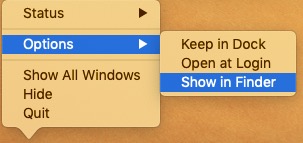
From either circumstance, the Facebook icon, as well as everything and some of its information, would vanish from either Finder or perhaps Desktop. Unless the Facebook icon remains within your Dock, simply tap it, and that should display an error notice before disappearing.
- Now to accomplish this procedure, you must completely erase almost all of the information, then after that, enter the Trash, after which, press the option “Empty” from the topmost right section.
Making Use of Launchpad
Whenever you’ve downloaded the Facebook application that you uninstalling into the Mac App Store, then you could really know how to uninstall Facebook Messenger on Mac by using the Launchpad.
- To get started, you must open first the Launchpad, after that just scroll on to locate the Facebook that will undergo uninstallation.
- After that, press and then hold up into your mouse onto the Facebook application. Wait until all the applications will starts shaking.
- Finally, to complete the procedure, whenever Facebook application has been downloaded on the App Store, the Facebook application must have an X symbol from the uppermost right corner of it. After which, press on that X symbol as well as the “Delete” option. From there, the Facebook icon, as well as its contents, would also disappear.
How to Delete Facebook Remnants on Mac
To uninstall Facebook Messenger on Mac, you need to remove remnants or trace files. Generally, Mac applications were also self-contained bundles that may be removed simply by dragging and dropping them towards the Trash, however, there were some exclusions.
Facebook remnants might not have been harmful to your machine, but they do use storage space. As a result, whenever you were no longer planning into using Facebook, all remains can indeed be completely removed.
To get rid of all remnants of Facebook on your Mac, try these steps:
File System High Top Library: /Library
- Launch again the Finder, after that pick “Go” on the Start Menu, then head into “Go into Folder”.
- Afterwards, Input the directory of such the highest level Library from your hard drive: /Library.
- Look for products with the title Facebook Desktop throughout the preceding locations:
From Library into Caches
From Library into Preferences
From Library into Application Support
From Library into LaunchAgents
From Library into LaunchDaemons
From Library into PreferencePanes
From Library into StartupItems
- Right-click onto corresponding folders as well as files then pick the Move into Trash.
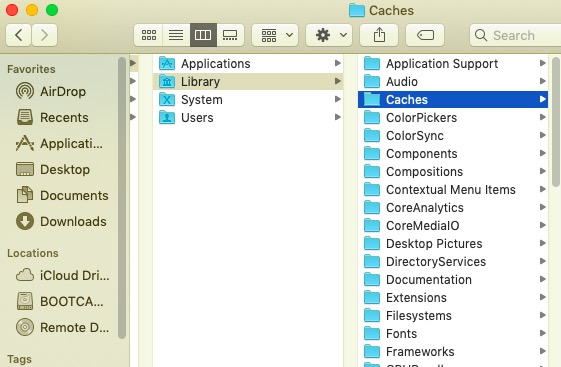
Inside of The Users Library /Library/Home Folder
- Navigate to “Go”. Then, Navigate into Folder, afterwards input Library into the box, then press the Enter.
- Detect and remove any folders or files with identical names in almost the given range of directories:
From Library into Caches
From Library into Preferences
From Library into Application Support
From Library into LaunchAgents
From Library into LaunchDaemons
From Library into PreferencePanes
From Library into StartupItems
- To completely erase Facebook remnants, clear the Trash.
Software applications can occur in a variety of places but were not limited by those storage paths listed above. Certain security and defense applications, for example, might install extra kernel modifications. Whether there are any remains that are difficult to detect, you may run a Quick google for such application elements then thoroughly clean them. Now, you have implemented how to uninstall Facebook Messenger on Mac manually.
Part 3. How Do I Completely Uninstall Facebook Messenger on Mac?
If you're still unsure how to erase application remains completely, particularly if you'd prefer to avoid time deleting Facebook standalone even with everything its vestiges, then using a competent removal program might be a superior option than you might well get from manually uninstallation.
PowerMyMac was such tool software uninstaller that was being used to remove programs from a Mac. It allowes you to completely remove any software as well as its associated files for simply a couple of next taps. You could still conserve time by searching across app-related folders at once.
How to uninstall Facebook Messenger on Mac using PowerMyMac:
- Start PowerMyMac immediately, must choose whichever program you want to delete, and afterwards tap the “SCAN” button.
- Browse for facebook.app throughout the menu or perhaps throughout the search box, and enter Facebook straight.
- Furthermore, select on facebook.app, as well as the platform's capacity including its caches data would be displayed. Whereupon, choose clean to begin uninstalling it.
- Since this software still does hardly contain Facebook files, then there will be residual files after the software was being uninstalled, but still don't worry, enter automatically further into search query as well as the appropriate files will be displayed. To completely uninstall Facebook, select the items and then press CLEAN.

Conclusion
So as you can see in this article we give you manually and an automated guide on how to uninstall Facebook Messenger on Mac.
Moreover, if you want to save up time and energy on uninstalling Facebook, you could make use of the PowerMyMac where it was built to help users easily uninstall and delete the application and even its leftover files in just one process, which is more convenient than the manual because you’ll never know if you uninstall all completely including the remnants.



