Once that you uninstall the Tresorit desktop sync client, it means that the Tresorit will be removed from your Mac. And files will not be synced to the cloud anymore. But if you really want to uninstall Tresorit on Mac, we will help you do this job by providing some useful tools that help remove needless applications immediately.
Contents: Part 1. What Is Tresorit? Part 2. Uninstall Tresorit on Mac Automatically & EasilyPart 3. Manual Ways to Uninstall Tresorit on Mac QuicklyPart 4. Conclusion
Part 1. What Is Tresorit?
Tresorit is said to give its users an end-to-end cloud solution for them to store personal data, enterprise data, and business data on their cloud. With this app, you will be able to have access to your personal data as well as your work files in a reliable way and in timely manner.
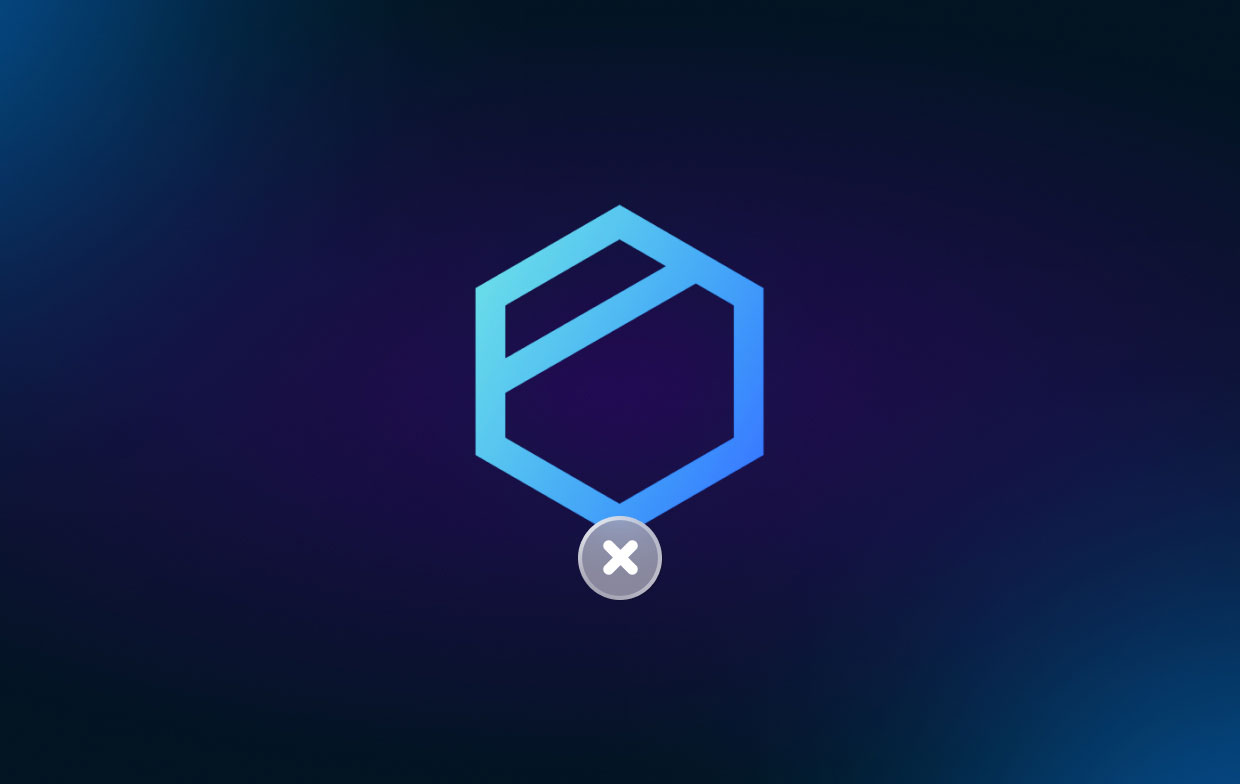
One of the features of Tresorit is that it comes with high security in your cloud storage and can easily detect any breaches when there is access made that is not authorized or if there are any threats to your data.
If you have Tresorit installed on your Mac, then this will be the one syncing and sharing your files and your documents in your cloud. Another great thing about Tresorit is that you have the right to access your files anytime and anywhere you wish.
Part 2. Uninstall Tresorit on Mac Automatically & Easily
Now, it is time for us to show you the best way how to delete Tresorit on Mac easily and effectively. And in order for you to do this, you will be needing the best tool there is. And with that, we have the iMyMac PowerMyMac.
PowerMyMac is known to be the best Mac cleaner and optimizer. It comes with a lot of features that you can use for you to clean up your Mac really well. These features are the App Uninstaller, Optimization, and so much more. With all of these features, you can be able to clean up your Mac in just a few clicks.
With this Mac cleaner, you will be able to remove Tresorit in just a few clicks. Lucky for you, the App Uninstaller feature of PowerMyMac can help you uninstall all kinds of software programs such as uninstalling OneDrive quickly.
Follow the below steps to uninstall Tresorit on Mac with PowerMyMac:
Step 1. Choose App Uninstaller
Download, Install and launch the PowerMyMac program. All you have to do is to select the App Uninstaller feature from the categories on the left side of your screen.
Step 2. Scan Your Mac
Click on the SCAN button so the program will be able to find all of the applications that you have installed on your Mac.
Step 3. Select Tresorit to Uninstall
Choose the All Applications option and then look for the Tresorit app on the right part of your screen.
Step 4. Delete Tresorit on Mac
Click on the CLEAN button. This will start the process to uninstall the uninstall Tresorit on MacTresorit on Mac. And once that the process is all done, you will see a message on the screen that says, “Cleaned Completed”.

Part 3. Manual Ways to Uninstall Tresorit on Mac Quickly
Now, if you want to know how to remove Tresorit from Mac manually, then we also have the best way to do so. So follow the guide below.
- Make sure that you have closeTresorit on your Mac before uninstalling
- Right-click on Tresorit on your Dock and you will be able to see a pop-up menu. Click on the Quit button.
- Force quit on Tresorit. Click on Finder and then choose Applications folder. Choose Utilities and launch the Activity Monitor.
- Look for the CPU tab and choose the Tresorit app. Click on the “X” button from the top-right corner of your screen and click the Force Quit button.
- Click the Applications folder and delete Click on Finder and choose the Applications. Right-click on the Tresorit icon and choose to Move to Trash.
- Clean up leftover files of Tresorit. Click the Finder app and click Go. Click on the Go to Folder. Enter
~Libraryin the box. Click on the Go button and press the Enter button. - Go to the sub-folder and look for the leftover files of the Tresorit when uninstall Tresorit on Mac. Below are the folders that you should be going to.
/Home/Library/LaunchAgents/
/Library/LaunchDaemons/
/Library/Launch Agents/
/Home/Library/StartupItems/
/Library/StartupItems/
/Home.Lbrary/ApplicationSupport/
/Home/Library/Preferences/
~/Library/Caches/
~/Library/Application Support/
- Make sure that your Trash completes the process to uninstall Tresorit on Mac. Launch your Trash Bin and click on the Empty button on your screen.
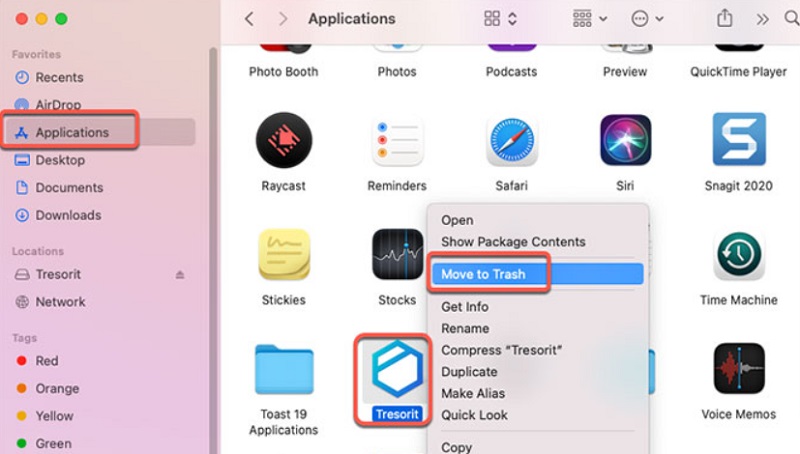
And another way to uninstall Tresorit on Mac is by doing the guide that we have for you below.
- Launch your Applications folder located at the left side of your Finder window. Or you can simply press the keys CMD+SHIFT+A buttons.
- Select Tresorit from the list. Right-click on it and select the Show Package Content option. This will then open up another folder.
- Go to your macOS and select the Uninstaller App.
- Click the Uninstall button to open the uninstall process and have the Tresorit removed from your Mac safely.
- Enter your password to continue on uninstalling the Tresorit app.
- Once you have entered your password, the process of uninstalling Tresorit on Mac will then be completed.
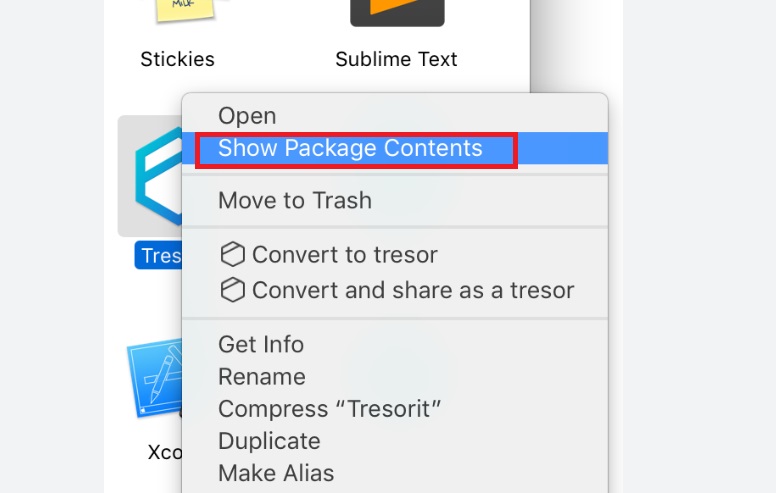
Part 4. Conclusion
Now we are certain that you are now knowledgeable on how to can uninstall Tresorit on Mac quickly and easily. And if you want to have the best way and the easiest way to remove Tresorit from your Mac, then we highly recommend is you to make use of the PowerMyMac. It is safe, fast, efficient, and recommended by all users. Grab this tool today!



