You might encounter a position in which you've updated the most recent version of the app FortiClient and had all of the necessary settings, yet FortiClient just won't connect. Unless you're using a previous version of Mac, you might need to uninstall the most recent client and start installing a previous version of FortiClient instead. You may also want to consider trying to uninstall FortiClient Mac if it still does not work.
If you need to uninstall an app from your Mac, it will not be an easy task. It is important to know the right way so as to prevent future errors or problems it could cause on your device. Check more details below.
Contents: Part 1. Uninstall FortiClient on Mac Locked?Part 2. How Do I Remove FortiClient from Startup Mac Manually?Part 3. How Do I Completely Remove FortiClient from My Mac?Part 4. Conclusion
Part 1. Uninstall FortiClient on Mac Locked?
FortiClient is a based-on-client program solution for laptops and desktops that provides a variety of encryption techniques. Some features of the FortiClient app would include:
- Malware blockage of 100%.
- Connection of endpoints to the Security fabric.
- Security fabric is automatically protected.
- Management of threats
- Improvement of integration with a Security fabric.
- Automatic threat detection and prevention.
- Ensuring secure and dependable access to business networks and applications.

Some may say the function doesn't work and it can't be disconnected from a server, or in other words; it is not working properly as it should be. So how to uninstall FortiClient on Mac? Why am I unable to remove this app?
You may see this prompt "the trash can’t be completely emptied because “forticlient” is locked. to empty everything in the trash, including locked items, press the option key while you choose finder > empty trash." This may due to FortiClient is still running and you need to make sure to close FortiClient first before uninstalling it. To solve this, uninstall FortiClient on Mac instead by using either of the two methods presented below.
Part 2. How Do I Remove FortiClient from Startup Mac Manually?
In uninstalling FortiClient on Mac manually, it may need or require some basic skills since you will do everything alone without any assistance. From uninstalling the app to removing the traces or remnants it has, you are the one who is going to do it manually. To start the process, you may proceed by following these steps:
- Quit FortiClient entirely before you uninstall FortiClient on Mac. The two approaches are referred to as:
- Select Quit on the menu after you right-click the app FortiClient within Dock.
- Unless you can't get this FortiClient app to close in the Dock, use the Activity Monitor to force it to close. Launch Finder, open Applications, then Utilities, in the tab CPU, click the FortiClient, select the X icon, and select Force Quit.
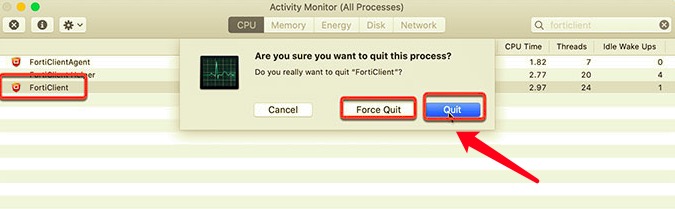
- Launch Finder, select Applications, right-click on the FortiClient program icon, select Move to Trash.
- Launch Finder, then select Go, select Go to Folder, then input the FortiClient pathname within the box, then choose Go. You must accurately locate and remove FortiClient remaining files from the search results.
- Reboot your Mac after emptying the Trash folder.
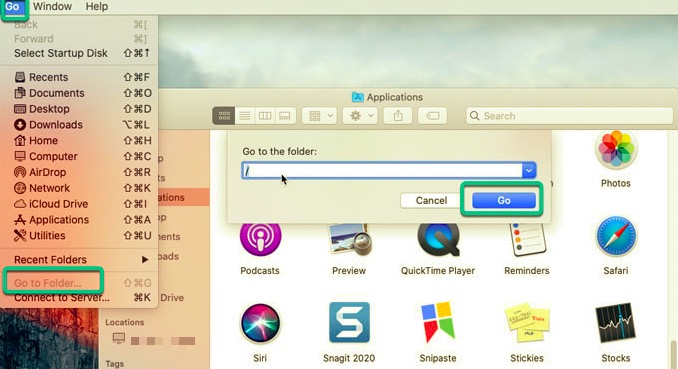
If you were really unsure about eliminating FortiClient leftovers in hand and want a more professional approach, it is recommended that you use the second technique.
Part 3. How Do I Completely Remove FortiClient from My Mac?
Throughout the second portion of this removal instruction, you'll learn how to use PowerMyMac's App Uninstaller to uninstall FortiClient on Mac.
This FortiClient uninstaller not only simplifies the process, but also helps it be more efficient and safer for your device. You don’t have to worry anymore if the remnants were all cleared because it automatically scans all the app-related files and deletes them.
Read the instructions below to know how easy to uninstall FortiClient on Mac totally and quickly:
- Install PowerMyMac and open it on your Mac.
- Click SCAN after selecting App Uninstaller. Please wait till the scanning has finished.
- Once all of the applications have been scanned, a list of them will appear. Choose FortiClient.app from the list of applications. You may also look for the software by putting its name into the search box: 'FortiClient.' The files and folders associated with FrostWire will show on the screen.
- After that, choose all of the app's relevant files. Recheck your files, then click CLEAN to finish the process and wait for it to finish.

Note: If you use third-party software to delete FortiClient but it still leaves some leftovers, this is because FortiClient comes with its own Uninstaller and it may not allow other apps to delete it completely.
If in this case, you still need to use its Uninstaller to delete all the leftovers. If the FortiClient Uninstaller doesn't work, you need to manually delete the leftovers: Search FortiClient in the Finder and delete all the related files.
Part 4. Conclusion
After reading the article, you can consider the first option if you're confident in your ability to manually uninstall FortiClient on Mac and get rid of remnants. If you're a Mac beginner who isn't sure if you can remove FortiClient on your own, highly qualified uninstaller software is worth a shot.
Whichever method you use, do not forget to remove the remnants because it will matter if you really removed the app completely. Leaving these residues would take up space on your hard drive and could also cause issues in your app in the future.




Gerardo2023-06-26 03:57:37
I have the same problem as John. My Forticlient is locked and the forticlient uninstall is not working either. I am pulling my hair trying to find a solution for this!
John2022-06-17 23:04:03
Hey Jordon, this is a great article but it doesn't address the reality that FortiClient (7.0) gets installed on the Mac with everything locked. You cannot simply drag the app into the trash! There appears to be no way to easily unlock the file. That's something that you might want to address.
iMyMac2022-06-18 18:34:39
Hello, John. Have you tried to force quit the app via Activity Monitor?