Love producing and editing music? Then, you may have installed a lot of Waves Plugins in your computer. You may have tested some out, or you may have purchased others. But if they’re not useful to your creativity, you can simply opt to uninstall Waves Plugins Mac.
There are a lot of Waves plugins out there. Testing them all out will surely put a lot of strain on your storage space. There are vocal plugins, virtual instruments, analog-modeled plugins, drum plugins, effects, equalizers, and more. Waves even give you different subscription plans to get a lot of plugins per package.
If your subscription is over, or if you don’t want to use the plugins anymore, you may want to uninstall them. Here, we will discuss how to totally remove ALL the plugins you have installed. We will do both manual and automatic methods of doing so. In the end, you will learn the best tool you can use to optimize your Mac by removing apps from Mac.
Contents: Part 1. Can You Deactivate Waves Plugins?Part 2. How Do I Completely Remove Waves Plugins?Part 3. Conclusion
Part 1. Can You Deactivate Waves Plugins?
Before we talk about how to remove Waves Central and Waves plugins, we will teach you if it is possible to deactivate them. Typically, the process of using Waves plugins is by downloading the Waves Central app and installing it on your Mac.

Before you uninstall Waves plugins on Mac, once you open the Waves Central main app, open it and log into your account. The My Products Tab will show you every product you have bought from the company. Simply click the product and activate it to install it on your computer.
But, you may want to deactivate the Waves plugin in case you are going to use it on another device. To do that, open the Waves Central app. On the left, click the Licenses panel. Click the tab labeled Connected Devices.
Once that is done, click the particular device where you want to deactivate the license. On the right panel, click Deactivate. Once that is done, you have successfully deactivated your Waves plugin on that particular device.
Part 2. How Do I Completely Remove Waves Plugins?
Here are the manual steps you have to follow in order to uninstall Waves Plugins on Mac. Remember, this is not recommended as you can destroy important system files and folders. But if you’re sure about it, head on below:
- Exit all apps that use your system’s audio. In addition, exit audio apps and their associated processes that run within your Mac’s background system.
- Open the app for Waves Central on your Mac.
- Click the top menu labeled Install. On the drop-down menu that appears, click Uninstall.
- A list will be displayed. It includes every plugin and product you have installed on your Mac that came from Waves. Click the plugins you wish to uninstall. After that, click the Uninstall.
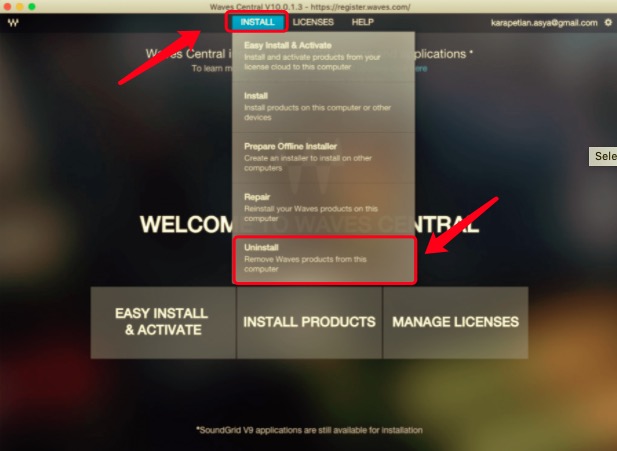
You can also manually uninstall Waves plugins on Mac by finding them on your Mac’s folders. Here’s how to do that:
- Visit your Mac’s Applications Locate the folder for Waves and move it towards the Trash.
- Now, open the main Library folder within your Mac computer. Within that, go to the subfolder labeled Preferences.
- Within the Preferences folder, locate the Waves Preferences folder and move it towards the Trash.
- On the Internet, use Google to find apps that are able to locate hidden files and folders in your macOS. Be careful when doing this.
- Use that app to search “Waves” files and folders. Check out all the hidden data it has found. Again, move them all to Trash.
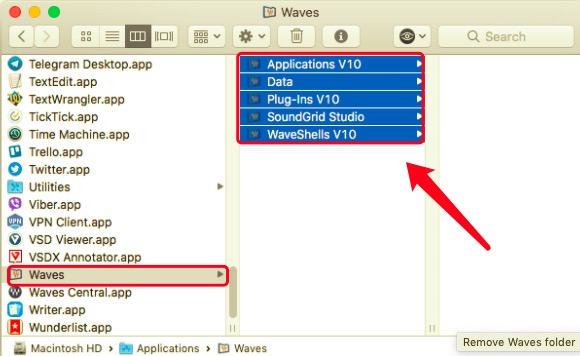
Once that is done, you have to find the service files of Waves. To do that, follow the steps below:
- Visit the Library folder of your Mac. To do this, open Finder and press the option for Go To Folder. Within the search bar, type the directory and click GO. The directory is (without the dot at the end):
~/Library. - Once in the Library folder, locate remnant data and DELETE them all. Typically, these can be found in the following subfolders:
/Library/Preferences//Library/Audio//Library/Audio/Plug-Ins/
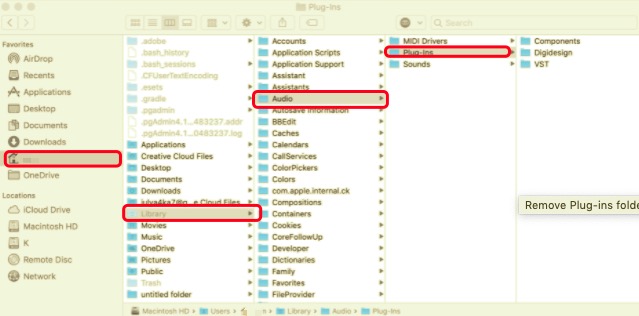
- Once that is done, empty your Mac’s Trash. Finally, reboot your computer.
The Easiest Way to Uninstall Waves Plugins from Mac
Fortunately, there’s an easy way to uninstall Waves Plugins on Mac. To do that, use PowerMyMac, an optimization tool for Apple computers. To help make your Mac run smoother and faster, it has various utilities in it.
One such utility is the Uninstaller, which can be used to remove apps, plugins, and extensions from Mac computers. Follow the steps below in order to use PowerMyMac and its Uninstaller to remove the Waves plugins:
- Visit Website, Download Installer, And Install Tool. First, visit iMyMac.com and download PowerMyMac’s installer. Once downloaded, simply open it and follow prompts on the screen to install the tool.
- Open Tool And Select Module. Launch PowerMyMac. In the main interface, you will see the Performance Monitor. On the left side are utilities. In that part, click App Uninstaller.
- Scan Apps. Now, click the SCAN button to look for all apps on your computer.
- Select Waves Plugins. Choose the Waves app from the list that appears. All its files and folders will be shown. Select the actual plugins you wish to delete.
- Once you have selected everything you want to remove, click the CLEAN button. PowerMyMac will send a confirmation that the process is complete. Wait for this confirmation.

Part 3. Conclusion
Waves Plugins are mind-boggling. There are a lot of them. Once your subscription ends, you may want to uninstall the plugins you don’t need. Thus, we taught you how to deactivate plugins using the Waves Central app.
After that, we gave the manual (very long) method on how to uninstall Waves plugins on Mac computer. In the end, we talked about a short, easy method of doing so. The PowerMyMac tool found in iMyMac can be used to remove apps, plugins, extensions, and other unwanted data from your Mac without corrupting its system. The tool is very reliable and powerful!



