Most companies nowadays make applications and desktop software to manage the devices you buy from them. For instance, Apple has iTunes and another suite of software so you can manage your Apple devices. As such, Garmin has also developed its own software. If it’s not working properly, you may want to uninstall Garmin Express that is installed on Mac.
Fortunately, we have you covered. This guide will help you with the uninstallation of Garmin Express installed within your Mac computers. We will teach you how to do it through the manual method. Then, we will talk about uninstallation through the easy, automatic method. You’ll learn about the most powerful tool to uninstall apps on your Mac at the end.
Contents: Part 1. How to Uninstall Garmin Express through Manual MeansPart 2. Easily and Fully Remove Garmin Express from MacPart 3. Conclusion
Part 1. How to Uninstall Garmin Express through Manual Means
Garmin Express is actually an application for desktop and laptop computers. This app will help you manage, control, and even update the devices you purchase from Garmin. You can simply connect your Garmin device to the computer and set it up using the application. For example, if you want to update your Garmin watch, you can do so through the app.

You may want to uninstall it because it’s not working on your Mac computer due to a faulty installation process. Or, it may hinder you from using other apps. Other reasons may include wanting to free up more space within your Mac.
Whatever your purpose for uninstalling the app, you must back up your files before you completely uninstall Garmin Express on Mac. To do that, you must use the Mac’s Time Machine tool. This very popular tool will allow you to back up certain files (or even the entire system) as you wish. Here’s how to do that:
- Connect your hard disk drive (external) to your Mac computer. Confirm that you actually want to use it as a backup storage device.
- Now, visit Mac’s System Preferences. Then, go to Time Machine.
- Within that section, make sure you activate the Time Machine.
- After that, follow the prompts on the screen of Time Machine in order to back up your system.
- Once that is done, you can continue the uninstallation.
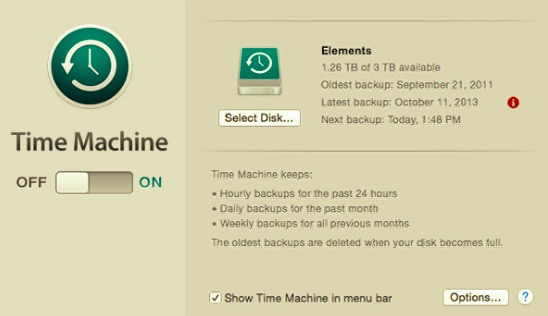
So, let’s get down to the details of how to remove the app called Garmin Express from your Mac computer:
- Visit the Go menu of Mac and then click Utilities.
- Open the Activity Monitor of your Mac.
- Look for all apps and processes related to Garmin Express. Make sure you exit all of them by clicking the X beside them. You can also Force Quit if you wish to do so.
- After that, visit Mac’s main Applications From that folder, locate the app for Garmin Express.
- Once you find the app, you can simply drag it towards Mac’s Trash.
- After that, you can simply Empty the Mac’s Trash folder.
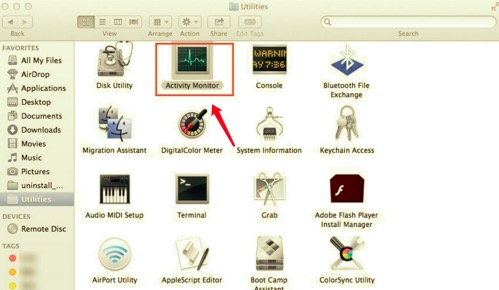
You may think you have completed the process to uninstall Garmin Express on Mac. However, this is not the case. You still have to remove the remnant files and folders of the app. To do that, follow the steps below:
- At the top menu of your Mac, click Go.
- Within the drop-down menu that appears, click the option that tells you to go towards a particular folder.
- After that, a window will appear. In the search bar, you have to type a directory and then click Go. The directory you will type is as follows (without the dot at the end):
~/Library. - On the library folder that will be shown, locate the subfolder labeled
Preferencesand open it. - Now, all the files and folders related to Garmin Express within the Preferences subfolder should be deleted. Then, go back to the main
Library. - Now, locate the Caches subfolder. Again, within this subfolder, locate all files and folders associated with Garmin Express and move them towards the Trash.
- Go back to the main Library folder. Now, in that folder, visit the
Application Support. - Within the Application Support subfolder, locate all the data related to Garmin Express and delete them.
- Finally, empty your Trash and reboot your Mac computer.
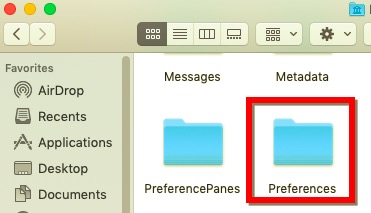
Part 2. Easily and Fully Remove Garmin Express from Mac
Now, as you have seen in the method above, it can be dangerous to totally remove Garmin Express from Mac through the manual method. As such, it is not recommended. But, we have a better tool to help you uninstall Garmin Express as well as other apps from your Mac.
This tool is called PowerMyMac. This software, developed by iMyMac is essentially a tool to optimize and clean Mac computers. It has various mini tools such as Performance Monitor, Smart Cleanup, Privacy, Duplicate Finder, and Application Uninstaller.
In this case, the most useful one is the Uninstaller. Here’s how to use it:
- Grab The Tool Online. Visit iMyMac.com and download the PowerMyMac Install it on your Mac computer.
- Open The Tool. Once you open the tool, the performance monitor will be shown. On the left panel, click Uninstaller.
- Scan For Apps. Now, click Scan to find every app on your Mac. Once that is done, select the app called Garmin Express within the displayed list.
- Now, click the Clean button to uninstall the tool. Wait until the PowerMyMac software tells you that the cleanup is complete.

Part 3. Conclusion
Garmin Express is useful if you need to update your Garmin devices, but if it doesn’t work properly, you may want to uninstall it and reinstall it back again. That’s why we’re here! We taught you how to uninstall Garmin Express through manual and automatic methods.
Of course, the easy method is the best way to do it. We suggested that you use iMyMac’s PowerMyMac tool in order to uninstall the app. You can use this tool and its Uninstaller module to remove apps from Mac computers ensuring that system files are protected while no leftover associated files are kept!



