Daemon Tools is still the most well-known program for creating virtual discs. Simply, if you have an ISO, VHD, FLAC, or any other form of disc image file, you can run it on your computer instead of burning it to a physical disc.
The full-featured edition of Daemon Tools, though, isn't free, which isn't ideal if all you want to do is mount some images. For this, you might want to uninstall Daemon Tools Mac. Some alternatives like WinRAR can do as much as Daemon tools without charging you. Furthermore, the Daemon Tools installer tries to force additional third-party software onto your PC, which should be strongly opposed.
Daemon Tools is a strong application that can damage your system if you try to mess with its registry entries for some reason. A reformat may be the only option if it ever happens. That being said, if you ever decide to change or just want to simply uninstall Daemon Tools on Mac, just follow these steps.
Article GuidePart 1. Thoroughly Uninstall Daemon Tools with Simple ClicksPart 2. How Do I Uninstall Daemon Tools on Mac ManuallyPart 3 Conclusion
Part 1. Thoroughly Uninstall Daemon Tools with Simple Clicks
First, we will go with the easier approach to uninstall Daemon Tools on Mac from your computer. Apps like Daemon Tools create hidden service files on your computer to function properly or store updates and support files. Locating these files may take a while not to mention can cause some problems on your computer if you accidentally delete the wrong files.
To skip this tedious procedure, you can use a third-party uninstaller. PowerMyMac is one of the trusted tools for this job. With a few simple clicks, you can remove not only the app but also all its related files.
Follow the steps below to see for yourself how easy it is to use.
- Choose Uninstaller and then Scan to begin scanning all of the apps installed on your Mac
- When the scanning process is complete, a list of all programs will show on the left side of the Uninstall screen. To Uninstall Daemon Tools, find it on the list or type its name into the Search box.
- Press the Clean button to delete the app as well as its associated files.
- A pop-up window "Cleanup Completed" and now it's done!

Part 2. How Do I Uninstall Daemon Tools from Mac Manually
Now in the next part, we are going to uninstall Daemon Tools on Mac manually. Uninstalling an app from Mac is not as easy as Windows. The main disadvantage is that this method may take longer and be challenging if you don't know what you're doing.

Follow these steps to uninstall Daemon Tools on Mac.
- Close Daemon tools first and end-all of its processes. If Daemon tools are frozen, hit
Esc + Cmd + Opt, pick Daemon tools from the pop-up windows, and select Force Quit. - Select All Processes from the drop-down menu at the top of the Activity Monitor window in the Utilities folder in Launchpad. Select the Daemon tools in the list, click the Quit Process icon in the window's left corner, and click Quit in the pop-up dialog box.
After closing Daemon tools, we will proceed to delete it on your mac
- Go to the Applications folder in the Finder, search for Daemon tools by typing its name in the search box, and then drag it to the Trash. Alternatively, you may press
Cmd + Delor select the File and Transfer to Trash commands to move the Daemon tools to the Trash.
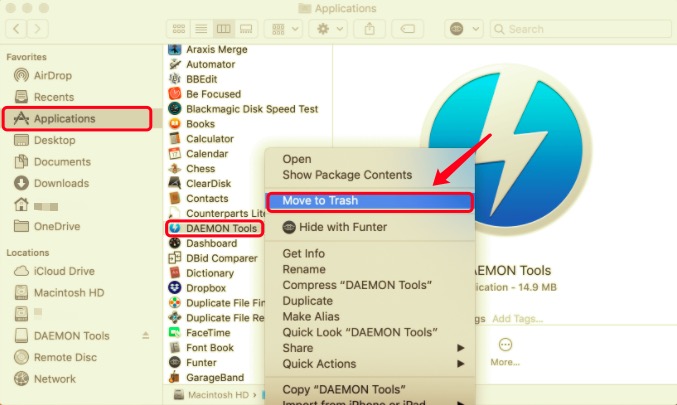
Though Daemon tools have been deleted, its remaining logs, caches, files, and other support files may stay on the hard disk. You should look and delete them. Apps create a significant number of service files when you launch and use them.
These files are kept in the Library folder of the system, which is hidden by default and remains inside the Library, which is why they are referred to as remnants. These files must be erased if you want to maintain your disk space clear of clutter and avoid slowing down your Mac's performance.
- Start looking for Daemon Tools file remnants in
~Library/Preferences/,~Library/Application Support/, and~Library/Caches/directories, look for any files or folders containing the Daemon Tools’ name. Right-click on those items and click Move to Trash to delete them. Also, look under the following subfolder: ~Library/Containers/~Library/Caches/~Library/Preferences/~Library/Cookies/~Library/Logs/~Library/LaunchAgents/- Empty the Trash and restart your Mac to uninstall Daemon Tools on Mac. Don't forget to restore other files within your Trash if you don't want them to be deleted permanently with Daemon tools files. In case you can’t empty the Trash, restart your Mac and try it again.
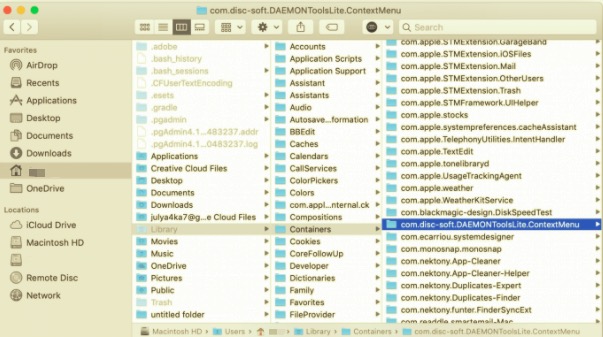
On a Mac, you may use this manual way to remove any software. However, you should be aware that some software may disperse its contents around the hard drive. Finding the service files can be challenging, and finding all of them, especially those that are hidden, might take a long time.
Uninstall Daemon Tools on Mac with Its Uninstaller
You may have noticed that the Daemon Tools Uninstaller is included in the .DMG file when you installed Daemon Tools. If it does not come with an uninstaller, visit their official websites and try to download the uninstaller.
- Navigate to the Applications folder, then start the Daemon Tools Uninstaller.
- Read the information carefully in the box that displays, and uncheck the option "Save all preferences and registration information" if you want to do a thorough removal without leaving the app's service files on your Mac drive. Then select the Uninstall
- You may be prompted for a password, enter your password, and click Ok.
- You will be notified in a few seconds that Daemon Tools has been successfully removed. To complete the removal, restart your computer.
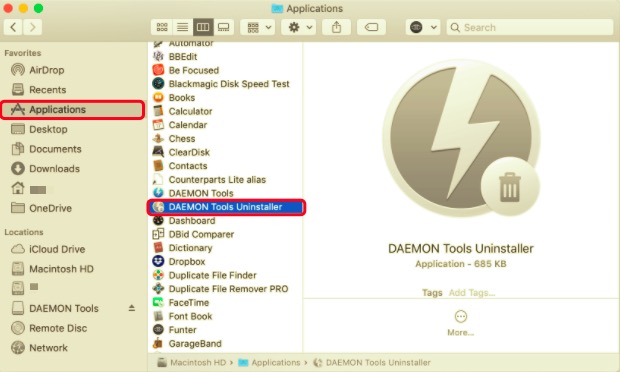
Part 3. Conclusion
We show you how to manually and automatically uninstall Daemon Tools on Mac, on your computer. If you're having issues removing any program or software, don't hesitate to use our automated tool to address your problems.
PowerMyMac offers a user-friendly and straightforward interface, allowing even inexperienced users to effortlessly uninstall Daemon Tools from Mac. Its Uninstaller Module is capable of swiftly finding and safely eliminating all connected components of any apps you want to uninstall with only a few clicks.
You don't need to inspect the Library or remove any of its extra files manually. All you have to do is make a simple select-and-delete maneuver. It's an all-in-one tool to clean up and optimize your Mac. You can also clear up storage space, speed up and secure your iMac or MacBook privacy. You are welcome to download PowerMyMac and enjoy the fantastic user experience right now.



