EVE Online is a spaceship MMORPG that is driven by the online community. This space MMO allows you to play with other gamers all around the world. But if it’s not working properly on your end, you have to uninstall EVE Online Mac.
Sometimes, the game freezes or lags, that’s why you need to remove it first from your computer. Our guide will teach you how to completely uninstall EVE Online on Mac and you will know the correct way to uninstall apps from your Mac. As such, we will teach you both manual and automatic means to remove the software from Mac computers.
Contents: Part 1. How Do I Uninstall EVE Online on Mac?Part 2. Effectively Uninstall Eve Online from Mac without Any Leftovers Part 3. Conclusion
Part 1. How Do I Uninstall EVE Online on Mac?
If you’re a Mac user, you know that playing EVE Online is only possible through its launcher. Most players think that if you want to uninstall EVE Online, you just have to move the launcher towards your Trash and empty the Trash afterward.
However, if you really want to completely uninstall EVE Online from your Mac, this is not the case. That’s because, like other apps, the EVE Online Launcher has a lot of executable files, service files, caches, logs, and other associated data.
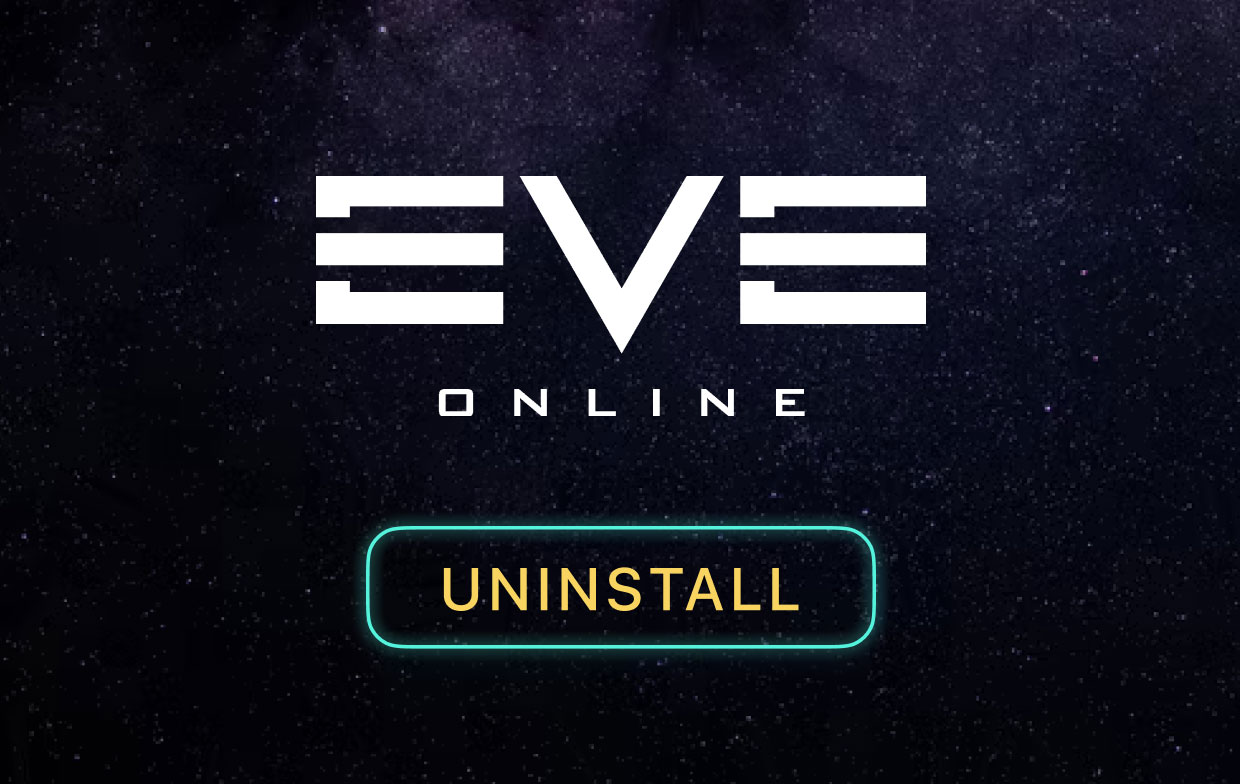
Thus, simply moving it towards your Mac’s Trash is not the best way to do it. You will learn, as you execute our steps, that the service files and related data take up more space than the launcher itself. That’s why you need to follow the steps below to uninstall EVE Online on Mac:
- First, you have to ensure that you have logged out of your EVE Online account.
- After that, make sure you exit the launcher of EVE Online. To double-check this, you must go to your Mac’s Activity Monitor. Check out the processes there. Ensure that no process or system data related to EVE Online are open.
- Once that is done, visit the Applications folder of your Mac. This is the main folder containing all the installed apps.
- In that Applications folder, find the app that contains the launcher for EVE Online. Ensure that you drag this launcher application towards the Trash.
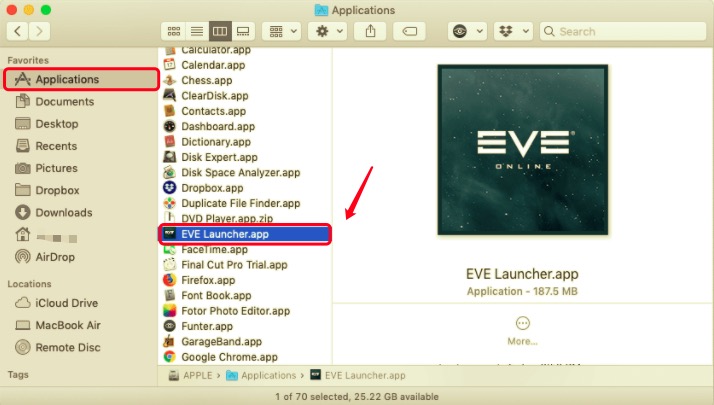
This is not the complete way to uninstall EVE Online on Mac. As such, we will teach you how to delete the leftover or remnant files below. Check out the following steps:
- First, you have to launch Mac’s main Library In order to implement this, visit your Finder and check out the menu. Within that menu, click Go. In the drop-down list that appears, click the option to Go To Folder.
- Within that window displayed, a search bar will be shown. You have to type the directory of the library folder and click Go. So, you have to type this in without the dot at the end:
~/Library. - Within the main library folder, visit all subfolders that will have the EVE Online data. Typically, you have to do through subfolders within that main library folder. Within these subfolders, locate all data related to EVE Online and move them towards your Mac’s Trash. The said subfolders within the main Library folder are the following:
/Application Support//Preferences//Saved Application State/
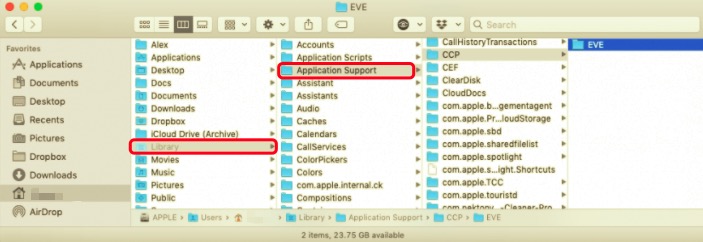
- Double-check all subfolders to make sure you didn’t miss any data.
- After you have deleted associated files and folders, you have to make sure you Empty your Mac’s Trash.
- Once that is done, simply reboot your Mac computer.
If you want to play EVE Online again, you can simply reinstall the launcher by getting it from the game’s official website.
Part 2. Effectively Uninstall Eve Online from Mac without Any Leftovers
So, how do you uninstall EVE Online on Mac without having to dig through all the folders in your system? You can use uninstallation software made by third-party developers and companies. Not every uninstallation software is the same, so you have to choose a reliable one.
The most consistent and reliable uninstallation software is iMyMac’s PowerMyMac. This tool is generally an optimization tool for Mac computers. But since it wants to optimize your computer, it has a subtool for uninstalling apps.
It just makes sense, if there’s an app that’s making your Mac slow or taking up too much space, PowerMyMac will completely remove EVE Online from Mac to help you optimize your computer. Here are the steps to use it:
- Download the PowerMyMac tool. Install and open it on your Mac.
- On the left side, click the App Uninstaller.
- Now, click SCAN to locate all apps. On the list that is displayed, select the EVE Online app and all its related files.
- Now, click the CLEAN button at the lower end of the interface to start the uninstallation process. Wait for confirmation from PowerMyMac that the cleanup is done.

Part 3. Conclusion
This guide has been very useful to help you uninstall EVE Online on Mac. We first talked about the manual method of removing the EVE Online launcher and its associated data. As such, you will notice that this is a cumbersome way of doing it. That’s why PowerMyMac should be used to completely remove the app from your system. In this way, you don’t have to dig through all system folders just to rid your Mac of the app.



