G HUB is a unique technology platform of Logitech G, which allows users to fine-tune hardware control, adjust lighting, integrate your gear using third-party applications, and more. But why do other users try to uninstall G HUB on Mac?
If your Logitech G HUB isn't operating, it's possible that you're running an old or broken hardware device. In the worst-case situation, the computer may be missing vital drivers. Checking and upgrading the device drivers may give you an extra lot of time and effort when resolving device difficulties. This article is a guide for removing the G HUB app, as well as uninstalling other apps from Mac.
Contents: Part 1. Why Remove G HUB from Mac?Part 2. How Do I Manually Uninstall Logitech from My Mac?Part 3. How to Completely Uninstall Logitech G Hub on Mac?Part 4. Conclusion
Part 1. Why Remove G HUB from Mac?
When you download Logitech G HUB on your Mac, it will install several of its compatible files, including technical support files, caches, preferences, etc. However, many individuals are unfamiliar with these kinds of files, and a few of them are difficult to locate and delete, particularly for novice Mac users. As a result, when users need to uninstall Logitech G HUB Mac, they may face certain difficulties.
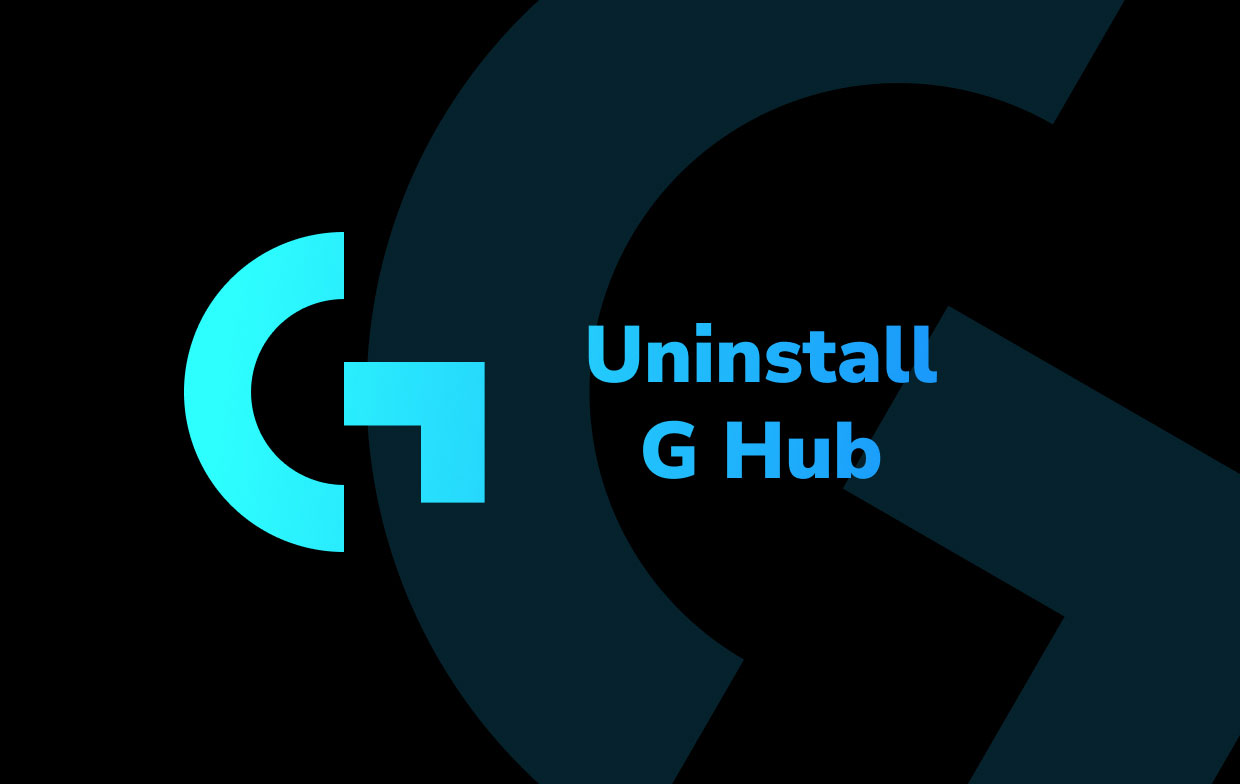
Logitech G HUB on Mac can be removed for a variety of reasons which may include the following:
- On the PC, the Logitech G HUB may be useless.
- The software itself has a bug that must be fixed first.
- Mac users need to reinstall Logitech G HUB.
- The software takes a large amount of disk space, slowing down your Mac.
- Also, on Mac, the Logitech G HUB causes a clash with the other programs.
Part 2. How Do I Manually Uninstall Logitech from My Mac?
Here are 2 ways for you to manually delete Logitech G HUB from your Mac, just simply choose one removal method.
1. Manually Remove G HUB with Its Related Files
You can check your Mac folders one by one to find and delete the Logitech files and to remove G HUB from your Mac completely:
- On your Mac, quit the program. If you're not certain whether it's operating on your Mac right now, check the Dock, right-click on the program if it displays, and choose exit.
- And on Dock, select Finder, then select Applications in the left sidebar.
- Here on the right side of the window, you'll notice a list of applications; browse and find Logitech G HUB.
- To uninstall an app, drag its icon to the Trash.
- Now you should search for and delete everything related to Logitech G HUB in your device.
- Select Go, then Go to Folder... on the top menu.
- To enter the user's library directory, type "
~/library/" within the box and click the Return option. - Double-click to access the Library's
Application Supportfolder then verifies and remove the Logitech G HUB folder within. - Return towards the Library pane. Open
Cachesfolder, then erase the Logitech G HUB cache files. - Similarly, open the
Settingsfolder in the Library and erase any app or publisher-related preferences. - Right-click on the Trash item on the Dock and choose Empty Trash.
After thoroughly clearing all Logitech G HUB's data and remnants on the Mac, you will simply conclude the removal process on the computer.
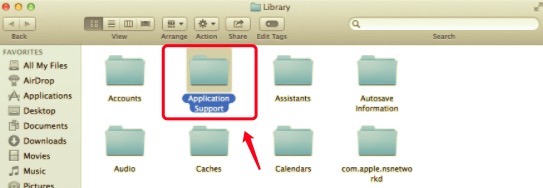
2. Delete G HUB from Mac Using Its Uninstaller
You can also use Logitech G HUB Uninstaller to remove G HUB from Mac:
- Click Applications from the top menu after clicking Go.
- If you already have the Logitech G HUB directory on the Mac, click that to launch it.
- Double-click on the Logitech G HUB Uninstaller and complete the on-screen instructions to delete it.
- Following the initial method of removing the software in the Applications directory, you should proceed toward the user's Library directory and clear all of its app support files, preferences, and caches without leaving any item or residue.
Furthermore, some publishers may issue with their own uninstallers that allow customers to remove their software from their Mac. As a result, you may also try visiting the application's website to check whether there are any particular uninstallers to uninstall G HUB from your Mac.
Part 3. How to Completely Uninstall Logitech G Hub on Mac?
If you really want to make program uninstallation on the Mac faster, simpler, and more successful, you should consider using a skilled uninstaller tool. It is a common and more intelligent method for uninstalling apps nowadays.
You may also use PowerUninstall to easily uninstall G HUB from your Mac. A comprehensive uninstaller could assist you to search all the application's data from the device and erase everything in a matter of seconds.
Here're simple steps for you to completely uninstall G HUB from Mac and delete Logitech related files using PowerUninstall:
- First, close the G HUB software and any other ongoing processes on your Mac.
- You can download and install the PowerUninstall app for free. Then launch the software.
- Run a scan by clicking the "See all applications" button. Allow time for the scanning procedure to complete.
- A list of programs will appear on a new window. To easily find the G HUB application or any other undesirable Logitech software, type its name into the search box. When you choose the program, the documents and files associated with it will appear on the right side.
- Select all of the files you wish to delete. Click "Uninstall apps" to complete the uninstallation.
- Restart your Mac after completing the removal process.

Part 4. Conclusion
Now there are several ways to uninstall an application on your Mac, such as uninstall G HUB from Mac. However, when removing it manually, you may need to devote a significant amount of time and work. It's also quite nice to leave a remove unfinished at the final.
As a result, it is highly advised that you use a specialized and automated removal program to assist you with uninstalling the software. This will help you prevent many of the problems that can arise from improper or partial removal of the Mac.




N.A.2022-03-08 10:39:41
Another way to uninstall is using the terminal: sudo /Applications/lghub.app/Contents/Frameworks/lghub_updater.app/Contents/MacOS/lghub_updater --uninstall
NNa2022-07-24 12:03:13
Thank you N.A. for providing the actual working solution.