A lot of sound enthusiasts, producers, and musicians use different tools to create the best audio for their customers. As such, musicians and sound designers may even have other expensive equipment or hardware to produce great music. One such toolkit is Max Cycling '74. If you have this on your computer, you may want to know how to uninstall Max Cycling '74.
This toolkit can take up a lot of storage space within your system. Max 8 is the latest version as of this writing. Here, we will teach you the top ways on how to uninstall Max from Cycling '74 on your macOS computer. We will go through both the easy method and the difficult, manual method. As such, we will be completely removing the multimedia toolkit from your macOS.
Article GuidePart 1. How Do I Uninstall Max Cycling '74?Part 2. The Easiest Way To Uninstall Max Cycling '74Part 3. Conclusion
Part 1. How Do I Uninstall Max from Cycling '74?
Created by Cycling '74, this multimedia toolkit is software that can be fully programmed and customized. Thus, you can use it in order to create different tools for data creation and manipulation within the industry of video or sound programming.
This section will focus on the manual method to uninstall Max on your macOS computer. It is not a simple thing to uninstall any apps within macOS computers. There are various reasons for this.

First of all, there are no built-in uninstallers within macOS for removing apps. Windows is different. There’s a control panel where you can remove all the apps for Windows computers. In addition, macOS computers typically leave a lot of residual files and folders within the computer. Thus, a complete removal isn’t implemented. A lot of space taken up by these residual data will gobble up your storage space.
Below are the steps you should follow in order to manually uninstall Max from Cycling '74 on your macOS computer:
- Visit your macOS computer’s folder for Applications. Locate the Max Cycling '74 app and delete it. So, you should move it towards your Mac’s Trash.
- Now, you have to visit the main hidden Library folder of your Mac computer. In order to open that folder, press the menu bar within your macOS computer. Press the option for the Go menu. Within the drop-down list, select the option that says Go To Folder.
- A new window will be displayed. To open the Library folder, type the command
~/Library/within the search bar. Once that is done, press the button for Go. - Now, the folder for Library will appear. Within this folder, you have to locate all related files and folders of Max Cycling '74. To do that, visit the subfolders below:
/Application Support/Cycling '74/Saved Application State/com.cycling74.Max.savedState
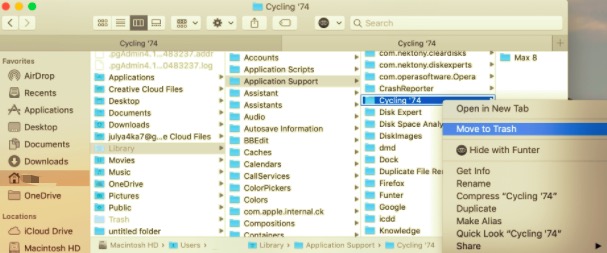
- Make sure you delete all files and folders above. Move them towards your Mac’s Trash.
- Now, locate other related files within your computer. These subfolders below can be found within your main Library folder:
/Containers//Caches//Preferences//Cookies//Logs//LaunchAgents/
- Delete all the related files and folders within that said subfolder.
- After that is done, you should empty your Mac’s Trash. Then, simply restart your macOS computer.
Now, you must have learned that the manual method to remove the app from your computer is very tedious. What if you remove important service files? Or what if you delete system files for your macOS? Then, that will corrupt your entire system. There’s a possibility that your computer may not even work. As such, we recommend the next section to help you uninstall the app on your macOS computer with ease.
Part 2. The Easiest Way To Uninstall Max from Cycling '74
What’s the easy way to uninstall Max on your macOS computer? This is through the use of an uninstaller such as PowerMyMac. Take note, not all uninstallers for macOS computers are the same. Most of them don’t work and even corrupt your computer.
The best thing about PowerMyMac is it doesn’t only uninstall your apps, it helps optimize your computer too. It has a whole suite of tools to make your macOS computer faster and better. In addition, it helps to discover and clean all junk files from your system. In this way, you can free up space within your device.
Here are the steps to use PowerMyMac in order to uninstall Max from Cycling '74:
- Grab Tool. First, go to iMyMac website and click the top menu for PowerMyMac. Get the installer and use it to install PowerMyMac on your device. Once that is done, simply open the app on your macOS.
- Click Uninstaller. The main interface will show up. Once that is done, go to the left panel and select the module called Uninstaller.
- Scan. On the interface, click the Scan button at the lower central portion. Wait until PowerMyMac locates all the installed apps on your computer.
- Choose Max Cycling '74. Choose the app called Max Cycling '74 within the list that is shown. Make sure you select all files and folders related to the app in order to do a complete uninstallation.
- Clean. Now, click the Clean button in order to uninstall the app on your computer.
- Wait For Confirmation. PowerMyMac will show you a confirmation once the files and folders and the app are removed. Wait for that confirmation. Once it shows up, the uninstallation process is done.

Part 3. Conclusion
This guide is very useful in terms of teaching you how to uninstall Max from Cycling '74 from your macOS computer. The initial section talked about the difficult, less recommended method of removing Max from your computer. This manual way is not suggested because you may actually harm the system, especially if you are not a technical person.
In the end, we recommended that you use the tool called PowerMyMac. Developed by the company called iMyMac, this tool is used to optimize macOS computers. One of its utilities is called Uninstaller. You can use this to remove all apps you want from your macOS computer. Thus, you will remove associated files and folders left by Max Cycling '74. You will be able to free up a lot of space without hassles!



