Understanding how to delete programs from the Mac is essential if you're already running out of data storage on your computer or simply want to clean away programs that you're no longer using. This article will be walking you through the process to uninstall Tumult Whisk on Mac in the appropriate manner.
This guide will assist you from being a total novice to being an expert in no time. If you're curious to learn more about Mac app uninstallation, studying the fundamentals of the operating system is the very first step you should do (it really isn't optional; each Mac user begins by knowing how to delete applications from their computers.).
Contents: Part 1. How to Manually Uninstall Tumult Whisk on Mac? Part 2. Easily & Quickly Uninstall Tumult Whisk on MacPart 3. What is Tumult Whisk?Part 4. Conclusion
Part 1. How to Manually Uninstall Tumult Whisk on Mac?
When you reach the end of the first technique tutorial, you will have learned all or most of the fundamentals you have to know about moving an application to the Trash bin and deleting leftovers on your own.
- To begin deleting Tumult Whisk, you must first close the application altogether. Check to verify that all of its linked items are properly closed.
- The first option, right-click the Tumult Whisk icon in the Dock and choose Quit from the pop-up menu.
- The second option, if the Tumult Whisk application has been inactive for an extended period of time, you may forcibly close it via the Activity Monitor. Utilities may be accessed by going to Finder > Applications > Utilities. Choose the Tumult Whisk on the CPU section, then hit the X symbol, followed by the Force Quit
- The second step is to uninstall Tumult Whisk on Macfrom the Applications folder.
Select on Finder > Applications > Right-click on the Tumult Whisk app icon and choose Move to Trash from the context menu. Alternatively, you may just drag the Tumult Whisk software from the Applications directory to the Trash bin.
- With Tumult Whisk, get rid of any residues that may have developed.
- Open Finder > Go > Go to Folder > type library with in-field > select Go > Input the Tumult Whisk pathnames individually, and then remove all of the files and directories related to each pathname from the sub-directories you have created.
- Navigate to the sub-directories listed underneath and remove any files or folders associated well with the Tumult Whisk application you're looking for.
~/Library/Caches/~/Library/Preferences/~/Library/Application Support/~/Library/Application
- Please keep in mind that any deletions of residual files are final and cannot be reversed. As a result, be certain that the Tumult Whisk data are properly deleted.
- Empty the Trash.
- Access the Trash directory on the Dock, select anything associated with Tumult Whisk, and then choose Empty Trash on the menu bar. You will have to validate that you have to permanently delete the Tumult Whisk contents from the Trash by clicking it once more.
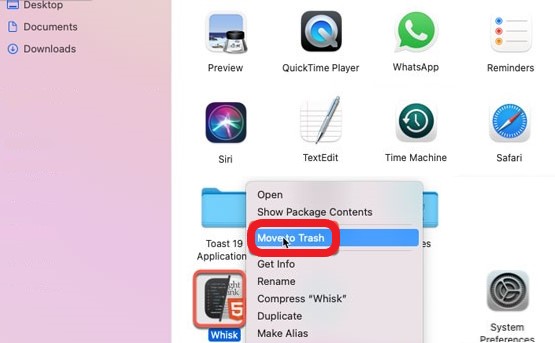
Part 2. Easily & Quickly Uninstall Tumult Whisk on Mac
At the conclusion of the second method tutorial, you would be capable of removing Tumult Whisk using the specialized uninstaller program iMyMac PowerMyMac - App Uninstaller, which is available for Mac users. You will understand how to completely uninstall Tumult Whisk on Mac in a quick and simple manner.
Compared to removing the app via the manual method, the process is much faster and more effective as it totally scans the entire system to find the residues of the app.
Manually locating all the related files will take you much time and effort, and it can be tiring and complex.
Apart from that, the PowerMyMac also allows optimizing the performance of your system by deleting duplicate and large files that won't be of use anymore.
It has many features, more than you can imagine, so don't hesitate to download it now. The following steps will be how to uninstall Tumult Whisk on Mac:
- When the PowerMyMac application has been successfully installed, it should be launched.
- Log in your own id and password to access the site.
- Then choose App Uninstaller from the menu bar and select SCAN to have the software check the system for all of these programs which have already been installed.
- Only once the scanning operation has been finished should you look through each of the installed programs on the system. Then, select all the related data and files that are associated with the program you want to remove, including Tumult Whisk.
- To continue the cleanup process, choose CLEAN from the drop-down menu.
- When the process is done, a message will appear on the screen that says "Cleaned Completed."

Part 3. What is Tumult Whisk?
Tumult Whisk is a light PHP and HTML editing tool that is offered in macOS 10.11+ and includes a 14-day trial version. Tumult Whisk has a live preview site functionality that allows software developers to see how the updated page will appear.
The Tumult Whisk preview webpage, which uses the very same engine like Safari, could make it simpler to display PHP and HTMP computer languages at high speed. You may keep an eye on the data and identify when they are modified, as well as refresh a website preview.
(Note: Your Safari always runs slowly or can not run absolutely? You can try to uninstall and reinstall it. Safari also could be uninstalled through the PowerMyMac tool.)
The Tumult Whisk application also has W3C-based verification, which is excellent for displaying errors, increasing productivity, red-highlighting errors, and highlighting tags.
Tumult Whisk can also examine HTML source code written using PHP engines, as well as the scrolling sync keeps may assist you in editing and previewing in the same manner.
So, if you have problems with the app that can't be easily solved by troubleshooting, it is recommended to uninstall Tumult Whisk on Mac.
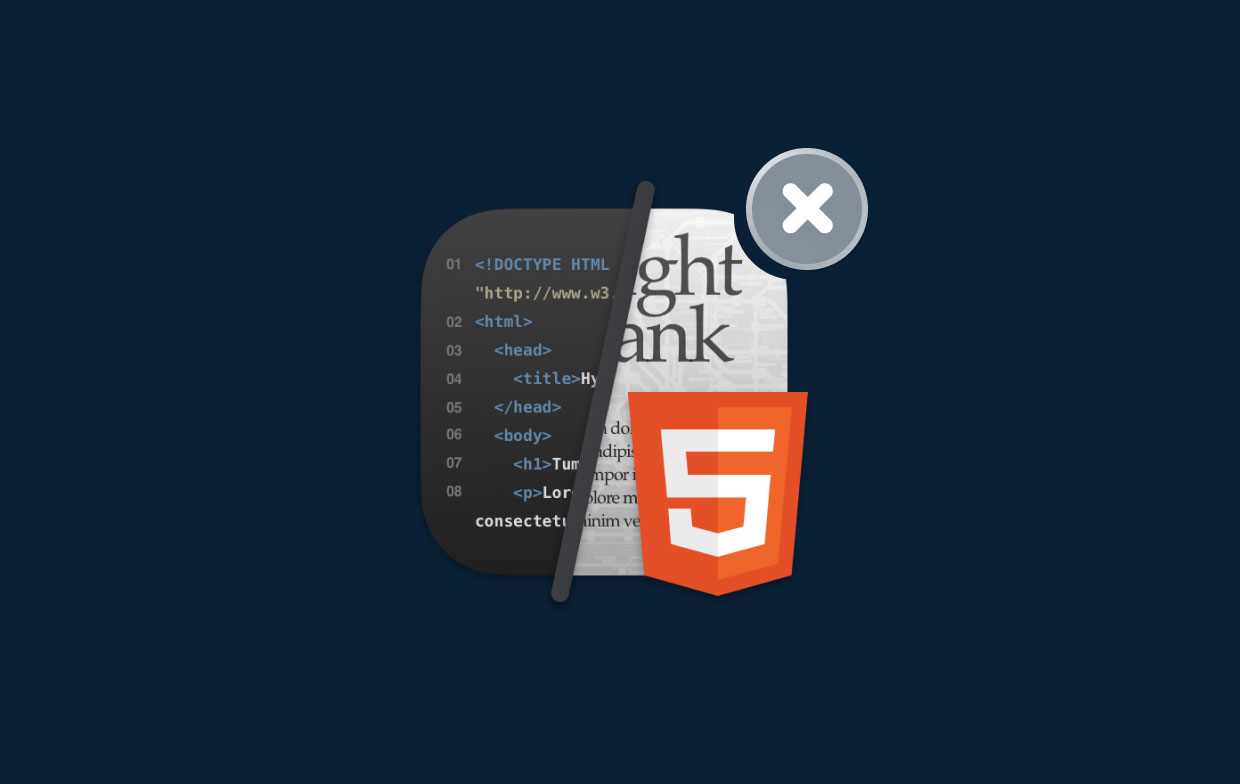
Part 4. Conclusion
You must have learned what you need to learn about uninstalling Tumult Whisk as well as other unwanted Mac programs in macOS upon finishing this article. Even if you're a skilled Mac user, this tutorial will show you how to utilize a professional and very effective way to get rid of any unnecessary items quickly and easily. So, if you want to uninstall Tumult Whisk on Mac quickly and easily, don't hesitate to download the software right now.



