Samsung Smart Switch is a simple software which allows you to transmit data from your PC/Mac to the Samsung tablet or phone. This also gets regular upgrades, ensuring the maximum gadget and software compatibility and making data transmission easier.
Has anyone attempted to uninstall Samsung Smart Switch on Mac using a wide variety of methods but were ultimately unsuccessful? The removal of this software has, as of lately, caused a number of difficulties on the Macs of certain users. Check out more helpful tutorials that are included on this page if you are still looking for methods to remove apps from Mac entirety.
Contents: Part 1. Where Are Smart Switch Files Stored on Mac?Part 2. Uninstall Samsung Smart Switch on Mac EasilyPart 3. Is Smart Switch Safe for Mac?Part 4. Conclusion
Part 1. Where Are Smart Switch Files Stored on Mac?
If you want to remove the Samsung Smart Switch totally, you need to know where its related files are stored on Mac. They are generally stored in your Library directory, and you need to find these files one by one if you remove this app manually.
Use the program's own uninstaller to uninstall Samsung Smart Switch on Mac.
- Launch the Samsung Smart Switch installation package, double-click on the Uninstall.app, and select Yes.
- If you have already removed the item, select Go in the menu within Finder, then click Applications, Smart Switch, and Uninstall from the drop-down menu that appears.
- Choose Remove drivers from the Uninstall SmartSwitch setup popup that displays, and then click the Yes
- After logging into the system for the user account, select the OK
- Select the Complete button after the removal procedure is finished, and then choose Go from the Finder menu again.
- Select Go to Folder... from the menu, then put "
~/library/" into the text field and click the Return - Launch Application Support within the Library, and then remove all of the directories and files related to Samsung Smart Switch that are found within.
- When in the Library, keep opening Caches and Preferences one at a time, and then remove the application's related files.
- After you have finished emptying the Trash, restart the Mac device.
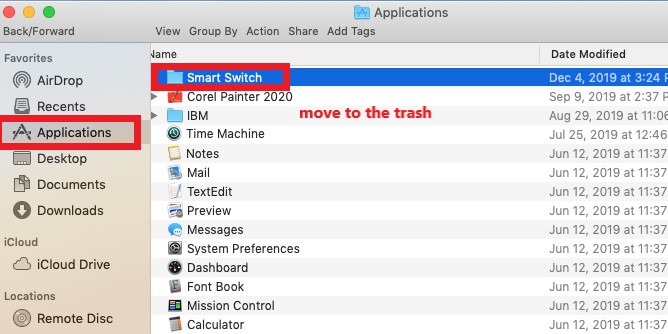
Move all of the application's data to the Trash.
- Simply go to the Applications folder on that left side of the Finder window by clicking its icon in the Dock.
- Simply access the folder by scrolling down and clicking twice on the Smart Switch icon.
- After dragging Smart Switch and Uninstall one at a time to the trash bin, remove the empty directory that was left behind.
- After that, repeat the first step of clicking upon this user's Library directory, and then go to the Caches, Application Support, and Preferences directories. Inside each of these directories, look for any files and directories associated with Samsung Smart Switch, and then remove them.
- The next step, although certainly not really the least important one, is to clear the Trash and then reboot the Mac.
Part 2. Uninstall Samsung Smart Switch on Mac Easily
It is also possible to remove apps within OS X by using a reputable third-party uninstaller, which is one of the options available. This method is often viewed as being a more efficient approach to handling the uninstallation of programs on a Mac. That is iMyMac PowerMyMac.
This tool is an intelligent tool that can scan the system and delete any files associated with Smart Switch, as well as the application that Smart Switch uses to erase itself.
It can be used to uninstall a lot of software like Facebook, Zoom, and Freecad which are difficult to remove from Mac and the superfluous files will be deleted completely.

Therefore, individuals may completely uninstall Samsung Smart Switch on Mac with no difficulty by referring to the following instructions:
- To get started, download and install the PowerMyMac, then run it.
- Click App Uninstaller and choose SCAN. A list of apps will show in the All Applications section after that.
- Select Samsung Smart Switch from the drop-down list, or type its name, Samsung Smart Switch, into the Search field to find it quickly. A list of associated files for the chosen program will show on the page when you click the Unfold symbol.
- Click the CLEAN option to entirely delete the program and all of its related files.

When you're done, a pop-up window will display on your screen with the words "Cleanup Completed." It will also show you how many files have been deleted and how much hard drive space has been saved due to PowerMyMac's operation. And you uninstall Samsung Smart Switch on Mac successfully.
Part 3. Is Smart Switch Safe for Mac?
The Samsung Smart Switch application is a device that allows users to move their own private information as well as the applications and content on their previous device toward a newer one. It offers a version compatible with OS X and supports customers while they complete the transfers on their Macs. So it is safe to use on Mac.
People want to uninstall this app based on several issues. For example, a number of files and extra data would be generated and stored in the system in order to assist its transferring on the Mac.
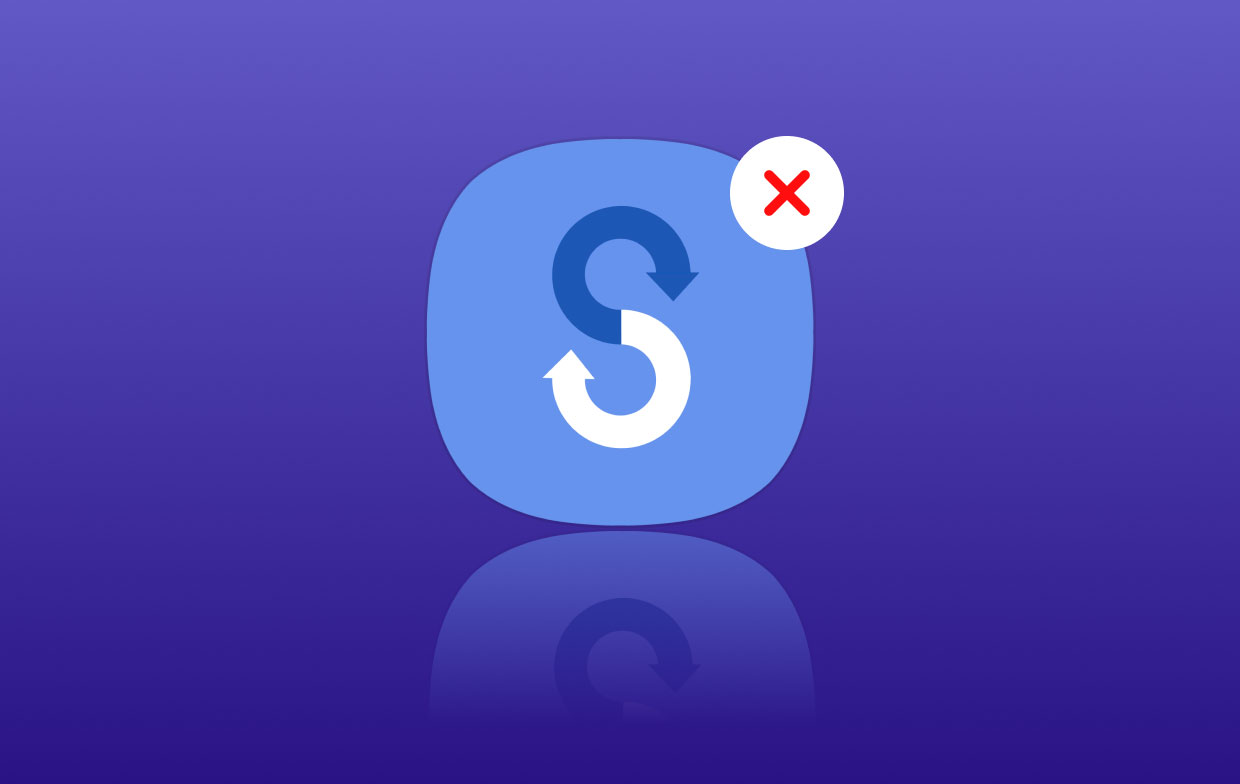
These are some of the concerns that often arise while trying to uninstall Samsung Smart Switch on Mac on the device:
- The app's package does not seem to have an uninstaller for it.
- People aren't aware of any other way to get rid of the object except just dragging it to the Trash.
- Users will not be able to properly utilize any other transfer program because certain data and remnants left behind by the application cannot be completely removed.
- Tried getting rid of it in a number of various methods but was unable to successfully finish the removal.
Part 4. Conclusion
As you've finished reading the whole article, it gives you an idea now on how to properly uninstall Samsung Smart Switch on Mac. It may be hard at first when you have read the manual way of removal, but if you want a faster approach, the professional uninstaller of the PowerMyMac may be able to save you from despair. Not only is it fast, but it is also very effective since it completely scans the system, searching for the remnants of the unwanted app you want to delete.



