How can I uninstall iBackup Viewer on Mac computers? If you are having trouble removing iBackup Viewer and its related components, read our removal guide to find out how to completely uninstall any unwanted programs from your Mac.
The process of uninstalling programs in macOS differs significantly from that in the Windows operating system. For a conventional removal, Mac users often only need to move the app to the Trash. After that, they should Empty the Trash. Since the majority of Mac apps are independent bundles that include the executable application and other necessary resources, users can usually quickly delete any undesirable software from their Macs.
Contents: Part 1. About the iBackup Viewer SoftwarePart 2. Two Ways to Manually Remove iBackup Viewer from MacPart 3. The Quickest Way to Uninstall iBackup Viewer on MacPart 4. Conclusion
Part 1. About the iBackup Viewer Software
From iPhone and iPad backups, iBackup Viewer is able to retrieve data such as contacts, SMS messages, Web visits, phone history, Web visits, website photographs, bookmarks, and iPhone applications.
iTunes stores the contents of the iPhone and iPad in illegible databases and files. This makes obtaining the data required for the backed-up files challenging. The iPhone backups are loaded and parsed by iBackup Viewer, which then extracts the valuable information and transforms it into a viewable format. Data from encrypted backups may also be extracted using iBackup Viewer.
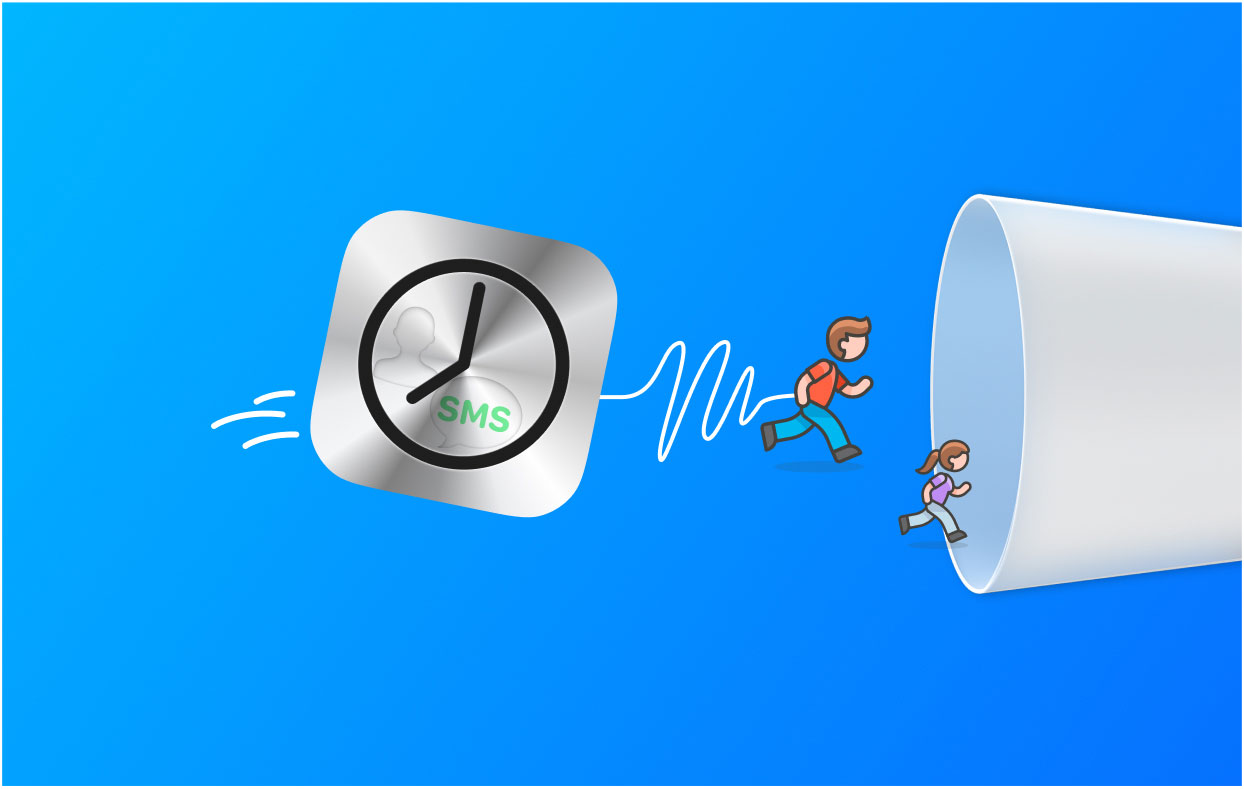
The things you can do with iBackup Viewer before you decide to uninstall iBackup Viewer on Mac include the following:
- Input contact organizations and individuals in Apple Address Book.
- Display call history and export to a text file with proper formatting
- Conversation between SMS messages shown and saved to a text file
- Create a PDF file out of your SMS texts in the conversation's format.
- Display WhatsApp messages similarly to SMS messages.
- create HTML message files
- Take control of voicemails and recordings
- Manage or control notes
- Synchronize bookmarks with desktop and safari
- View photographs in thumbnail view and export them to the desired destination.
- List the apps and data available for iPhone and iPad.
- App data preview and export to a specific file
- Transferring data between an iOS device and a PC
- Copy-and-paste allows you to move files from one iOS device to another.
- Transfer the iPhone's iPod library to a PC.
Part 2. Two Ways to Manually Remove iBackup Viewer from Mac
#1. Uninstall iBackup Viewer on Mac with its Built-in Uninstaller
Here are the steps to remove iBackup Viewer with its built-in uninstaller:
- Open a Finder window by selecting File. Then, locate IBackup.app by going to Applications.
- Select Show Package Contents from the context menu when you right-click IBackup.app.
- Go to "MacOS" under Contents after selecting it. Double-click IBackupUninstaller. You will be asked to approve the uninstalling procedure.
- To begin the uninstallation, click Uninstall.
- A screen is shown to allow for confirmation. Click OK after entering the correct system password.
#2. Manually Remove iBackup Viewer App to Mac Trash
Another manual means to uninstall iBackup Viewer on Mac through the following steps:
- If iBackup Viewer is already operating, you should stop it before removing it by logging into your Mac using your administrator account. Right-click an app's dock icon and choose the Quit option to disable it. An alternative would be to select iBackup Viewer and then choose Quit iBackup Viewer from its menu bar.
- Launch the Finder, and pick iBackup Viewer from the list of applications on the left.
- Transfer iBackup Viewer to the macOS computer's Trash. An alternative would be to right-click on the icon and then choose Move to Trash from the menu.
- To begin the uninstall, right-click the Trash icon and choose Empty Trash.
- Open the Finder, and choose Go within the Menu Bar. After that, choose Go To Folder and then click OK.
- Write down the hard drive's top-level library's path. Enter the keyword "
/Library" to continue. After that, press Return or Enter. - In the following places, look for things with the name "iBackup Viewer" or anything associated with it:
/Library/Library/Preferences/Library/Caches/Library/LaunchAgents/Library/Application Support/Library/PreferencePanes/Library/LaunchDaemons/Library/StartupItems
- Move to Trash by performing a right-click on the corresponding files or directories.
- Launch the Finder and select Go from the Menu Bar. Select Go To Folder next, and then click OK.
- Note down the path to the top-level library on the hard disk. Enter the keyword "
~/Library" to continue. Press Enter or Return after that. - Delete all associated files and folders in the ~/Library folder.
- Empty the Trash and restart your computer and you have finished the process to completely uninstall iBackup Viewer on Mac.

Part 3. The Quickest Way to Uninstall iBackup Viewer on Mac
The iMyMac PowerMyMac software makes it simple to uninstall apps from your computer. It is used to optimize Macs by offering a number of practical utilities.
The App Uninstaller is one of its tools, and it has the ability to completely remove unwanted software from your Mac. It ensures that there are no leftovers or files related to the unwanted program. For instance, PowerMyMac can delete CleanMyMac completely from your Mac.
PowerMyMac enables you to declutter your computer by locating and eliminating unused files that are clogging up your system. It may be used to shred data, manage extensions, uninstall programs, and eliminate duplicate files.
You can do the steps below to easily uninstall iBackup Viewer on Mac:
- Download the tool and install it on your computer. Then, launch PowerMyMac on your macOS machine.
- After that, click App Uninstaller on the interface's left side.
- Click the SCAN button to locate every installed software and utility on your Mac laptop or desktop.
- Choose the app you wish to uninstall completely from the list that will be displayed.
- Click CELAN to completely remove the program from your Mac, making sure that no files are left behind.

Part 4. Conclusion
This guide is the most comprehensive one to uninstall iBackup Viewer on Mac computers. We gave a brief explanation of the function of the app in the earlier portions of this post.
After that, it was explained how to remove iBackup Viewer manually from your Mac. This method is not encouraged since you can mistakenly delete important system files when searching for the tool's residual data. For this reason, we advise removing the software from your computer using PowerMyMac. Use the tool for a better and faster Mac!



