Jump Desktop is a remote desktop application that lets its user connect to any computer no matter where it is located around the world. It can safely connect with any Mac unknit in less than 5 minutes and has very powerful features that go beyond what you expect from standard software.
However, many users want to uninstall Jump Desktop on Mac though it is very helpful and can help you access your desktop at home even while you are at work or in school. So if you forgot to copy a file or something, you can just use it to get these files. But many users are still not satisfied with its performance, especially lately. Read this post and learn how to get rid of applications from your Mac computer.
Contents: Part 1. Steps to Automatically Uninstall Jump Desktop on MacPart 2. Manual Ways to Uninstall Jump Desktop on Mac and WindowsPart 3. What is Jump Desktop?Part 4. Conclusion
Part 1. Steps to Automatically Uninstall Jump Desktop on Mac
Jump Desktop is indeed a very useful tool. But after a while, especially when you use it very often, it can accumulate lots of data and files which leads to the app facing many issues. Now that you’re here, you are also probably wondering how you can uninstall the Jump Desktop application from your Mac without needing to put so much effort and waste more time.
Luckily, there is a great tool that can help you uninstall many applications at the same time and even help in optimizing the use of your Mac, especially when it comes to making it work faster and smoother. This tool we are talking about is no other than the iMyMac PowerMyMac.
Follow these steps right here to learn how to completely uninstall Jump Desktop on Mac.
- Download and install the software for the PowerMyMac on your Mac
- After launching the app, tap the App Uninstaller feature and click the SCAN button
- After a while, it will show you a list of the applications installed on your device
- Click the app you want to uninstall (for example Jump Desktop)
- Then, choose CLEAN and the uninstallation process will then start
- Once it’s done, a Cleaned Completed sign will pop up in your window

After learning about the above process, you may know how to uninstall an app easily. In the same way, you can also use this software to delete different programs at the same time and uninstall them completely.
Part 2. Manual Ways to Uninstall Jump Desktop on Mac and Windows
The manual way to remove Jump Desktop from Mac can be a bit tricky and it’s a longer process than using the easier way which is through the help of the iMyMac PowerMyMac. That’s why, for those who want to move Jump Desktop from Mac, make sure to use the easier way rather than the manual method as it can eat up so much of your time.
But if you want to insist on learning how to uninstall Jump Desktop on Mac using the manual way, you can always follow these steps to do so:
#How to Uninstall Jump Desktop on Mac
- First, Quit the Jump Desktop application by going to your Dock and right-clicking the app's icon
- Next, go to your Finder, tap the Activity Monitor and go to your Applications folder
- Browse through the list and find the Jump Desktop app
- Right-click the Jump Desktop icon and select Move to Trash
- Go to your Finder, select Go, and then choose Go to Folder
- Enter
~/Libraryand click the button that says Go - Click all the files associated with the Jump Desktop app and delete it
- Now, right-click your Trash icon and then choose Empty Trash
- Restart your Mac
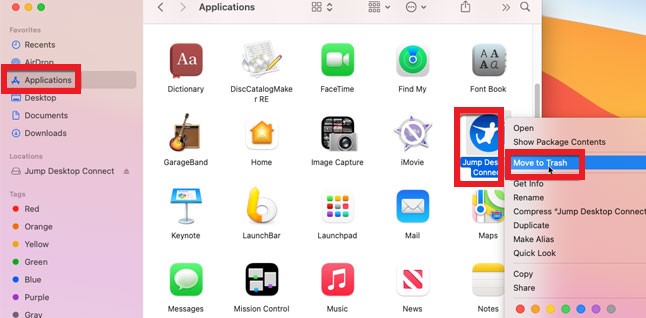
#How to Uninstall Jump Desktop on Windows
- Go to your Start Menu
- Go to Control Panel and click Uninstall Application
- Find Jump Desktop and click Uninstall
- Then confirm your action by tapping Uninstall Jump Desktop Connect once more
Many have tried to uninstall Jump Desktop on Mac by simply dragging the app’s icon towards the Trash. But that wouldn’t work. If you just simply drag the app to your Trash, you will only delete the shortcut button. The best way to do it so you can successfully and completely get rid of it is to either use a cleaning tool like the iMyMac PowerMyMac or by using the manual method.
Part 3. What is Jump Desktop?
Jump Desktop is an application that can help you access Macs, PCs, or any VNC servers anywhere in the country. It is a jumping tool that helps one user control different computers around him with just a few clicks.
Users who want to try using this tool do not need any knowledge or experience when it comes to technology because this tool is so easy to use and is very effective as well.
However, not all users can appreciate the amazing uses of the Jump Desktop application, not when they encounter so many problems with the said app. That’s why most users of Jump Desktop want to uninstall Jump Desktop on Mac so they can fix such an issue.
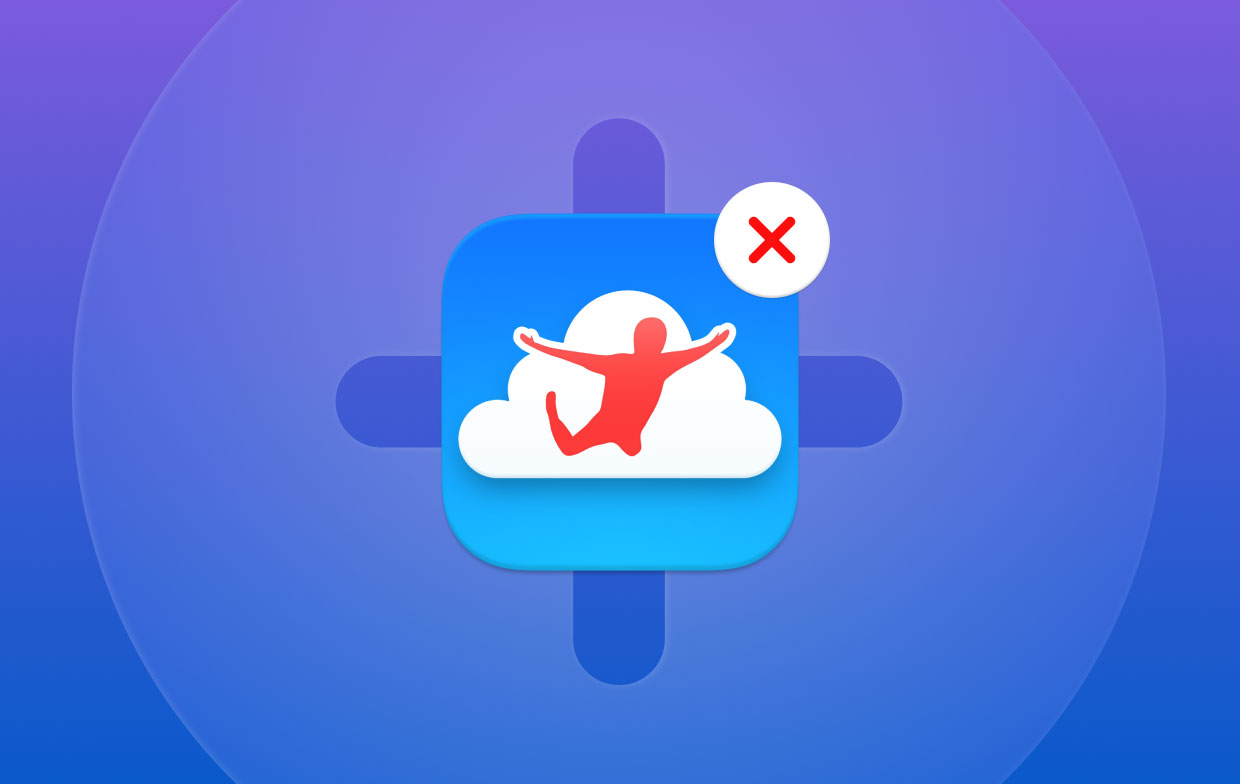
Part 4. Conclusion
Learning how to move Jump Desktop from Mac is very easy as long as you have the right guide and the right steps to follow. The Jump Desktop application is indeed a very helpful and useful software for anyone who always tends to forget to copy and transfer files on their computer.
Of course, if you tend to uninstall Jump Desktop on Mac because of encountering problems with the Jump Desktop app you can always resort to using the app uninstaller of the PowerMyMac. It is a very powerful tool that can help you get rid of the Jump Desktop from Mac without any effort.



