AutoCAD LT is very powerful and helpful, especially to those who work in architectural and manufacturing places or students who are taking up engineering courses. This app has many features that will allow you to make 3D designs and other architectural designs that you can use.
Now, even though it’s a powerful and great app, it can still experience many issues, especially since it’s a very heavy file. So if you are also using AutoCAD LT and find it very hard to reset, it’s time for you to uninstall AutoCAD LT on Mac. Here’s how you can remove software from Mac with these different steps.
Contents: Part 1. Quick & Complete Way to Uninstall AutoCAD LT on MacPart 2. Manual Way to Uninstall AutoCAD LT on MacPart 3. What is AutoCAD LT?Part 4. Conclusion
Part 1. Quick & Complete Way to Uninstall AutoCAD LT on Mac
If you want a quick and complete method to uninstall AutoCAD LT, all you need is this very special tool that we also love to use every time we want to deep clean our computers to make them work faster. This tool we are talking about is no other than the iMyMac PowerMyMac software.
The PowerMyMac software is a professional type of cleaning tool that works in so many ways. For one, it can help you uninstall your applications all at the same time. It also helps in locating and deleting all useless files from your device.
For example, when you use PowerMyMac to uninstall the Office, it will delete all of the heavy files that you do not want. So you can try this tool to uninstall AutoCAD LT on Mac.

These useless files we are talking about come in the form of duplicated data, similar images, large-sized files, and also outdated files. Now, the PowerMyMac can also help you clear your browsing history in just one click to keep your privacy protected.
Plus, it also helps in deleting selected data and files from your computer permanently.
If you are interested to learn how to use the PowerMyMac and help you uninstall AutoCAD LT on Mac, follow these guidelines below:
- Open your Mac and install PowerMyMac
- Once it has been installed on your device, run it and select the App Uninstaller feature
- Click the SCAN button and let it scan your device for all your applications
- Once done, browse through the list and find the AutoCAD LT app
- Click it and select CLEAN
- This will then start the uninstallation process of your selected app
- A Cleaned Completed phrase will appear on your screen once the uninstallation process has ended

And that, everyone, is how you use the tool when you are uninstalling applications on your Mac such as the AutoCAD LT. And if you ever want to uninstall multiple applications at the same time, you can also use its App Uninstaller feature and get rid of it once and for all.
To maximize the use of the PowerMyMac you can also use it to clean up your computer using its many features.
Part 2. Manual Way to Uninstall AutoCAD LT on Mac
If you are still not sure about using the iMyMac PowerMyMac tool, you can always use the manual method instead. This manual method can take up your time and effort but it is still very effective.
But you have to be very careful when using the manual method because a single mistake can change everything. If you forgot to take just one step you will have to start from the beginning again. This is why we have introduced to you the simpler method first to let you see the difference between these two methods.
Now, follow all these steps so you will get to learn how to manually uninstall AutoCAD LT on Mac:
- Go to Dock, right-click the AutoCAD LT icon, and then select Quit
- Or you can go to your Finder, open the Applications category, then go to Utilities
- Open the Activity Monitor, find the AutoCAD LT app, and then select Force Quit
- Now go back to Finder, open Applications again, find the AutoCAD LT app and then right-click it then choose Move to Trash
- After that, you will have to choose your Finder again, then select Go, and then click Go to Folder
- Enter the word
~/Libraryand click Go - Then you will have to select and delete all the data associated with the AutoCAD LT app
- Then go back to your Dock, open Trash, and then select Empty Trash
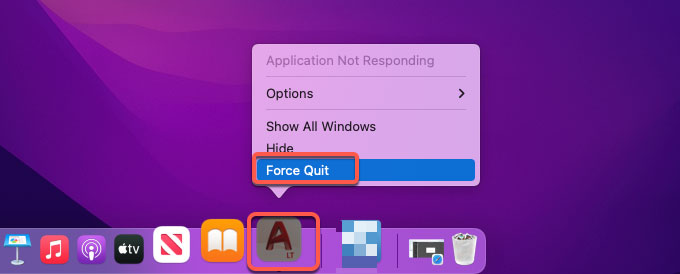
That is how you do the manual way of uninstalling the AutoCAD LT app on your Mac PC. The manual method is very long but it can help you delete and get rid of the apps you don’t want to be installed on your computer.
So if you think you have lots of patience and would like some challenge, you can always use the manual method to uninstall AutoCAD LT on Mac instead.
Part 3. What is AutoCAD LT?
AutoCAD LT was once a very powerful and amazing app. It helps you design 3D works such as buildings, houses, roads, and many more. Most users of this app are architects, manufacturers, engineers, and all those who love to use 3D design.
However, ever since it started facing issues, the AutoCAD LT app is no longer a fun and useful app– which is why many users turn to find ways to uninstall AutoCAD LT on Mac. So if you are one of them, make sure to read this article to learn how to do it.

Part 4. Conclusion
Now that you have come to the end of this article, it’s time for you to decide which method is most compatible with you and the method that you find very convenient for a person like you.
Again, there are two types of methods to uninstall AutoCAD on Mac. There is the manual method which is a long process but is very effective. And there is also the simpler method which is done through the use of the iMyMac PowerMyMac. So choose which one is yours!



