Because of the many applications and software available today, many people love to try them all and install them on their Windows and Mac computers.
However, the installation of these amazing applications and games is also the opening for viruses and other malicious threats.
That’s why many developers made sure to fight off these viruses by creating antivirus software. And one of the most famous among them all is the Intego application. This article will talk about how to uninstall Intego on Mac using different removal methods.
Contents: Part 1. What is Intego?Part 2. The Easiest Way to Uninstall Intego on MacPart 3. Manual Ways to Uninstall Intego on MacPart 4. Conclusion
Part 1. What is Intego?
Intego is considered the number 1 leading Mac antivirus software. It is a very powerful software that can help you get rid of any viruses and other malicious threats that are roaming and spreading on your Mac PCs.
But aside from that, it can also protect your Mac from any other problems and viruses that are trying to get inside it. Many users love this software so much because it is pretty easy to install and use. Plus, it does not cost that much.

However, after a while, users have discovered that the Intego app can also experience issues within its jurisdiction. That’s why many users wanted to find a way to remove Intego from Mac in hopes of getting rid of the issue while others do it so they can reinstall it again hoping that it will fix the problem they are facing.
Part 2. The Easiest Way to Uninstall Intego on Mac
People love to use the easiest route towards anything. And that includes finding the easiest and quickest way to remove Intego from Mac. As we said, Intego can cause many problems for your computer. My users want to get rid of it so they won’t have to face such problems anymore.
However, they don’t know how to do it or even if they have tried to, it’s still coming back on their computers. If you just simply dragged the Intego icon towards your Trash, thinking that you have finally uninstalled it then you are wrong because you have only deleted its shortcut.
That’s why you will need the help of a professional cleaning tool like the iMyMac PowerMyMac. This useful uninstaller is a cleaning tool that can help you clean your computer such as locating and getting rid of useless and unwanted files that are hidden on the Mac and data on your computer.
It can also help you clear your browsing history to protect your Mac’s privacy. That is to say, if there is a browser that you don't like, you can also uninstall it including your previous browsing history. Plus, it can also help you uninstall multiple applications at the same time.
If you are interested to learn how to use the PowerMyMac and completely uninstall Intego on Mac, just follow these steps right here:
- Install the PowerMyMac on your Mac and run it
- Click the App Uninstaller category and select SCAN
- It will then start scanning your computer for all the applications installed on your device
- Find and select Intego as well as the other apps you want to uninstall
- Then proceed by selecting the CLEAN button
- Once the uninstallation process has ended you will see a Cleaned Completed sign pop up on your screen
And just like that you now have automatically succeeded in uninstalling the Intego app from your Mac device.

Part 3. Manual Ways to Uninstall Intego on Mac
Now for those who want to find another solution to unload Intego on Mac, you can also try to use the manual process.
The manual process may be lengthy but it is very effective. The manual method will need you to put a lot of effort, and patience, and will require lots of time. Plus, you need to make sure not to miss out on any single step or you might ruin the whole process. That’s why we still recommend using the PowerMyMac.
But for those who want to know how to remove Intego from Mac by using the manual process, just simply follow these steps:
- Go to your Activity Monitor and open your Finder
- Select Applications and then select the Intego app
- Choose Move to Trash and then right-click Trash
- Go back to your Finder, select Go, choose Go to Folder, and then enter
~/Libraryand click Go - Find and select all folders and files related to the Intego app and then delete them
- Go back to your Trash and then choose Empty Trash once more
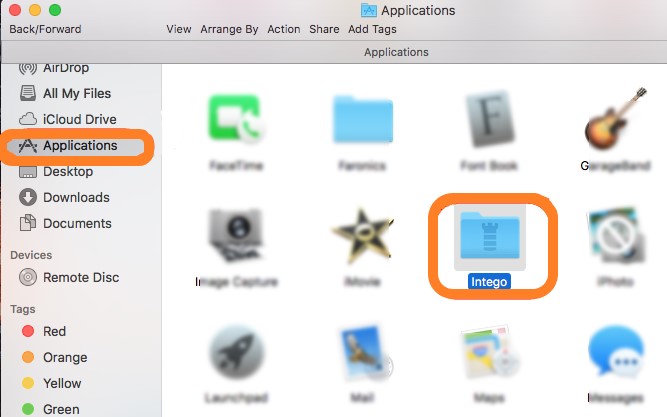
Or you can also try to use the other manual process of uninstalling Intego on your Mac by using its Uninstaller package. To do this, just follow these steps:
- Reinstall Intego again
- Then open the Uninstaller package
- And lastly, double-click the Uninstall option
That’s how you completely and successfully uninstall Intego on Mac. Dragging the Intego icon directly to your Trash will not uninstall it. You’re only deleting the shortcut button instead. Not to mention that the app is still installed on your computer along with its related files. That’s why you need to make sure to follow every single step we have provided above so you can thoroughly uninstall the app from your device.
Part 4. Conclusion
For those who want to uninstall Intego on Mac, again we require you to follow any of the two methods we have provided above. You can either choose the manual process or by using a professional cleaning tool like the PowerMyMac.
By using this tool you will easily get rid of any application from your device without that much hassle. Aside from that, the PowerMyMac can also do other features on your device by cleaning it and freeing up some space.



