Due to the rise in technology, company owners have started to take advantage of expanding into the digital world to help some employees lessen their workload. This is what Kaseya can do. Since the tool is very high-tech, it saves a lot of time doing things but it doesn’t mean it can do it on its own.
Some users wish to uninstall Kaseya Mac, they have actually been complaining about Kaseya, saying they either lost the purpose of their jobs or some missing features that are found in some other tool. If these problems aren’t discussed, then they would try to delete the app from Mac. If you want to find out more, then read on.
Contents: Part 1. Where is Kaseya Installed on Mac?Part 2. How Do I Delete Kaseya App on Mac?Part 3. How Do I Completely Remove Kaseya from My Mac?Part 4. Conclusion
Part 1. Where is Kaseya Installed on Mac?
On a Mac, Kaseya is typically installed in the following locations:
- /Applications/: Look for a folder or app named "Kaseya" or "Kaseya Agent."
- /Library/Application Support/Kaseya/
- ~/Library/Application Support/Kaseya/ (for user-specific files):
- /Library/LaunchDaemons/ (for startup or background services)
- /Library/LaunchAgents/
So why uninstall Kaseya on Mac? Some users have complained about its GUI, its security, time-consuming learning, the heavy storage of the RMM, connection issues, and many more. Some would just choose to remove Kaseya from Mac then reinstall it again to get rid of the problems but others would just choose an alternative instead.

Part 2. How Do I Delete Kaseya App on Mac?
If you’ve personally encountered the problems mentioned above, then you may have come to a decision to uninstall it on Mac to either choose an alternative or just reinstall it again.
And if you’re one of those people who would choose to uninstall Kaseya on Mac manually, then please refer to the guidelines below:
- The first is to download a package
KaseyaUninstall.pkg.zipwhich is only 10 KB and extract the contents found on it. - When you’re done, run the installer and install it on the Macintosh Hard drive. Take note that this isn’t actually installing a product but running the uninstallation script for the Kaseya Agent.
- If you’ve encountered a problem with the installer, then go to “System Preferences” then “Security Privacy” and last is “General Tab”. Allow the software to run by choosing “Open Anyway”.
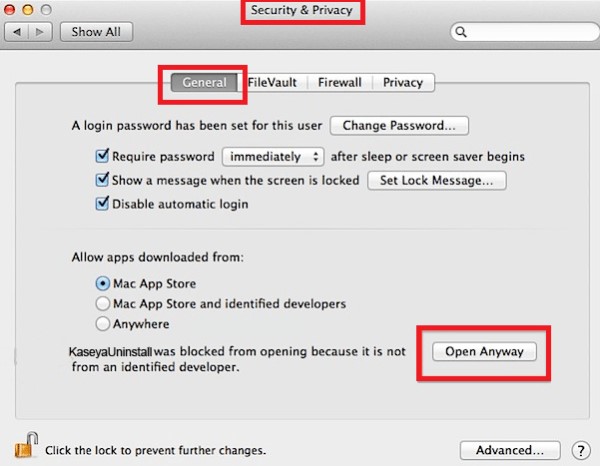
- Next is to launch the Terminal. After doing so, run the “
rm -rf/var/tmp/kpid/” command. - On the agent with root rights, please remove it. In the Terminal, to completely uninstall Kaseya on Mac, run the “
sudo rim -rf/var/tmo/kpid” command and then type in the password to continue. - If you’re done, then the Kaseya agent and all its files should now be removed.
Manually uninstalling a tool can be a challenge especially if you don’t know what you’re doing. Just read carefully the guide shown above to successfully remove the app on Mac so as to not encounter any problems.
Part 3. How Do I Completely Remove Kaseya from My Mac?
If you find it hard to manually uninstall Kaseya on Mac and don’t want to download any files that may put your computer in danger, then just do it with the iMyMac PowerMyMac.
The tool has built-in protection that provides safe deletion. This means that it won’t delete random files on your computer but those only associated with the app or files you have chosen. So you can safely remove the apps from Mac without any leftovers.
Here is a guide for you to follow to completely uninstall Kaseya on Mac:
- Click “SCAN” after choosing“App Uninstaller” to scan all the apps currently installed.
- After it’s done, proceed to the search box to type the name of the app you want to be removed or look in the “All Applications” category.
- Once you’ve found it, tick it then press “CLEAN”. This should remove the app and all its associated files found on your Mac.
It also lets you filter out any duplicate files, large and old files, and unneeded apps. Using the “Optimization” feature can help you boost your Mac’s speed which can lengthen your Mac’s lifespan, thereby having it for a long time.

Part 4. Conclusion
Kaseya is a great choice for many IT companies but removing it manually can be a bother. So, if you ever want to uninstall Kaseya on Mac, then rely on the PowerMyMac. Not only does it help with your Mac’s performance and lifespan but it also helps with storage.
With this tool, you won’t have problems with lag issues anymore. With regular optimization, the PowerMyMac is there to help. What’s more, is that it has features that you will surely love to use and enjoy.



