Masiero Engineers uses ScreenConnect as a computer program to provide remote support service. If you want or need to uninstall ScreenConnect Mac, you can do so at any moment by reading the directions below.
ScreenConnect has now changed its name to ConnectWise Control. So if you are searching "uninstall ConnectWise Control Mac", this guide is for you. For various reasons, various Mac users are unable to uninstall the software thoroughly. If the app's data and related parts are still present on the device, it has not been totally removed and uninstalled.
Those remnants will hold down your device and fill it with incorrect items, and also cause a slew of other issues in your life, like bizarre error popups as well as the inability to install new apps.
Contents: Part 1. Where is ConnectWise located on Mac?Part 2. How to Uninstall ScreenConnect from A Mac Completely?Part 3. How to Uninstall Screenconnect on Mac via Command Line?Part 4. Conclusion
Part 1. Where is ConnectWise located on Mac?
If you decide to uninstall ScreenConnect on Mac and now you're looking for the location of the ConnectWise Control client for Mac, it would typically be located in your Applications folder or wherever you chose to install it during the installation process. Here's how you can find it:
-
Using Finder:
- Open Finder.
- Navigate to the "Applications" folder in the sidebar.
- Look for the ConnectWise Control application icon. It may be named "ConnectWise Control" or something similar.
- You can also use the search bar in Finder to search for "ConnectWise Control" if you're having trouble locating it.
-
Using Spotlight:
- Click on the magnifying glass icon in the menu bar or press Command + Space to open Spotlight.
- Type "ConnectWise Control" into the Spotlight search bar.
- Once the application appears in the search results, you can click on it to open it directly.
Why do people want to uninstall ScreenConnect on Mac? Even with the safety while using the app, it is reported by many users that it also has its issues which led them want to remove it. Months ago, people reported that there had been a wide outage which led to people removing the app instead. Some also said errors had been repeatedly seen as they use this app; there are also control issues within the app.
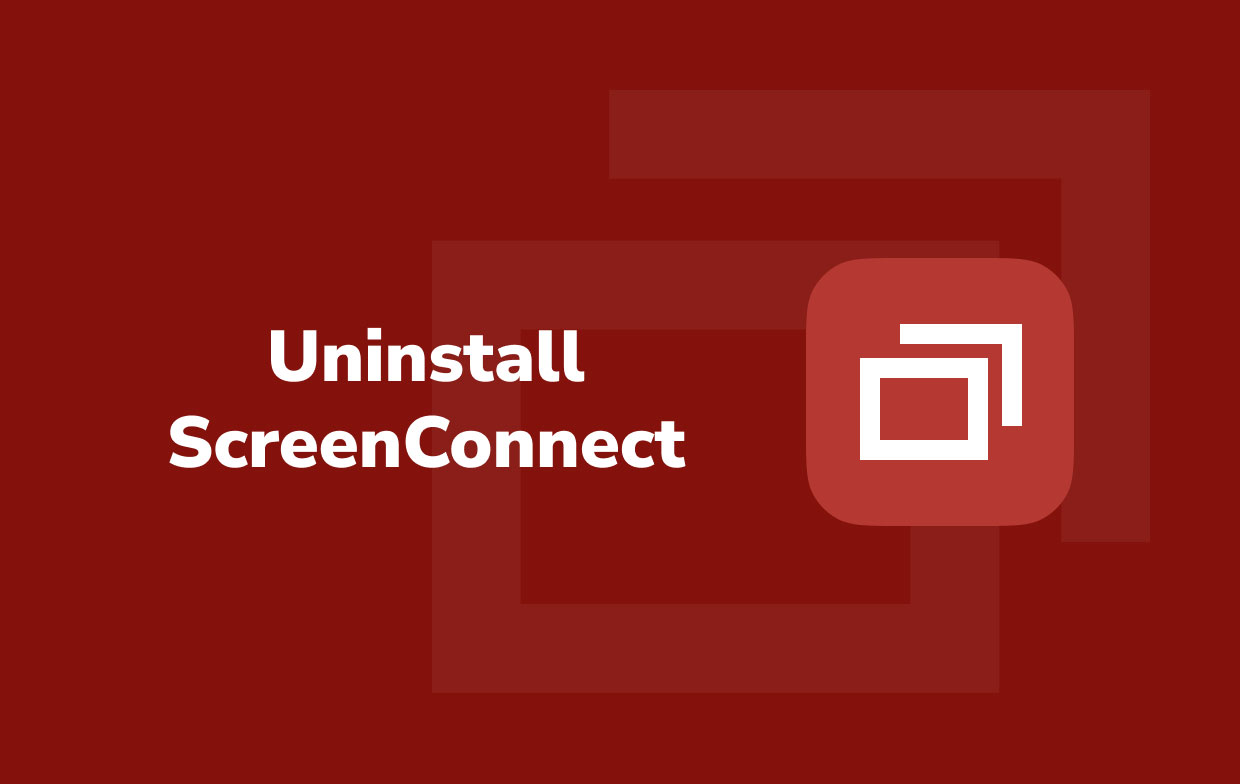
Part 2. How to Uninstall ScreenConnect from A Mac Completely?
To know more about how to uninstall ScreenConnect on Mac, continue to read below.
There is an even more straightforward and better approach to help you. A third-party tool can help you remove any unneeded apps and erase all of their files, allowing you to free some hard drive space.
Especially once users could not locate the software in Add/ Remove Programs or even its built-in uninstaller, a third-party tool could save you much time and hassle. For instance, PowerUninstall is an app that can remove any app.
PowerUninstall makes it more simple to remove ScreenConnect from Mac along with its related files without finding it one by one. It does all the job for you, which makes it less hassle and not that time-consuming.
It only takes a few clicks to entirely uninstall an app like Adobe CC and a few minutes to complete the process without any leftovers. Follow the steps below to know how to easily and completely uninstall Screenconnect on Mac using PowerUninstall:
- Open the PowerUninstall application and press "See all applications".
- Then all the downloaded programs will be available on the page once the apps scanning process is finished. You can either browse for the ScreenConnect and pick it or type the name into the search box. Then, all of the ScreenConnect folders and files will appear on the right side of the screen.
- Select the app and files you want to delete. When you've made your decision, click the "Uninstall apps" button in the lower right corner of your screen and wait for the process to finish.
- When the procedure is finished, a pop-up window with the text "Uninstall Completed" will appear. You can now successfully uninstall ConnectWise Control on Mac.
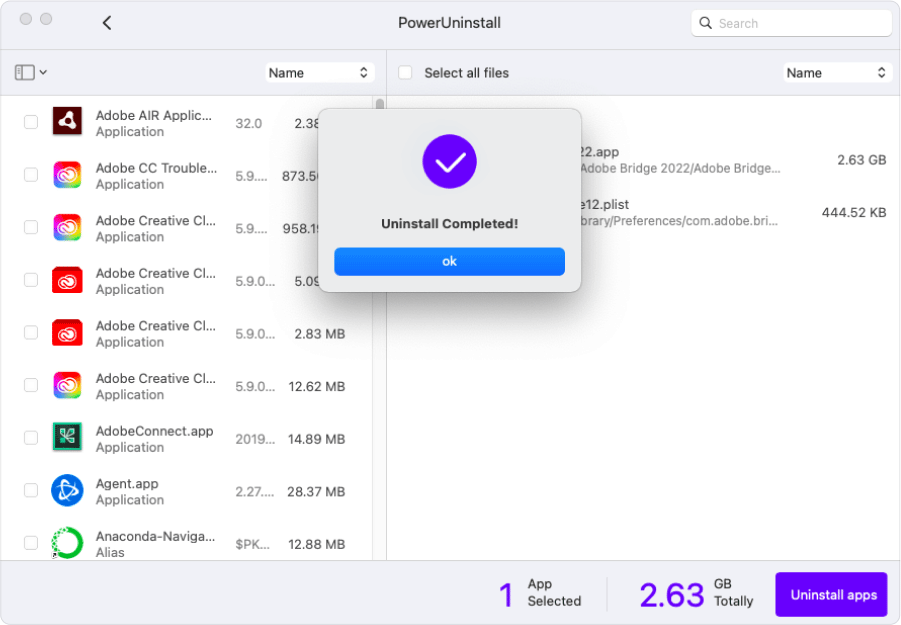
Part 3. How to Uninstall Screenconnect on Mac via Command Line?
Some users may also prefer, or they just want to know how to remove the apps from Mac manually. Well, the manual method is the opposite of the one using a third-party tool.
It requires more time and effort for you, especially if you are a beginner and unfamiliar with Mac. This may be a challenging way, but it is also effective if you only do it properly.
To manually uninstall Screenconnect on Mac, follow the instructions given below:
- Open Finder > click Go to folder > opt.
- Write down specific screenconnect name
- Remove all files containing ConnectWise Control or ScreenConnect from the Downloads folder on the Mac.
- Open the Terminal, then run the commands indicated below, one at a time.
- Reboot the Mac.
sudo rm -r /opt/connectwisecontrol*sudo rm -r /Library/LaunchDaemons/connectwisecontrol*sudo rm -r /Library/LaunchAgents/connectwisecontrol*sudo rm -r /opt/screenconnect*sudo rm -r /Library/LaunchDaemons/screenconnect*sudo rm -r /Library/LaunchAgents/screenconnect*
After you know the manual and automatic ways to uninstall Screenconnect on Mac, let’s know more about this app now.
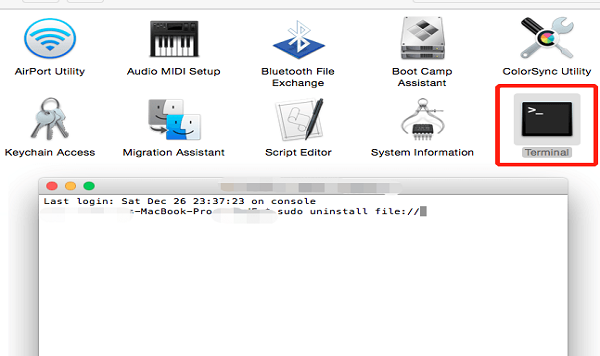
Part 4. Conclusion
As you go through the whole article, it will first give you an overview of what ScreenConnect is, its connection with ConnectWise Control, and if the app was safe. Unfortunately, even with how great an app is, there are some things they cannot control, such as having bugs or errors while using the software. And so, they would rather uninstall ScreenConnect on Mac.
Two different ways were offered in this post: doing it manually or automatically via specialized software. Using the PowerUninstall would really save you so much time and effort. On the other hand, manually doing it would really be a hassle for you, especially if you are a busy person.
Nonetheless, whatever method you choose, the important thing is that you should do the uninstallation completely, which means deleting including the related files of the app. Since all apps generate files and data, you have to make sure those are all removed.




James Blackwell2022-08-08 18:04:36
Someone is using this screenconnect program to hack my phones