In a world where programming and data analysis is important, many computer literate people love to use programs like RStudio. However, even though RStudio is a great application for the people who want to analyze and make data and programs, sometimes it can encounter problems. And one of the main issues people tend to face when using RStudio is its unstable platform. And to fix their issues they opt to uninstall RStudio on Mac.
But even though they have successfully uninstalled RStudio on their PC, there are still instances that some data will remain. In this article, we will teach you how to uninstall RStudio on Mac completely and the simple removal ways.
Contents: Part 1. What is RStudio?Part 2. How Do I Completely Uninstall RStudio on Mac?Part 3. Manual Way to Uninstall RStudio on MacPart 4. Conclusion
Part 1. What is RStudio?
First, we need to learn what RStudio is.
If you are wondering what RStudio is, it’s simply an application used by many people who love to analyze data and create programs. This application is also used for computing statistical programs and other computer-related graphics. So why do we need to uninstall RStudio on Mac?
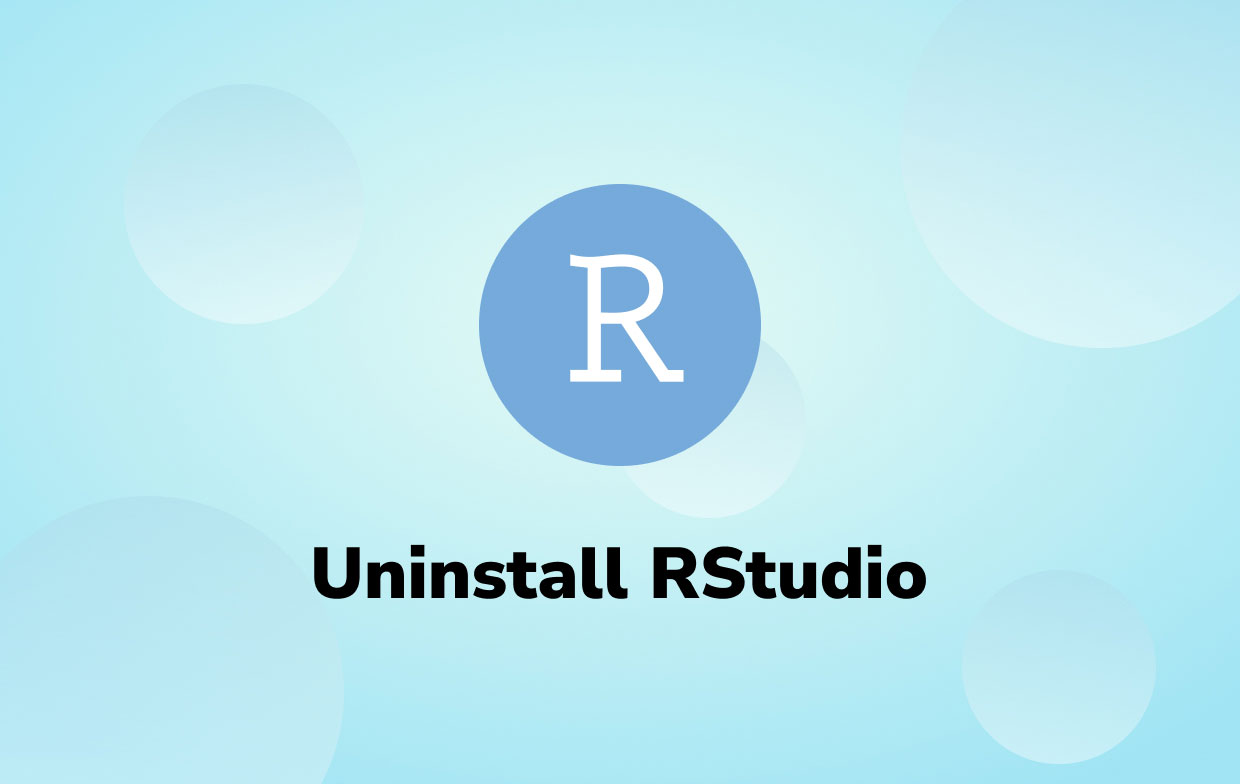
Although RStudio is indeed a very helpful and great application, it still lacks stability. And this issue can result in further issues on your app and your Mac. That’s why we recommend uninstalling RStudio on Mac if you encounter such problems.
Many users have tried to uninstall RStudio on Mac but failed miserably because some data of this application remains on their computer. So if you want to learn how to completely and successfully remove RStudio from Mac, we can be a great help.
Part 2. How Do I Completely Uninstall RStudio on Mac?
As mentioned above, we know just the right method you can use to easily uninstall RStudio on Mac.
If you want to successfully delete RStudio and clear your computer from unwanted data and other useless files, all you need is the right and proper cleaning tool like iMyMac PowerMyMac.
This cleaning tool has many different features that you will surely enjoy. For one, it can get rid of all the data from an application you want to uninstall, like Adobe CC. That’s right. And by all, we meant everything about the application will be deleted.
If you want to learn how to use PowerMyMac to completely uninstall RStudio on Mac, read and follow the steps below:
- Download and install iMyMac PowerMyMac on your computer
- Click App Uninstaller, then click SCAN
- Choose RStudio on the page, and a list of all files linked with it will appear, select the app and all its related files
- Click the CLEAN button

After that, you can now successfully uninstall RStudio on Mac without the application leaving any unwanted and useless data on your Mac. What’s more is that with the help of PowerMyMac, your computer will now work faster.
This tool can identify files and data that are useless and will do the cleaning for you. It can thoroughly clean all the junk from your system, and it can also find and remove all duplicate files for you so you can save up more space and time. Moreover, it can only delete files that are intended to be deleted.

Part 3. Manual Way to Uninstall RStudio on Mac
Still, if you want to learn how to manually remove RStudio from Mac, you can read this section.
Although uninstalling a program on a macOS is easy, it can still leave a large file on your computer that can still take up some space.
So if you want to manually uninstall RStudio on Mac, read the steps below:
- Open your Finder and click Applications
- Tap on RStudio Desktop and click Remove RStudio Desktop to Trash
- Search on the RStudio package library and other add-on tools
- Open Finder again, tap Go, click Go To Folder
- Enter
~/Library/Application/Support/RStudio/ - Get rid of all data that is associated with RStudio including all subfolders as well
- Clean the leftover junk to Trash and click Empty Trash
- Restart your Mac to further finish the uninstallation process

After that, all files that are associated with your RStudio app will now be gone. But some instances will still require you to use third-party apps like the PowerMyMac to completely uninstall RStudio on Mac.
Part 4. Conclusion
Now that you have finally understood what Rstudio is and why uninstalling RStudio on Mac is important, we sure do hope that we have answered all your questions.
If you want to manually uninstall RStudio on Mac, you can just follow the steps we have provided above. But of course, if you want to make less effort and save up a lot of your time, you can always use PowerMyMac.
This cleaning tool can help you successfully and completely uninstall RStudio on Mac. So what are you waiting for? Download iMyMac PowerMyMac now!



