Do you need assistance removing Epson software? Are you searching for a way to thoroughly uninstall Epson software on Mac and delete all of the files associated with it from the device?
Many people appear to be having trouble deleting apps, including Epson software, from their computers. Sometimes people have problems during the removal process, while others have difficulties after the program has been deleted. There may also be other reasons why people may be unable to delete Epson software.
Uninstalling software incompletely can create issues. That's why it's best to remove apps completely. Therefore, it is very crucial to do the process carefully and follow the guide. To know more about how to properly uninstall the Epson software from your Mac, you can read the whole article below.
Contents: Part 1. Can I Uninstall Epson Software on Mac?Part 2. How to Manually Uninstall Epson Software on Mac?Part 3. The Quickest Way to Uninstall Epson Software on MacPart 4. Conclusion
Part 1. Can I Uninstall Epson Software on Mac?
Epson Software Updater is a program that allows users to instantly look for new application software or software versions, accessible firmware, or user instructions for the Epson product. Epson Software Updater can be downloaded directly from the driver site for your product. You could use a few components to function very well together in order to run the printer effectively.
And why do people want to uninstall Epson Software on Mac? You could have problems using the printer, connection, or program. Owners of many Epson printers have reported that some printers do not react to commands and do not perform properly.
Additionally, there are also issues reported as error messages keep on appearing, the network cannot find software, there are communication errors, and the like. If you're having problems with an Epson printer, keep reading to figure out how to fix it.
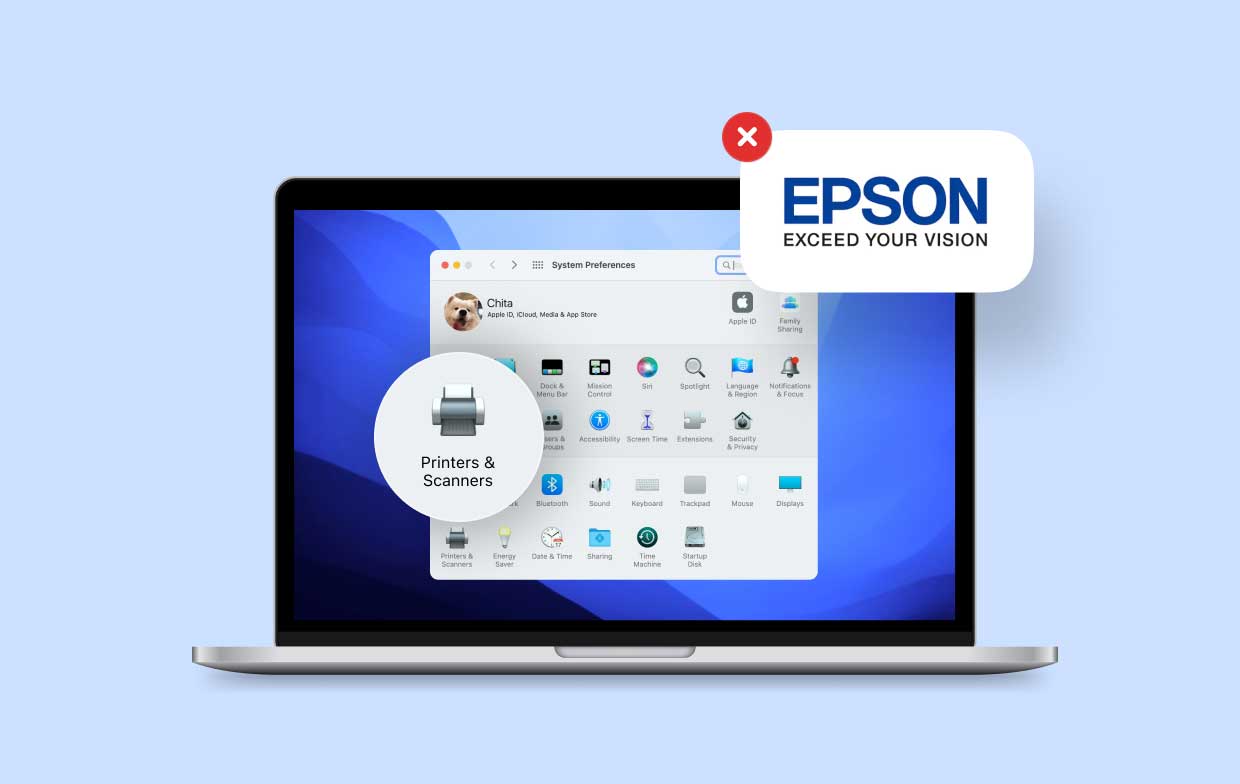
However, when you try to uninstall Epson Software on Mac, you may also encounter problems such as the uninstaller that was built-in for the program is not functioning or does not start, a file that was necessary to complete the removal could not be launched, some of the remnants were not deleted completely because of an unexpected error, and the removal procedure can't be done due to the running processes.
In the following parts, two different removal ways will be introduced to remove Epson software from Mac properly. In order to avoid problems, read the guide carefully and thoroughly. Depending on your preference, you will know how these are handled, especially by experts.
Part 2. How to Manually Uninstall Epson Software on Mac?
To manually remove an app is exhausting and time-consuming. This may be said so many times, but manual uninstallation will allow you to appreciate more of how it is done with patience and perseverance. To do everything on your own requires basic skills and effort.
If you really think you are capable of doing so, you can proceed to uninstall Epson software on Mac manually. Through this tutorial, you will be able to pull off doing it on your very own. Make sure to read the steps carefully and perform the procedures properly, as it can affect how effective or successful the removal will be.
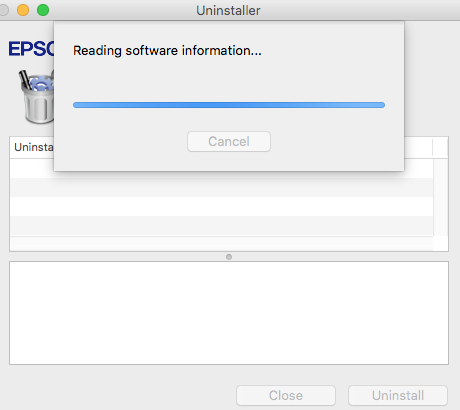
On the Mac, how can I uninstall a printer software?
- Choose System Preferences from the Apple menu, and after that, choose Printers & Scanners.
- To remove a printer from the list, choose it from the list, select the Remove
- And afterward, choose Delete Printer.
And what is the best way to manually uninstall Epson Software on Mac?
- Through starting or clicking, users can choose All Programs or Programs.
- Upon choosing EPSON, the product, and the EPSON Printer Software icon, hit the Uninstall.
- If the User Account Control pop-up appears, select Yes or Continue. You'll be transported towards the next window, where you'll be able to choose the product.
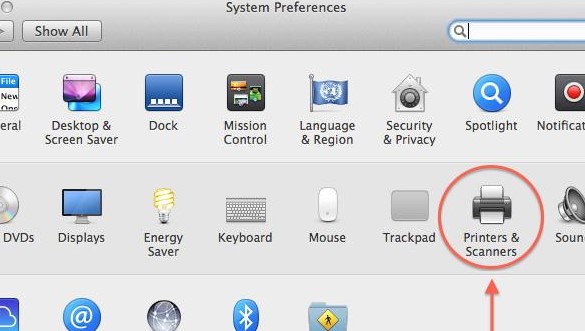
Part 3. The Quickest Way to Uninstall Epson Software on Mac
If you find the manual method tiring or not even suitable for you, you can try this alternative instead. Aside from doing everything on your own, why don't you try to automatically uninstall Epson software on Mac using a third-party tool or app that will do the job for you?
It is less hassle, requires less effort, less time to do the whole process, and is especially more effective. There are instances that manually removing the app will make you forget about the remnant files it has. Thus, failing to delete the remnants will also fail the whole removal process. That is why it is always emphasized that you have to delete everything related to the app if you really want to uninstall it completely.
One example of specialized software is the iMyMac PowerMyMac. Through this app, you will be able to remove the Epson software effortlessly.
Read through these steps to know how to easily and quickly uninstall Epson software on Mac:
- PowerMyMac can be downloaded for free. Install it, then launch the app.
- Select SCAN from the App Uninstaller menu in PowerMyMac.
- Look for Epson software in the scan result list on the left side of the screen, or type Epson software directly into the search box in the upper right corner.
- On the right side, pick Epson software to check the program size and cache files, then select all unneeded apps and files.
- To totally remove Epson software, click the CLEAN button.

As you can see, it is the quickest way to uninstall Epson Software on Mac or delete other software like Adobe CC or Microsoft Office without any leftovers. PowerMyMac will delete all the files that are associated with the software.
What’s more is that the PowerMyMac is also a great cleaning and optimizing tool that can help you delete junk files, remove old and large files, and even find duplicate files for you.
Part 4. Conclusion
The most of typical problems with the Epson program can be readily resolved using simple ways. If you can't seem to find any reliable troubleshooting solutions to a particular issue, you can reinstall or uninstall Epson software instead.
To uninstall the app, you can do it in two ways. Removing it manually and removing it automatically through the use of PowerMyMac. As you went over the article, you can definitely differentiate and identify the advantages of each method discussed.
While the manual way of uninstalling may be reassuring that it is removed completely, it can take too much of your time. As to using the App Uninstaller of PowerMyMac, you can uninstall Epson software on Mac thoroughly in a few minutes and a few steps as well.
Whatever you may prefer, it is always important to follow the steps carefully. If you are already skilled enough not to need a guide, you just have to make sure it was deleted completely and thoroughly.



