If you have installed VPNs on your computer before, you must know that most of them are incompatible with each other. If you have two VPNs, these two won’t work properly. Thus, you may want to uninstall iVPN on Mac to use a preferred virtual private network. But it is not an easy job to finish the process without detailed app removal instructions.
Fortunately, you’ve come to the right place. We will talk about how to uninstall iVPN on Mac computers. We will give you the manual ways of removing the app from your device. After that, we will also talk about the automatic way of doing so.
Contents: Part 1. About the iVPN for macOSPart 2. Quickly Uninstall iVPN on Mac & Delete LeftoversPart 3. Two Manual Ways to Uninstall iVPN on MacPart 4. Conclusion
Part 1. About the iVPN for macOS
Your internet activity can be monitored by companies you don't know and don't trust, and it might end up in a permanent record. Although it won't be able to resolve this alone, a VPN can stop your ISP from sharing or selling your data.

You should learn more about the VPN you are using before you decide to uninstall iVPN on Mac. You may want to choose iVPN as your preferred virtual private network for the following reasons:
- According to a particular audit conducted by a third party, they don't record their user behavior related to the usage of the actual VPN service.
- Since iVPN's a legitimate privacy service, the services don't collect or even keep your email address when you join up.
- To increase security and transparency, both this website and the IVPN software are actually open-source.
- Email and also chat servers, as well as all of the servers controlling the service of iVPN, are actually self-hosted and even run by IVPN.
- The organization agrees to conduct yearly security audits to strengthen our security procedures and openness
Part 2. Quickly Uninstall iVPN on Mac & Delete Leftovers
With the use of iMyMac PowerMyMac, you may remove iVPN from your Mac machine. PowerMyMac is actually a program for optimizing macOS computers. For your Mac, it provides a variety of cleaning tools.
It also has an App Uninstaller that lets you delete any programs from your macOS device that you want. Without your involvement, the uninstaller will automatically complete a full uninstallation.
This powerful tool can help you uninstall iVPN on Mac completely. If you want to delete other VPNs such as removing ExpressVPN from your computer, PowerMyMac is also the best tool to do it automatically.
PowerMyMac is able to clear your Mac too. You may use one of its programs to help you find every piece of trash data and unneeded information on your macOS computer so that you can eliminate it. You may instantly boost your computer's performance by eliminating these useless files.
Here is how to use the tool to uninstall iVPN on Mac:
- On your Mac, download and install the application.
- Start the computer's program.
- Click App Uninstaller on the main screen's left side.
- To do a search across all the apps on your smartphone, click the SCAN symbol in the middle.
- Select iVPN on Mac from the list of programs on your computer after that.
- You may begin the uninstallation procedure by choosing CLEAN Your macOS device will be cleared of the app and any related files.

Part 3. Two Manual Ways to Uninstall iVPN on Mac
Method 01. Manual Remove Apps and Leftover Files
Here are the manual steps to remove iVPN from your computer:
- Stop the IVPN software from opening and running to get started. The IVPN symbol will appear in the upper-right portion of your screen. On the icon for IVPN, you should right-click Menu, and select Quit.
- Head over to your Mac's Activity Monitor. After that, double-check that any activity or background systems associated with the application have been halted. To do that, you have to visit the Applications folder and the Utilities folder in it. Then, select Activity Monitor.
- Click CPU. After that, choose the IVPN application. On the corner, press the X Delete icon. Then, choose Quit or also Force Quit. This action will assist in ending all processes connected to the application of iVPN.
- Click Finder and then visit the Applications folder. After that, right-click your IVPN program icon. Choose the option to "Move to Trash".
- We also need to manually remove the IVPN remaining files when uninstall iVPN on Mac. Visit Finder, press the Go menu, and select "Go to Folder". After that, you must type "
Library" within the search box and then press Go. - Find and remove any files related to your iVPN by navigating toward the sub-folders enumerated below:
/Application Support//LaunchAgents//Startup Items//Caches/
- Empty your Mac's trash by navigating to the Dock's folder for Trash. Restart the Mac computer to finish the process to uninstall iVPN on Mac.
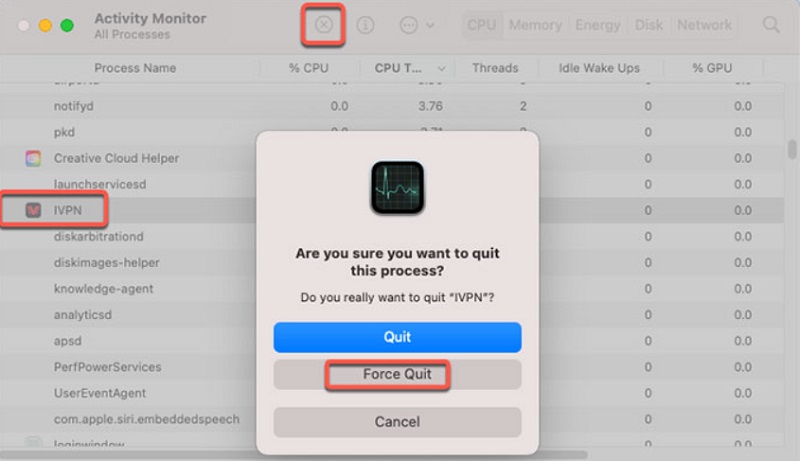
Method 02. Using the Dedicated Uninstaller
If you want to completely remove IVPN from the macOS machine, you simply need the tool called uninstaller, which is part of the app's installation.dmg package. Prior to installing a brand new version, doing this is actually not necessary. Here’s how to do that:
- Download the most recent.dmg image.
- Scroll toward the bottom until you can view "Uninstall IVPN.app" within the image file you downloaded.
- Restart the macOS machine to uninstall iVPN on Mac.
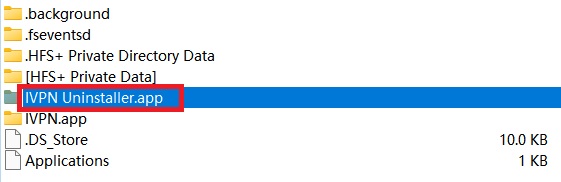
Part 4. Conclusion
This guide has covered the best ways to uninstall iVPN on Mac devices, including removing the app's main folder from your computer.
The best method for removing the aforementioned app from your macOS computer is to use PowerMyMac. You are able to remove the VPN from your computer to enjoy a better virtual private network with the help of its App Uninstall application. Get this utility right away!



