When ForkLift has been downloaded to the computer, many of the supporting files, such as preferences, application management files, and caches, will be copied to your Mac. However, many people don't know what these files are, and several are particularly hard to find and delete for new Mac users.
Hence, there will be some issues when users try to uninstall ForkLift on Mac. This piece of writing will guide you through the procedures required to uninstall unwanted apps like ForkLift and will show you what you need to do simply. If you would want to learn more about this, keep reading.
Contents: Part 1. What Is ForkLift FTP?Part 2. Quick Way to Uninstall ForkLift from Mac TotallyPart 3. Manual Steps to Remove ForkLift from MacPart 4. Conclusion
Part 1. What Is ForkLift FTP?
ForkLift is a strong file manager with a fiercely quick FTP client which combines the perfect balance of utmost simplicity and sheer strength anticipated from a well-done Mac application. The most sophisticated dual-pane file management and data transfer application for Mac is called ForkLift.
ForkLift will be incredibly simple to use. If you're accustomed to using Finder, all will seem familiar and each of the added features will perform as you would expect them to. The user interface for ForkLift is now more modular. Whatever you want, you may have it, from a simple single-pane design to the engineering monster that can weigh three tons when pushed to the limit.
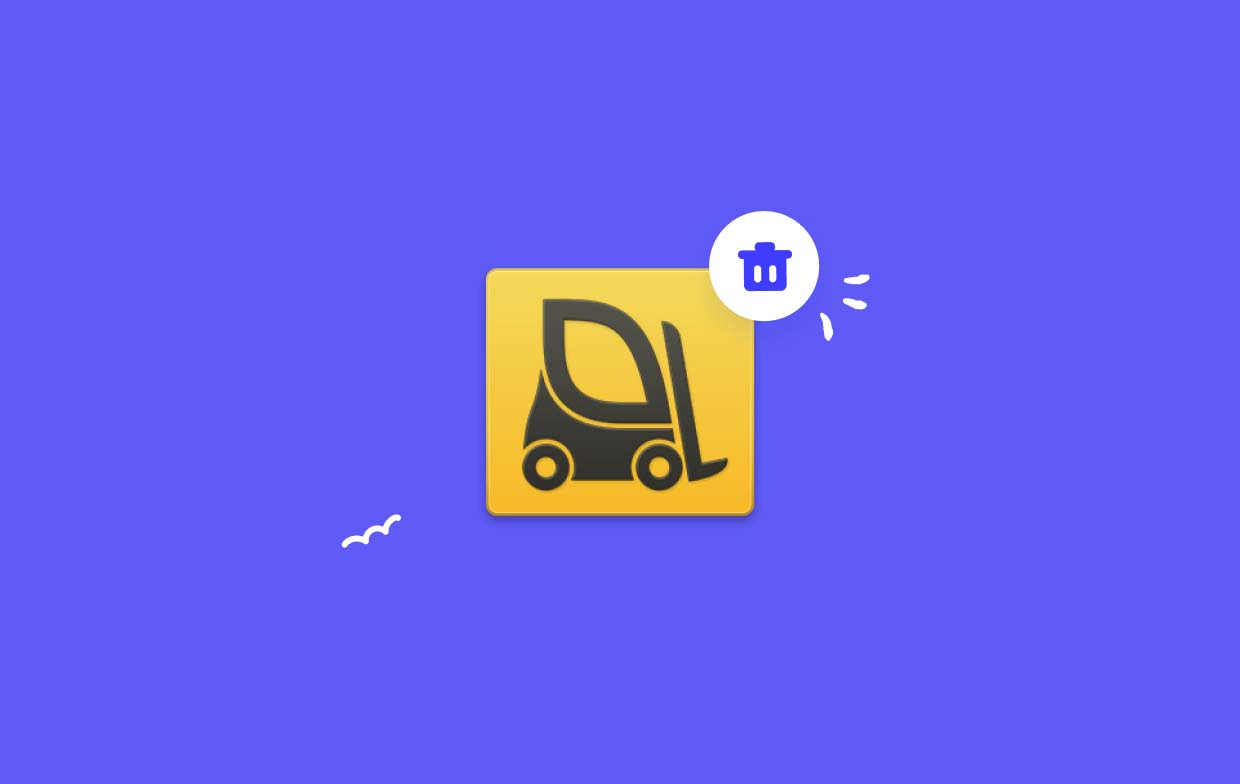
Here are some potential causes why users wish to uninstall Forklift on Mac. There may be a need to remove from a Mac for several different reasons.
- You need more storage space. The Mac file management program Forklift let users view and manage their computer's folders and files.
- Using a completely new file manager: One situation where someone would wish to uninstall Forklift is when they've discovered an alternative file manager which better meets their requirements.
- Technical problems: Reinstalling Forklift may assist if you're having problems with the program's technical aspects, such as failures, freezes, or even other difficulties.
Part 2. Quick Way to Uninstall ForkLift from Mac Totally
In this part, we'll introduce you to the greatest uninstaller on the market, iMyMac PowerMyMac, and show you what it can do to quickly or completely uninstall ForkLift on Mac. Using PowerMyMac, ForkLift Mac may be erased fast and effectively with only a few clicks while following the on-screen instructions.
In terms of reputation, PowerMyMac distinguishes itself as being among the most popular and successful Mac optimization tools. It could remove any pointless files from your Mac and make any tweaks required to get the machine back to its prior, lightning-quick speed. It is additionally skilled at handling the challenge of uninstalling Mac programs, not only removing programs like Default Folder X but even any linked files that could be kept on another device:
- To start the installation procedure, choose the Options menu after PowerMyMac has completed loading. The next action is to select the App Uninstaller from the list of available choices.
- After you select a device, then, proceed to investigate the numerous software alternatives that are accessible to you.
- Open a second tab in the browser to see what appears to be the complete uninstallation of every app that is now open on the computer. The title must be explicitly entered if it does not appear in the inquiry field.
- If you choose the "CLEAN" choice, any leftover copies of the programs that you downloaded at first will likewise be permanently deleted from your computer.
- As soon as the cleanup is done, the word "Cleaned Completed" has to show up on the screen.

Part 3. Manual Steps to Remove ForkLift from Mac
You have the option of deleting undesirable applications manually or choosing another method. Here, we'll go through the manual instructions on how to uninstall ForkLift on Mac.
Turn off ForkLift
Check to see whether the software is presently operating on Mac before you proceed with the regular removal. If then,
- Right-click ForkLift in the Dock and select Quit to end the program.
- The Command +Option + Escape key combination will open the Quit Programs window.
- Choose ForkLift from the list, select the Force Quit option, and then press Force Quit once more in the pop-up message box if the application becomes unresponsive or becomes frozen.
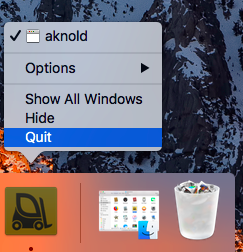
The following actions should be taken if you're unsure if any associated processes are still active:
- Launch Activity Monitor using Launchpad, Spotlight, in the Dock.
- Enter the term "ForkLift" inside the search box, then click on the associated procedure.
- On the pop-up box that appears, click the Force Quit after clicking the X symbol in the top left corner.
Uninstall ForkLift from Mac
ForkLift can be uninstalled pretty easily as all you have to do is remove it from both the Programs folder within Finder and the Trash.
- Launch Finder, then go to the sidebar's Applications folder.
- Find ForkLift, select it, then drag and drop the icon there in the Dock's trash.
- Choose the Empty Trash choice under Finder inside the Menu Bar.
You may uninstall ForkLift on Mac if you installed it in App Store using Launchpad as well. Here's how to uninstall ForkLift from the Mac Application Store:
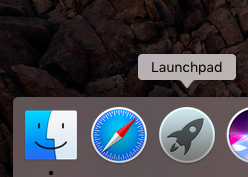
- Find ForkLift on the Launchpad by going there.
- As the application begins to bounce, press and hold it.
- The X symbol that appears in the icon's top left corner should be clicked.
- To finalize the removal, click the Delete option in the pop-up box.
Delete Leftovers
Certain components will be created and stored by ForkLift outside of the package directory. The deletion of ForkLift will not cause those stuff to vanish instantly. You should better take care of them on your own to guarantee a clean removal.
- Navigate to the Go option in the Menu Bar in the Finder, then select Go to Folder.
- To open the folder, enter
/Librarywith an inbox that displays and press Enter. - Look for the objects in the following places whose names include ForkLift:
~/Library/Caches/, ~/Library/Preferences/, ~/Library/PreferencePanes/, ~/Library/ApplicationSupport/, ~/Library/LaunchAgents/, ~/Library/LaunchDaemons/, ~/Library/StartupItems/
- Repeat these procedures to remove any ForkLift remnants from the Library folder.
- To finally take rid of everything from the Trash, erase it all.
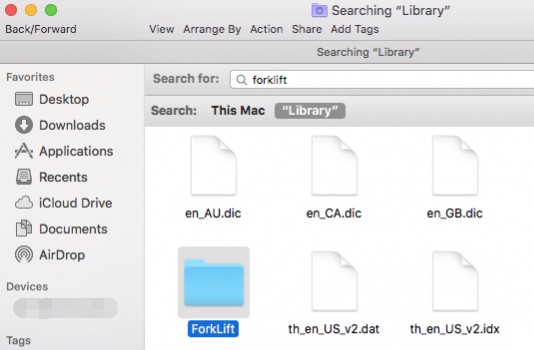
Part 4. Conclusion
Choose the strategy that best satisfies your needs based on your preferences and level of knowledge of Mac administration. There are numerous methods you can employ to uninstall ForkLift on Mac, but PowerMyMac is the most trustworthy and helpful uninstaller and optimizer.



