Do you find it difficult to gather all of the information you need to uninstall RememBear for Mac? Do you have trouble removing remnants and uninstalling undesirable Mac applications completely? If you ever do, you aren't the only one. This post will give you the best instructions and the most effective tools to remove any app from your Mac.
Contents: Part 1. About the RememBear SoftwarePart 2. The Best Tool to Uninstall RememBear on Mac & Remove ExtensionsPart 3. How Do I Uninstall RememBear for Mac ManuallyPart 4. Conclusion
Part 1. About the RememBear Software
The same company behind TunnelBear VPN created RememBear. It is a practical password organizer that has a pretty interface and fantastic functionality. It provides to save all of your passwords in a single, highly secure location where you can retrieve them whenever you need to and ensure that you never lose a password.
The app asks you to transfer your login information from your device's previous password manager or browsers when you first use it. Additionally, you may keep regular personal information and private notes so that you always have access to it wherever you are.
To safeguard your data, RememBear employs secure, cutting-edge technology and secure end-to-end encryption. It also enables two-step login verification to provide users with an additional degree of protection.
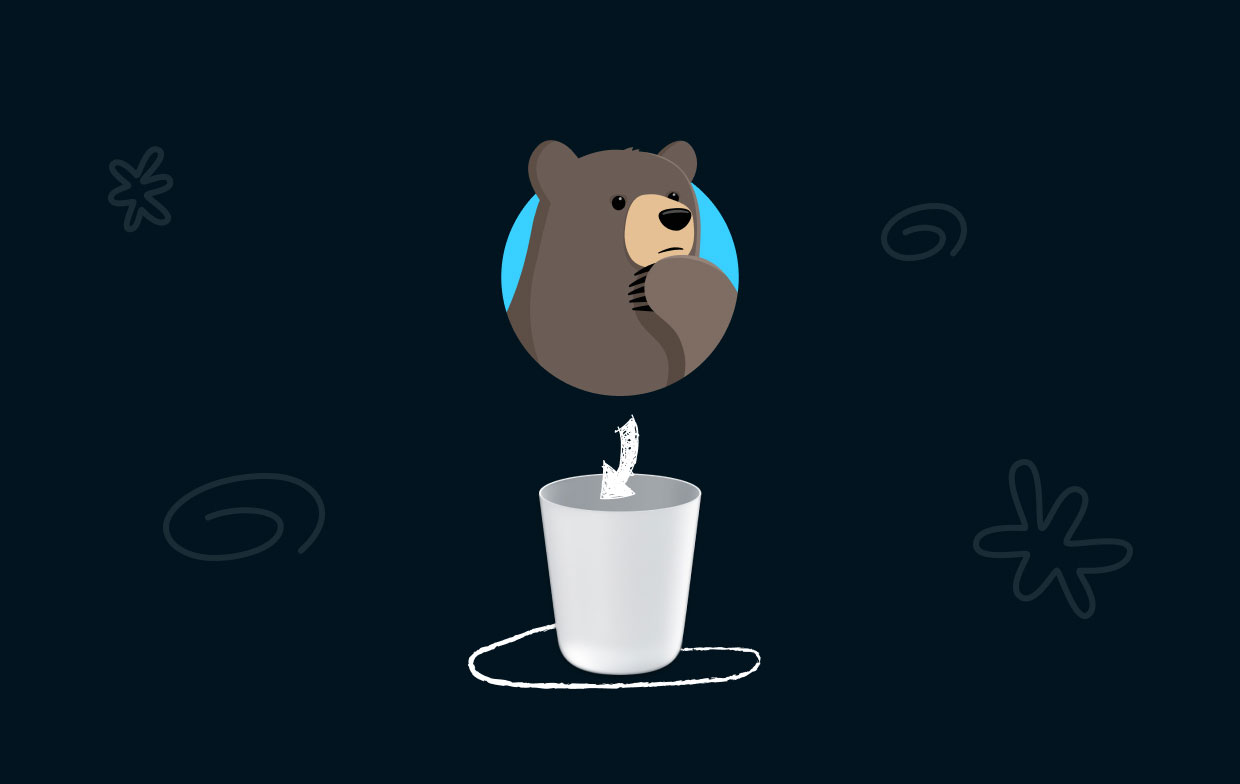
Use a single system password to access your vault, and you may unlock it securely using Touch ID or FaceID. It allows for automatic lockdown upon Bear's idleness. Your vault won't be accessible to anybody unless they have permission.
With RememBear, your passwords and private data are secure. Your valuable time will be saved by the password manager for the automatic filling of login details and form fillers for quicker online checkout. However, if you don't feel like using the app but have already downloaded it, you can uninstall RememBear for Mac instead.
Part 2. The Best Tool to Uninstall RememBear on Mac & Remove Extensions
Do you want to forego the procedures necessary to uninstall RememBear for Mac from your computer manually? In such a case, you need to use this chance to move to a different approach that makes removing the software less complicated.
One of the best uninstaller programs available is iMyMac PowerMyMac, which you may use while researching other programs. Think about putting it to use. The App Uninstaller feature of PowerMyMac can remove any problematic, stubborn, or hazardous apps.
RememBear may be totally removed from your computer with the aid of this tool. If you want to uninstall other password managers such as removing Avast password quickly, PowerMyMac is also the best tool for you.
Try the below guide for using the App Uninstaller feature to uninstall RememBear for Mac:
- Open iMyMac PowerMyMac, go to the app's home page, and choose App Uninstaller from the drop-down menu that displays to begin the removal process.
- Your computer will undergo a thorough software installation examination when you click the SCAN
- You may choose RememBear to remove from a list of all the ones that are presently installed. If you type the name of RememBear into the search field, you may be able to find it.
- You may uninstall any RememBear-related files from your computer by choosing "CLEAN."
- When it has been completed, the words "Cleaned Completed" will show up on the screen.

This is the guide for using the Extension feature to remove any extension related to RememBear:
- Select Extension from the More column in the column below.
- Select SCAN from the menu to conduct a search that detects and lists all Mac plugins, including RememBear. The three types of extensions are Preference Panes, Internet Plugins, and Spotlight Plugins, as you can see.
- By clicking the button next to the plugin, you may turn them on or off.

Part 3. How Do I Uninstall RememBear for Mac Manually
If you want to go with a traditional approach, you can use this method to uninstall RememBear Mac manually.
- Exit RememBear from the Dock or use the Activity Monitor to force quit the application. Please refer to the following stages:
- Simply right-click the RememBear icon that is located on the Dock, and then pick the Quit option from the menu that appears.
- You may also click the Finder icon, go to the Applications folder, navigate to the utilities folder, and then open the Activity Monitor. Within that Activity Monitor box, select the RememBear by clicking on the CPU tab, then clicking the Delete symbol (X), and finally clicking the Force Quit button.
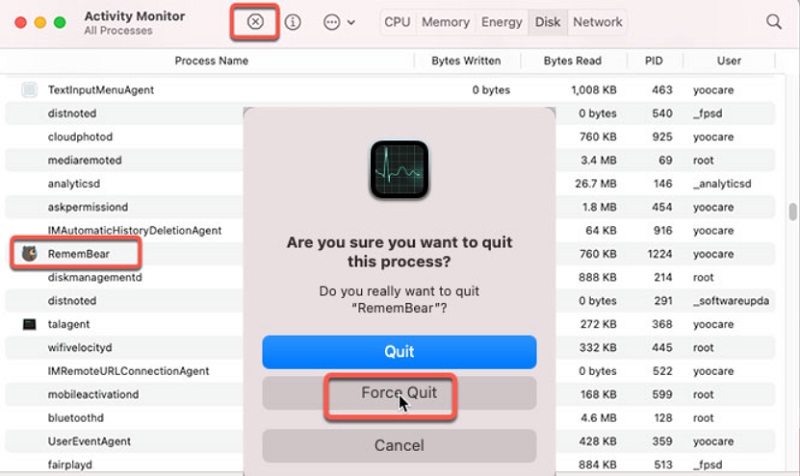
- To uninstall Remembear for Mac. You need to access the Applications folder by selecting Finder > clicking on the RememBear program icon > selecting the Move to Trash button.
- Select the Finder button, then click Go, then select Go to Folder, then in the box that appears, type "
Library," and then select Go. - Navigate to the following subfolders and remove any files that are incorrectly connected with the RememBear.
~/Library/Application Support/~/Library/Caches/

- You may get rid of the trash by opening the Trash directory on its Dock and deleting its contents. Once completed, Restart the Mac.
Part 4. Conclusion
Regarding the process of how to uninstall RememBear for Mac, if you are hesitant about doing it manually, we recommend that you make use of the expert assistance provided by PowerMyMac. This will ensure that the removal is successful.
PowerMyMac is able to make the process of removing RememBear and any other unwanted applications for Mac OS X as simple and stress-free as possible for you. Give it a go right now, and if you like what you see, click the download option down below to begin straight away.



