Today, many people want to use apps that can help them manage and use other apps more quickly and easily. One of these apps that many people use is the LibreOffice app. This app is an Open Source tool that is very versatile and can be used on other apps.
But, even though it’s versatile and universal, many users still complain about experiencing issues with the LibreOffice app. That is why many of them also want to find out how to uninstall LibreOffice Mac. If you are also curious about the complete removal ways, you can continue reading the rest of this article.
Contents: Part 1. What Happens If I Uninstall LibreOffice?Part 2. How Do I Uninstall LibreOffice on Mac Manually?Part 3. How Do I Completely Uninstall LibreOffice on Mac?Part 4. Conclusion
Part 1. What Happens If I Uninstall LibreOffice?
Uninstalling LibreOffice from your computer will remove access to its suite of productivity tools, including word processing, spreadsheets, presentations, drawing, databases, and formula editing. Files associated with LibreOffice formats (like .odt, .ods, and .odp) will need to be opened with another application, and file associations will need to be updated. Any custom settings or extensions will be lost unless backed up. The uninstall process will free up disk space used by the application.
When problems started occurring with this app, especially when the latest version was released, many people try to uninstall LibreOffice on Mac because they experienced their devices hanging right after opening the app or their screen freezing on a white screen.
It is better to back up your important files to another place so that they can be safer unless all your files are stored in the LO directory.

Part 2. How Do I Uninstall LibreOffice on Mac Manually?
The manual ways to remove LibreOffice on Mac can take a long time. It requires to do lots of steps first before you can successfully uninstall an app from your computer. You need to find the app related files one by one.
Follow all the instructions below to uninstall LibreOffice on Mac manually:
- Method 1. Uninstall LibreOffice on Mac from the Launchpad
- Open the Launchpad icon on your Dock and type the name LibreOffice
- Click and hold the icon, and when it starts to shake tap the X button
- Click the Delete option to uninstall the app
- Method 2. Remove LibreOffice from Mac by moving it to Trash
- Go to your Dock and then find the LibreOffice app
- Right-click the icon and select Quit
- Or you can also open the Activity Monitor to force quit the LibreOffice app
- Go to Finder and select the Applications folder
- Find LibreOffice and right-click its icon
- To uninstall LibreOffice on Mac manually, click Move to Trash
- Go to your Trash and then choose Empty Trash
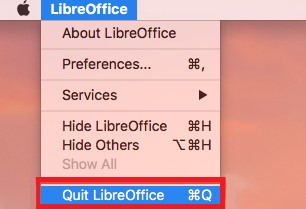
- Delete its leftovers after you uninstall the app
- Go back to your Finder, then go to the ~/Library folder
- Enter the word LibreOffice or Libre in the search box to find all files that are associated with the LibreOffice app
- To completely remove LibreOffice, delete all its related files and caches
- Then go to your Trash again and select Empty Trash
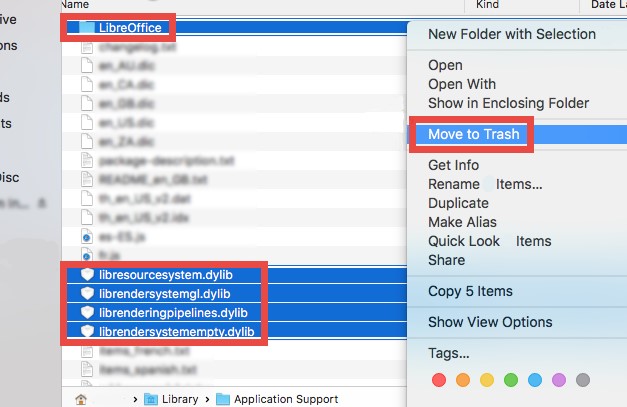
Part 3. How Do I Completely Uninstall LibreOffice on Mac?
PowerMyMac offers a quicker and easier way to delete LibreOffice without any log files or caches left, it allows you to uninstall multiple applications from your Mac with just one go. You can also use it to remove other alternatives like Microsoft Office or WPS Office.
PowerMyMac can do lots of things for your device, it can help you delete all useless files, especially those outdated files, duplicate files, similar photos and media, and as well as large-sized files you don’t even need. It also helps in clearing your browsing history so your privacy is safe and protected.
If you want to learn how to use the tool to uninstall LibreOffice on Mac quickly, follow these steps:
- Run the app and click App Uninstaller
- Start by tapping the SCAN button
- Let the app scan all the applications on your device
- Once finished, browse through the list and select the apps you want to uninstall, in this case, select LibreOffice
- Click the CLEAN button to automatically delete LibreOffice and all its related files and caches
- A sign “Cleaned Completed” will appear once the uninstallation process is completed

Part 4. Conclusion
Now that you have finally learned how to remove LibreOffice from your Mac computer, we hope you can now uninstall it anytime you want so you can avoid such issues.
Aside from that, when it comes to uninstallation, we also hope that you have learned the different ways to do it. You can either use the manual process but it will take a long time before you can successfully uninstall LibreOffice on Mac. Or you can just use the easier method which is by downloading the PowerMyMac. Its App Uninstaller tool and other features are powerful enough to deep clean your device and uninstall multiple apps from your Mac.



