Everyone won’t deny that they want their lives to be as secure as possible. It turns out that it not only relates to our daily activities but to our devices as well. So, when we talk about security on computers, people may have heard of Symantec. Aside from being expensive, it also has underlying issues when used.
So, today, this article will tackle how to uninstall Symantec on Mac either with the use of an app uninstaller or manually. You can continue reading to learn more about the removal ways.
Contents: Part 1. What is Symantec Endpoint Protection?Part 2. How to Uninstall Symantec on Mac Completely & Quickly?Part 3. How to Uninstall Symantec on Mac? A Manual MethodPart 4. Conclusion
Part 1. What is Symantec Endpoint Protection?
When people want to buy a brand-new computer, the very first thing in their minds is how safe it would be from malware or virus attacks. Of course, our go-to tool would be a security app to prevent our files from being corrupted. And what better tool to use than the Symantec Endpoint Protection.
What is Symantec Endpoint Protection? Why do people want to know how to uninstall Symantec on Mac?
The Symantec Endpoint Protection is a powerhouse tool known to all. It serves not only as some sort of barrier from your Mac to the Internet, but it also detects any type of malware that may currently be in your device.

Some may say that it is “top of the line for security protection” as it is password protected and the tool is there to protect your app, not disturb it with scheduled scanning, updates, or anything else. It’s a powerhouse tool that offers one of the best securities from attempted attacks and even malware. But then again, not everything is perfect, including this app.
People have been wondering how to uninstall Symantec on Mac so they can switch to an alternative worth using. This is because aside from being expensive, as stated above, it makes mistakes, saying a device may contain a threat when it’s not and doesn’t even contain any virus. Aside from that, it also runs wholly on your computer’s resources and also, the need to reboot after upgrading a troublesome version.
Part 2. How to Uninstall Symantec on Mac Completely & Quickly?
If you have read before about how troublesome Symantec is, then maybe you’ve concluded that you want another tool to use instead. If you still want to know how to uninstall Symantec on Mac, then you will surely feel content using the iMyMac PowerMyMac.
PowerMyMac is secure as well as it protects your privacy. Not only that, it can clean out the junk present on your Mac, get rid of duplicate files, and even increase your computer’s output either by freeing up RAM, speeding up mail, cleaning DNS caches, and more.
But for now, the focus is on the App Uninstaller and the instructions provided below to help you. This tool of PowerMyMac can entirely uninstall any application and any app leftovers from your computer in just a few clicks. It's easy for you to remove software like Adobe CC or PhotoShop from Mac with the help of App Uninstaller.
How to uninstall Symantec on Mac completely and quickly using PowerMyMac?
- On the left side, click on App Uninstaller then press SCAN located on the lower right. Doing so will let the tool scan all apps currently installed.
- Next, 4 categories are displayed. Click All Applications then look for the app you want to remove. Better yet, use the search box located in the upper right corner and type its name.
- If you’ve located the app, simply tick it and press CLEAN located on the lower right.
- A number will then appear, indicating how many files are cleaned. A bit below it, another number is also written to know the available space on your Mac now.

Overall, the PowerMyMac is very accessible, easy to use, and has a lot of features you can explore once the tool is installed.
Part 3. How to Uninstall Symantec on Mac? A Manual Method
If you can’t be bothered with using an app uninstaller, then why not remove the tool manually? A lot are still confused about how it works but it’s really easy despite it being somewhat tiring. It’s also very accessible and can get the job done if one has the guts to go through every folder to look for the remaining data.
To know more on how to uninstall Symantec on Mac manually, just simply follow the instructions below:
- First, open the Symantec client, then click "Symantec Endpoint Protection" located in the menu, and then proceed to Uninstall Symantec Endpoint Protection.
- Click Uninstall again to begin.
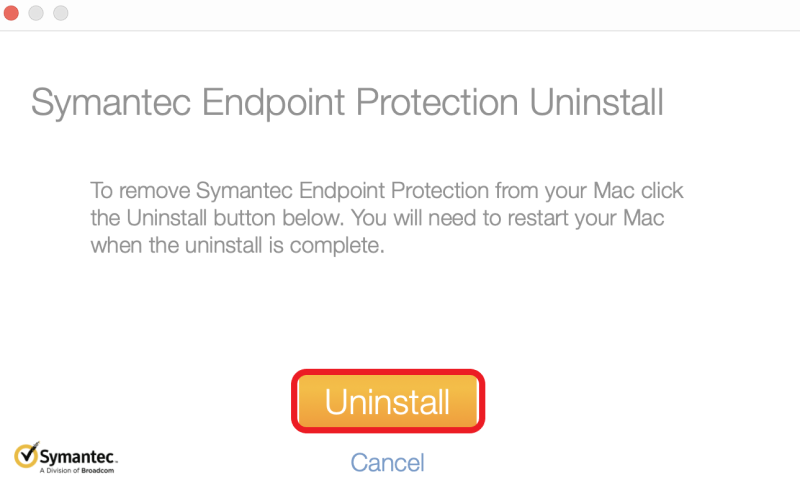
Afterward, since there are still hidden files located in varying places all over your Mac, you need to move further.
- Open Finder first then Menu. Click Go then enter
/Library/. - Next, look for its leftover files located in the folders:
Application State,Application Support,Caches,Containers,Frameworks,Logs, Preferences,Saved, andWebKit. - Finally, drag all files found to the Bin. To finish it off, empty your Trash then proceed to restart your Mac to complete uninstallation.
Some people find it troublesome to manually uninstall an app because of how much remaining data is hiding on many folders so they prefer using an app uninstaller, instead. Still, it all depends on your preferences whether to seek help for a tool or not. They all result in the same thing, which is to uninstall Symantec on Mac. Afterward, it’s like you can feel that you took a weight from your Mac.
Part 4. Conclusion
Symantec is a great app because of its top-notch protection but then, there are alternatives out there that can do the same job. And since you all know now how to uninstall Symantec on Mac, then maybe you can spot how easy using the PowerMyMac is compared to removing it manually.
PowerMyMac can do a lot of things all in one feature. Not only does it clean your Mac it can even protect your privacy. And with a little bit of scheduled scanning, you’ll find there are files you don’t need anymore. Hurry and install it now!



