Users tend to be careful when installing a new app on their computer as uninstalling it manually can be a pain. However, if an app uninstaller is present, then it will help them greatly. But for people who want to uninstall FL Studio on Mac but don’t know where to begin, then we have presented you a guide to follow if you’re in need of dire help.
If the problem you’re concerned about is either affecting your Mac’s performance, or there is a conflict issue with other apps, then this article will help you remove the useless app from your Mac.
Contents: Part 1. Does Uninstalling FL Studio Delete Everything?Part 2. How Do I Quickly Delete FL Studio?Part 3. How Do I Uninstall FL Studio on A Mac?Part 4. Conclusion
Part 1. Does Uninstalling FL Studio Delete Everything?
Uninstalling FL Studio does not delete everything related to the software. Here’s what happens and what you might need to consider:
- The main application files of FL Studio will be removed from your computer.
- Projects, samples, presets, and other user-generated content typically stored in the default FL Studio user data folders (like the "Image-Line" folder in your Documents) are not deleted automatically. These need to be manually removed if you want to delete them.
- Third-party VST plugins you have installed separately from FL Studio will not be deleted. However, any plugins included with FL Studio will be removed along with the software.
- Custom settings and configurations might remain on your system in the user data folders. You may need to manually delete these if you want a complete removal.
FL Studio is the lack of some instruments, like eastern ones. The mixing panel isn’t easy to adapt, takes a lot of memory on your device and many more. Due to these problems, they want to uninstall FL Studio on Mac to get it reinstalled or just fully remove the app.

Part 2. How Do I Quickly Delete FL Studio?
If you want to uninstall FL Studio on Mac quickly, you can use iMyMac PowerMyMac. It compiles the app and its related files into one in just a few seconds of scanning. You can use it to easily uninstall FL Studio 20 and other software like Outlook, OneDrive, or Adobe.
And with its Junk Cleaner feature, you can also easily get rid of any accumulated junk files to free up a ton of storage space.
So, to know more about how to uninstall FL Studio 20 on Mac completely using PowerMyMac, please follow this step-by-step procedure to guide you.
- Click “SCAN” once you’re on the App Uninstaller. This lets the tool scan all the apps installed before.
- Select the category “All Applications” and look for the app you want to delete. If it isn’t easy to find, type its name on the search box, instead.
- Tick the app once you’ve found it. After that press “CLEAN” to completely remove it and its related files.
- A “Cleaned Completed” window will then appear, indicating it’s done. If you want, click “Review” to remove another app.

With the PowerMyMac, you won’t even need to waste time searching folder by folder as the app can do that just for you. Try it now!
Part 3. How Do I Uninstall FL Studio on A Mac?
If you’re one of those people who want to uninstall FL Studio 20 on Mac manually, then you can follow the guide below to help you know what files to delete or what folders to look for.
- Before you begin uninstallation, you must first close the app first. If you think it’s still running, you can check “Dock”, press right-click on the app then choose “Exit”.
- Once it’s close, click “Finder” then proceed to “Applications'' on the “Dock”.
- Locate FL Studio on the program list that will appear and drag the icon to the “Trash”.
- By right-clicking Trash, you can select “Empty Trash” to completely delete the app FL Studio 20.
- Next are its related files. First is to press “Go” and then “Go to Folder” on the menu.
- When a pop-up appears, type “
~/Library/” and then hit the Enter key to access the library folder. - Click on “
Application Support”, “Caches” and “Preferences” to find the files related to FL Studio and then drag them towards the Trash to delete them. - Afterward, click “Empty Trash” and then restart your Mac to complete the process.
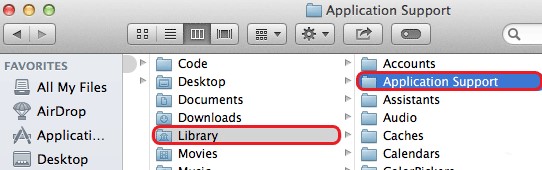
Part 4. Conclusion
People find that FL Studio is very comfortable to use but if they encounter some problems, then they have to know how to uninstall FL Studio on Mac to either reinstall it again or just remove the app.
PowerMyMac is an effective and convenient tool that will help you remove all of the application’s related files as well as the app itself. Not only that but it can also help your Mac’s speed, thereby delaying the lifespan of your computer. Download and install it now and you’ll get to see this tool’s wonderful features that I’m sure you would love!



