MacUpdate Desktop is a popular software management solution for macOS that helps users to manage their downloads and keep their software up to date. While some users may find it beneficial, others may find it unneeded or wish to free up space on their computers. We'll teach you how to uninstall MacUpdate Desktop from your Mac in a few simple steps in this post.
Whether you're having problems with the program or simply want to remove it from your computer, the process to uninstall useless apps is simple. We'll lead you through each step, including how to find the application, delete useless apps, and delete any associated files. Let's get started if you're ready to say goodbye to MacUpdate Desktop!
Contents: Part 1. What Is MacUpdate Desktop?Part 2. Manual Options To Uninstall MacUpdate Desktop And Its FilesPart 3. How Do I Completely Uninstall MacUpdate Desktop on My MacPart 4. Conclusion
Part 1. What Is MacUpdate Desktop?
MacUpdate Desktop is a software management tool for macOS that enables users to keep their software up to date with the latest versions. The software automatically scans your computer for installed applications and provides a comprehensive list of available updates. It also enables users to download new software and manage their downloads with ease.
One of the main benefits of using MacUpdate Desktop is that it simplifies the software updating process. Instead of manually checking for updates for each installed application, the software automatically detects any available updates and provides the user with the option to update them all at once. This saves users a significant amount of time and effort.
In addition to software updates, MacUpdate Desktop also offers a variety of features to help users manage their downloads. It provides a download manager to track and organize downloaded files, as well as a built-in search function to find new software. The software also includes user reviews and ratings to help users decide which software to download.
While MacUpdate Desktop is a great application for managing software on a Mac, there are various reasons why you might consider uninstalling it. One of the most important reasons is to make more space on your hard disk. MacUpdate Desktop requires a specific amount of storage space to work effectively, and removing the app might assist if you're running low on space.
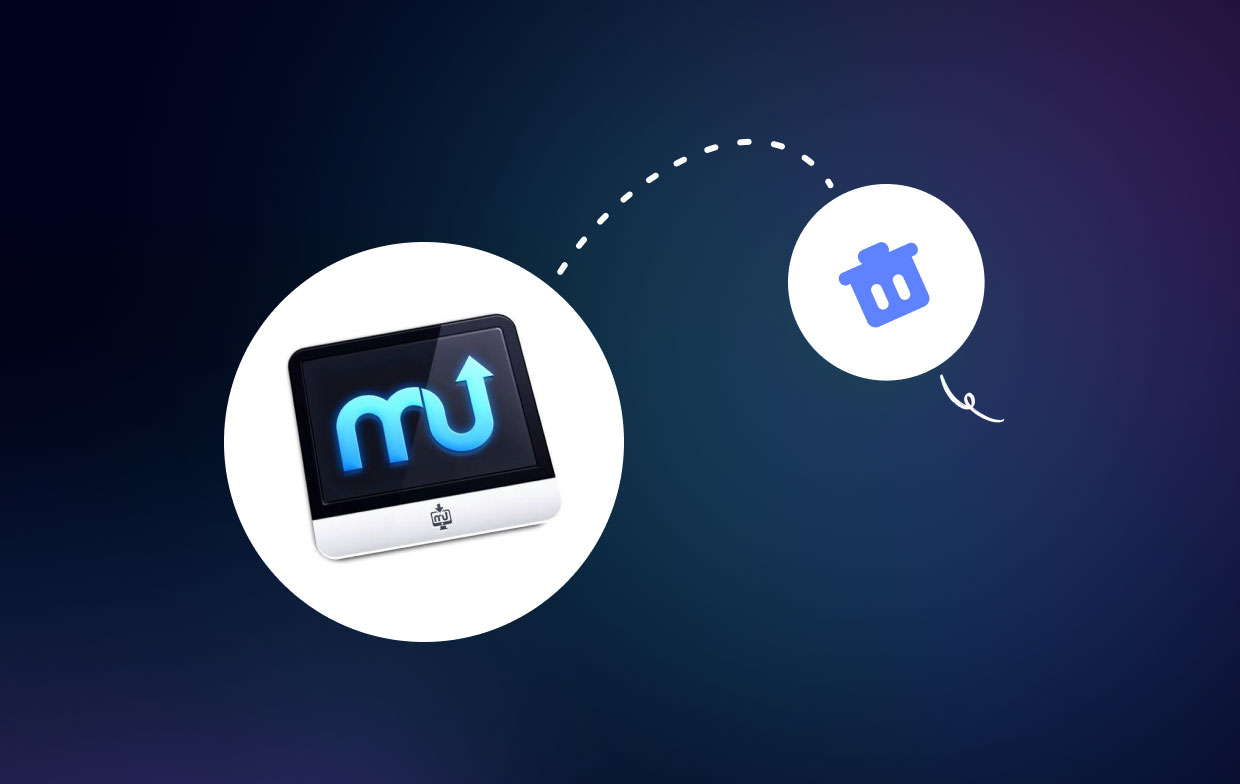
Another reason to uninstall MacUpdate Desktop is that it may not be required for your specific use case. If you manage your software updates and downloads manually, you may not require the product's functionality.
There are certain potential drawbacks that you may face if you elect to remove MacUpdate Desktop. If you uninstall the software without first properly deactivating it, you may get error messages or problems with other applications on your computer.
Furthermore, some users have reported having problems uninstalling all of the linked files and directories from their system. To avoid these problems, make sure you remove MacUpdate Desktop correctly. In the next section, we'll walk you through the process of securely and successfully uninstalling the program.
Part 2. Manual Options To Uninstall MacUpdate Desktop And Its Files
Mobile device users often have the need to delete software programs. If you're ready to remove MacUpdate Desktop from your Mac, you have a few manual choices. Here's how to remove MacUpdate Desktop and its related files step by step:
- Stop MacUpdate Desktop: Make sure MacUpdate Desktop is not operating before uninstalling it. To do so, select "Quit" from the menu bar by clicking the MacUpdate Desktop icon.
- Just drag the MacUpdate Desktop app icon from the Applications folder to the Trash to remove it. To open the Applications folder, click on the Finder icon in your Dock and then pick "Applications" from the sidebar.
- Delete related files: Although moving the MacUpdate Desktop program to the Trash eliminates the majority of the software, certain associated files and folders may still need to be destroyed. Here's how to remove them:
- Open Finder and click on "Go" from the menu bar.
- Select "Go to Folder" and type "
~/Library/" in the box. - Look for any files or folders with "MacUpdate" in the name and drag them to the Trash.
- Empty the Trash to permanently remove the files.
- Restart your Mac: It's a good practice to restart your Computer after the steps to uninstall MacUpdate Desktop and confirm that all associated files have been deleted.
You should be able to delete MacUpdate Desktop and erase any related files from your Mac if you follow these procedures. But, if you run into any problems or are unclear about which files to remove, it's always a good idea to check with a specialist or contact MacUpdate support for guidance.
Part 3. How Do I Completely Uninstall MacUpdate Desktop on My Mac
If you want to entirely remove MacUpdate Desktop on Mac, including all leftover files and preferences, you need to use a third-party uninstaller tool such as iMyMac PowerMyMac. PowerMyMac is a comprehensive and all-in-one Mac optimization application. It has a plethora of options to assist customers in cleaning, optimizing, and speeding up their Macs.
PowerMyMac is a fantastic tool for both rookie and experienced users since it is user-friendly and simple to use. It also provides a free trial so you may test it out before making a purchase. Overall, PowerMyMac is a robust and all-encompassing optimization application that may assist you in keeping your Mac operating smoothly and effectively. Here are the steps to use it:
- Install PowerMyMac: To begin, download and install the PowerMyMac program from the official website.
- Start the app: After installing the software, launch it on your Mac.
- Choose "App Uninstaller": On the PowerMyMac main screen, click on the "App Uninstaller" option.
- Scan for installed programs: Click the "SCAN" button to search for all of the apps on your Mac.
- Find MacUpdate Desktop: Once the scan is finished, look for MacUpdate Desktop in the list of installed programs.
- Choose MacUpdate Desktop: To remove the MacUpdate Desktop program, tick the checkbox next to it.
- Uninstall: To remove the software from your Mac, click the "CLEAN" button.

Part 4. Conclusion
To summarize, MacUpdate Desktop is a valuable tool for managing software on your Mac, but it may not be required for everyone. Uninstalling software is a straightforward process if you want to free up space on your computer or no longer require it.
Follow the methods in this article to successfully uninstall MacUpdate Desktop and any associated files. These methods include exiting the app, dragging it to the Trash, and manually deleting any related files.
If you're still experiencing problems or aren't sure which files to erase, use a specialist uninstaller utility like PowerMyMac. This program can assist you in quickly and effectively removing all traces of MacUpdate Desktop and other undesirable apps from your computer.



