We install a lot of applications, tools, and extensions within our computers. There are apps for messaging, coding, gaming, optimizing computers, and more. Some apps and software programs can be useful at first but you may want to uninstall them later.
One such tool we may have installed is Viper FTP. How to uninstall Viper FTP on your Mac when you don’t need it anymore? This article aims to introduce two effective ways to uninstall the apps on your computer.
Viper FTP is a tool that allows you to transfer files to different platforms such as Google Drive, Amazon S3, YouTube, and Dropbox. If you need to focus on one platform and you don’t think you need it anymore, you can remove it from your computer.
Fortunately, if you want to uninstall Viper FTP on Mac, you are in the right place. We will teach you both manual and automatic ways to remove the tool from your computer. Just follow the step-by-step tutorial now!
Contents: Part 1. What is Viper FTP?Part 2. Automatically Uninstall Viper FTP on Mac & Delete LeftoversPart 3. Steps to Manually Uninstall Viper FTP on MacPart 4. Conclusion
Part 1. What is Viper FTP?
Viper FTP is one of the best FTP clients for Mac that enables users to transfer files through different means such as Google Drive, SFTP, FTPS, FTP, WebDav, Amazon S3, Dropbox, and YouTube. It’s an easy way to upload movies, documents, and photos, especially if you own a website.
Viper FTP helps users upload folders and files online to different servers with a single click. And users can also transfer their files within the system background without having to block other servers. You can use Viper FTP to link local folders with remote ones too.
Apart from that, the tool can be used to create URLs of a particular file so they can be easily accessed by those who have the link. Viper FTP enables you to check your browsing activity or history, manage your files using remote servers and even help manage local drive archives. However, sometimes you may meet some common Viper FTP problems.
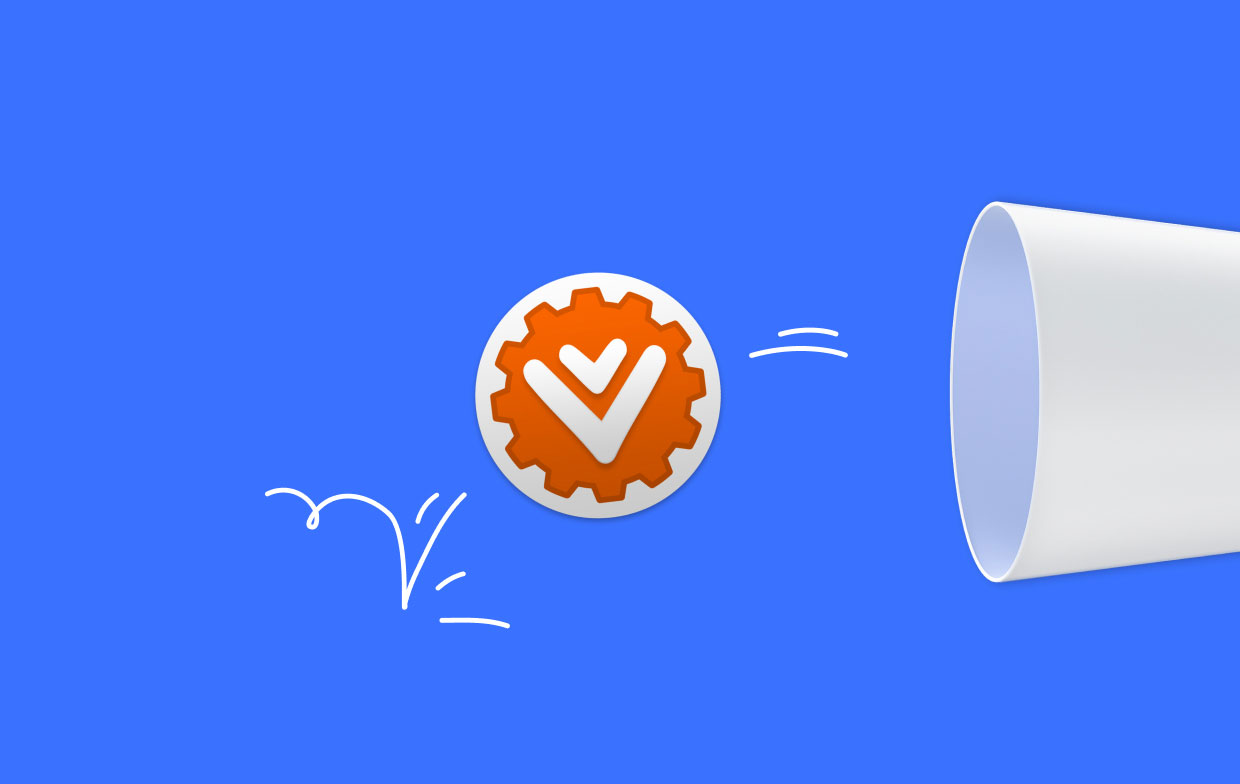
Part 2. Automatically Uninstall Viper FTP on Mac & Delete Leftovers
A tool called iMyMac PowerMyMac is a great way to uninstall apps on your computer. It's used to optimize Macs by having different utilities you can take advantage of.
One of its utilities is an App Uninstaller that can completely rid your Mac of unwanted apps. It ensures that no leftover or residual files associated with the unwanted app are left.
PowerMyMac enables you to clean up your computer by detecting and deleting junk files that are clogging up your system. It can manage extensions, uninstall apps, shred files, and locate (or delete) duplicate files.
The steps to use the tool to uninstall Viper FTP and unwanted applications include the following:
- Download the installer and install the app on your computer.
- Launch the tool and click App Uninstaller on the left side of the interface.
- Click the SCAN button to locate all installed apps and tools on your Mac computer.
- Select the unwanted Viper FTP.app from the list of apps that is shown.
- Click CLEAN to completely uninstall the app on your Mac ensuring that no residual files are kept.

Use PowerMyMac to remove Viper FTP from your Mac computer. Actually, PowerMyMac is a tool for improving macOS PCs. It provides a selection of cleaning tools for your Mac. The uninstaller tool will enable you to remove software programs or apps from the macOS computer. For example, anyone can easily uninstall Viper FTP and remove Google Drive and other apps that are difficult to remove.
It comes with an uninstaller that lets you delete any programs you want from your macOS device. Without your involvement, the uninstaller will automatically complete a full removal. You don’t need to go into system folders and Library folders to delete associated files. In this way, you won’t mistakenly delete important system files crucial to the operation of your Mac computer’s system.
Part 3. Steps to Manually Uninstall Viper FTP on Mac
Below are the steps you should follow if you wish to remove the Viper FTP app from your Mac device manually:
- Right-click Viper FTP's icon within the Dock and click Quit.
- Press the window for Mac's Finder within your Dock to Launch
- ClickApplications to visit the apps folder. Find Viper FTP from the list and Delete it by dragging it toward the Trash.
- Empty your Mac's Trash.
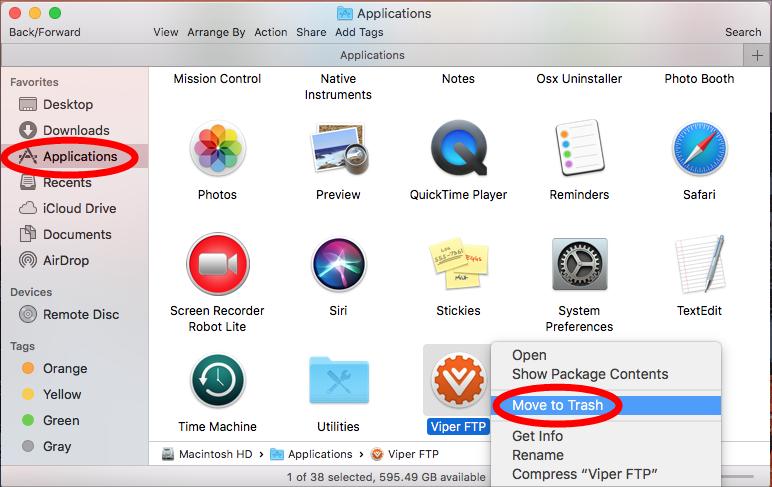
Now the next steps to completely uninstall Viper FTP involve deleting its associated files. That’s because uninstalling apps on Mac computers is different from Windows PCs. There are associated files and folders left after moving the application to the Trash. To implement that, you need to follow the steps below:
- Launch a window for Finder within your Mac.
- Choose the GO menu and click Go To Folder.
- Type "~Library" in the search bar without including the quotes. Click Return to open the hidden Library folder.
- Type in "Viper" in the search box. Delete all files and folders associated with the tool. Empty your Trash.
- Repeat the steps by going to the Go To Folder again and typing "Library" without the tilde sign. Delete all associated files and folders you search with the keyword "Viper" in the Library directory.
- Empty your Trash and restart the Mac computer.
Part 4. Conclusion
This is the most comprehensive guide you can get to remove Viper FTP on your macOS computer. We have given a brief discussion of what Viper FTP is in the earlier parts of this article.
After that, we provide two effective ways to uninstall Viper FTP from your Mac. This manual method is not recommended because you may accidentally delete important system files while looking for the residual data of the tool.
That's why we suggest you use PowerMyMac to uninstall the app on your computer. This optimization tool offers various utilities to help you optimize your Mac.



