You may play beautiful multiplayer online games at Blizzard, which is a great provider of Battle.net apps. There are various multiplayer games available online on this site. This detailed approach will resolve all of your problems with how to uninstall Blizzard games with an appropriate guide on uninstalling apps.
There are a few different approaches one can use in order to remove Blizzard's games from their systems. You can read this article if you are interested in learning how to remove Blizzard games on your computer.
Contents: Part 1. How to Uninstall Blizzard Games from Its AppPart 2. Manually Uninstall Blizzard Games & App on Mac/WindowsPart 3. Automatic Tool to Easily Remove Blizzard Games & Apps on Mac
Part 1. How to Uninstall Blizzard Games from Its App
Using the Blizzard Battle.net software is the quickest and easiest way to remove Blizzard games from your computer. This is something you will need to have in order to run and enjoy Blizzard games. This software will necessitate that you log in using the email address associated with your Battle account.
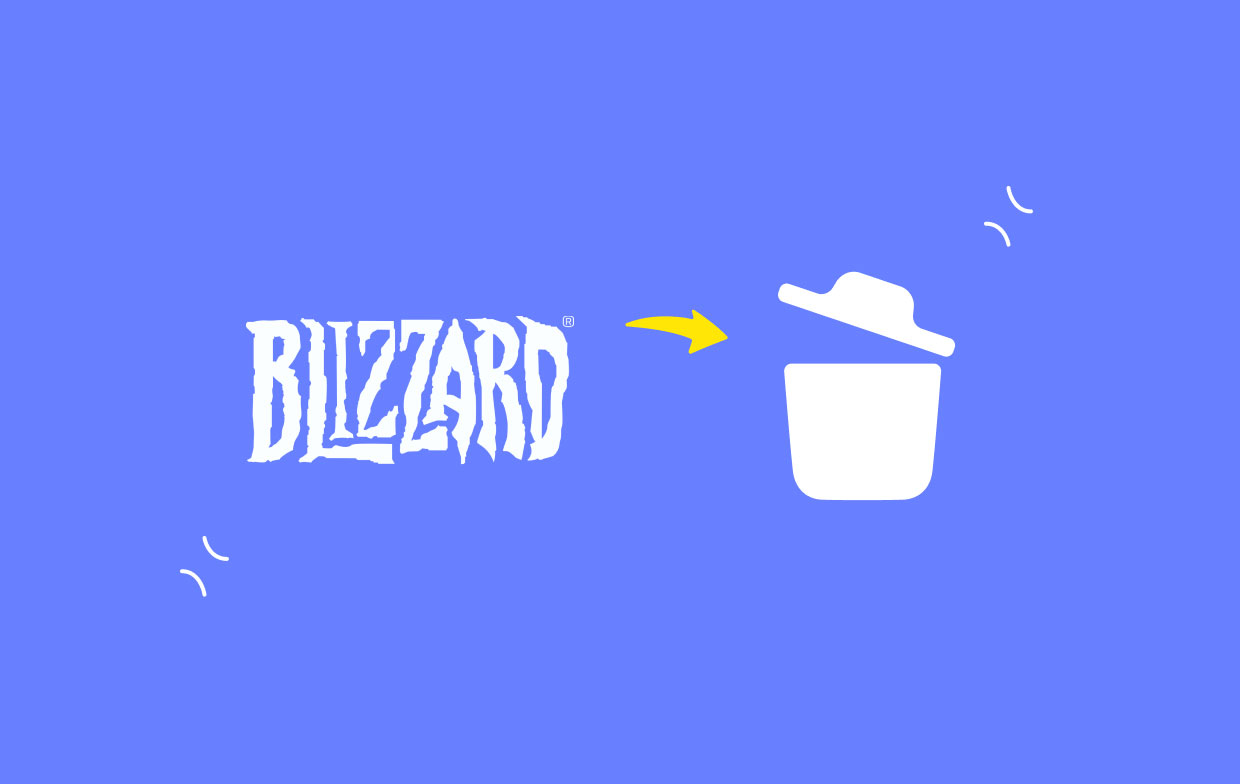
After you have successfully logged in with the email address and password, you will be able to start the process, at which point you will also be able to remove the best game.
You will see a list of all of the Blizzard Battle.net games which you currently have installed on your device once you launch the Blizzard Battle.net desktop program. This list will appear once the application has been loaded. Simply select the video game from the list to begin the uninstallation process.
After that, when you get to that moment, you should click the “Options” button. This time, you would be presented with a list of options, and one of those options will be titled “Uninstall.” You merely need to select the 'Uninstall' option, and the video game will remove itself from your own computer.
This method to delete Blizzard games would work just as well for customers using Windows as it will for clients using Mac.
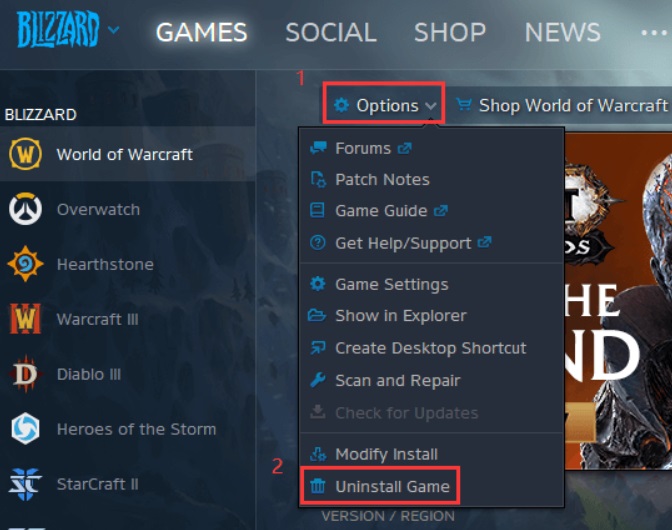
Part 2. Manually Uninstall Blizzard Games & App on Mac/Windows
In this part, we are going to introduce the detailed steps to remove Blizzard games on Mac and Windows manually.
Remove Blizzard Games from Mac
- On your computer, launch Finder and select "Applications" from the left sidebar.
- To remove the Battle.net application from the Mac, find it in your Applications folder, Control-click upon that, and then select the “Move to Trash” button from the list.
- Search for the Blizzard Battle.net program if you can't find Battle.net.
- Choose the "
Library" option from the "Go" menu while the Finder software is active. - Find the "Blizzard" and "Battle.net" directories within the Library directory. These two directories must be deleted by using the “Move to Trash” button, as we demonstrated above.
- Open the "Preferences" directory within the Library directory now.
- You must choose the following files from such a folder and remove them by dragging them toward the trash. And empty the trash finally to uninstall Blizzard games.
blizzard.Installer.plistblizzard.errorreporter.plistblizzard.launcher.plistbattle.Authenticator.prefsbattlente.battle.plistbattle.net.app.plistbattle.Identity.prefs
Note: Feel free to eliminate any extra Blizzard files you find within that directory in addition to the ones on the list provided above.
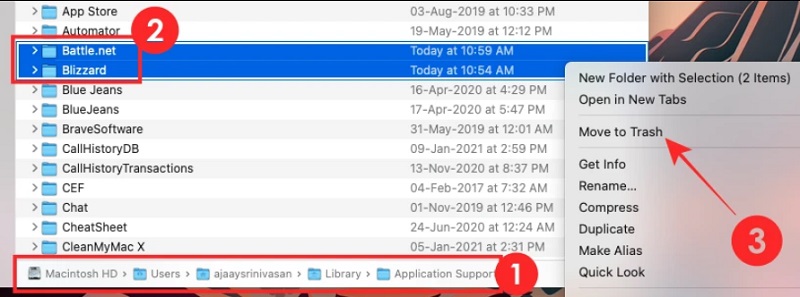
Uninstall Blizzard Games on Windows
- Your keyboard's "Windows + I" key will start the "Settings" program. Select "Apps" now.
- The Blizzard software is called Battle.net, so scroll down the list to locate it and select it.
- Now select "Uninstall."
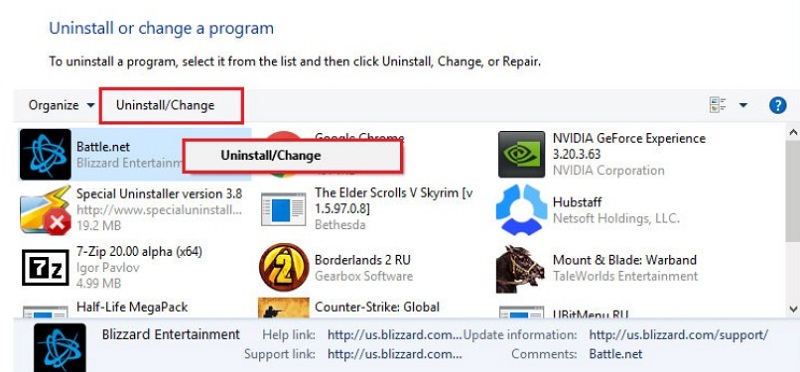
Part 3. Automatic Tool to Easily Remove Blizzard Games & Apps on Mac
You have the option of making use of third-party software on the Mac in order to do a comprehensive uninstallation of Blizzard games. Third-party uninstaller software is intended to simplify the laborious process of deleting a game or application a little bit less challenging.
You may delete Blizzard games and clear off all of the unused data associated with the game with just a few mouse clicks. iMyMac PowerMyMac is going to serve as our illustration here.
PowerMyMac can be used to entirely remove apps from a Mac without leaving any traces behind. It is able to locate all of the service files associated with the application. You are able to uninstall different kinds of game apps from your computer with this tool. For instance, it is as easy as a breeze to remove Steam Games completely.
In order to uninstall Blizzard games, give the instructions that are provided below your complete attention and ensure that you follow each step exactly as written.
- The removal procedure can be started by launchingPowerMyMac, going to the app's home page, and selecting App Uninstaller from the menu that appears.
- When you click the SCAN button, your computer will be thoroughly checked for any software that is currently installed.
- From a list of all the programs that are currently installed, you may choose which ones to remove. The program can be located by typing its name into the search field.
- To remove all Blizzard games-related files from your computer, select "CELAN."
- After it is finished, a message with the words "Cleaned Completed" will appear on the screen.

Tips: Speed up & Optimize the Mac for Playing Blizzard Games
Aside from using PowerMyMac's App Uninstaller feature to remove Blizzard games, it also has different features that could maximize the performance of your device.
Since it can optimize and speed up the system's performance, you will be given a better experience during the usage of your device. Especially when it comes to gaming, you can use this tool to make sure that the system is in the best condition.
Conclusion
We believe that you have mastered the steps to uninstall Blizzard games manually and automatically. You can choose the method that suits you best. We recommend you use PowerMyMac to finish the uninstallation process. It can uninstall any apps quickly and greatly save you time. Try this tool now!



