Autodesk Maya is a famous computer animation program that is used for modeling, motion graphics, virtual reality, and other purposes. Read this post if you need to know how to uninstall Maya on Mac for whatever reason. Possible reasons may be the app is encountering unexpected problems when you use it, it is infected by a virus, the app suddenly quits on your device, it takes too much space and results in low performance of the device, or you don't need the app anymore.
Users should be aware that the Mac Trash and the application's built-in uninstall tool are not capable of completely removing software from a Mac. Mac Trash and the self-uninstaller would not be able to remove leftovers in various directories. People will get difficulties on their Mac if Maya LT (with Stingray) is not entirely removed. This article will show and guide you on how to correctly and completely uninstall Maya on Mac device.
Contents: Part 1. How Do I Delete My Maya License?Part 2. How to Uninstall Old Version of Maya on Mac?Part 3. How to Uninstall Maya Completely on Mac?Conclusion
Part 1. How Do I Delete My Maya License?
To delete or deactivate your Autodesk Maya license, you need to follow a few steps depending on the type of license (standalone or networked) and version. Here's how to do it:
1. Uninstalling Maya and Deleting License Files (Standalone License)
- Uninstall Maya: Go to the Control Panel (Windows) or Applications folder (macOS) and uninstall Maya.
- Remove License Files:
Go to C:\ProgramData\Autodesk\Adlm and delete the .dat files related to Maya.
Check C:\Users\<Your Username>\AppData\Local\Autodesk\ for any leftover licensing files.
MacOS:
Go to /Library/Application Support/Autodesk/Adlm/ and delete the .dat files for Maya.
Check ~/Library/Application Support/Autodesk/ for any remaining license files.
Linux:
Delete the .dat files located in /var/opt/Autodesk/Adlm/.
- Deactivate in Autodesk Account:
2. Returning or Deactivating a Network License
If you're using a network license, you can return the license to the license server:- Open the Autodesk License Transfer Utility (LTU), usually found under Autodesk > Autodesk Maya > License Transfer Utility in your program list.
- Choose Export License, and this will return the license to the Autodesk server.
3. Autodesk Support:
If you're facing issues deactivating or deleting the license, you can contact Autodesk Support for assistance with deactivating your license or removing it from your account.Part 2. How to Uninstall Old Version of Maya on Mac?
You were prompted to choose some extra components to install on your disk when installing Autodesk Maya. As a result, depending on your selections, you may need to remove not only one Maya program but also a few more components. Its executable file, as well as all of its service files, must be deleted. Follow these instructions on how to uninstall Maya on Mac:
- Quit the Maya app.
- In the Applications folder, choose the Autodesk folder, then select the Maya 2019 subdirectory. Drag and drop the Maya 2019 folder into the Trash bin.
- The Maya .app file, including several related files, is cleared from your disk space when you delete the whole Maya folder. However, the remainder of Maya's service files, including those in hidden directories, remain on your Mac. Browse through your hard drive to determine if the Maya service files are located in the following subfolders:
Macintosh/Users/Shared/Autodesk/modules/mayaMacintosh/Users/Shared/Autodesk/maya
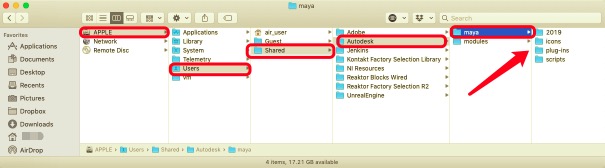
- Certain service files are mostly kept in the Library folder, which is hidden. To proceed to the Library folder, open Finder, select Go in the menu bar, click Go to Folder, type
~/Libraryin the window that emerges, and then click Go. The unnecessary service files connected to Autodesk Maya may be found in the Library folder. In the following folders, select and remove them:
~/Library/Application Support/Autodesk/ADPSDK/MAYA~/Library/Application Support/Autodesk/Web Services/Maya~/Library/Caches/com.autodesk.Maya.2019~/Library/Preferences/Autodesk/maya~/Library/Preferences/com.autodesk.Maya.Installer.2019.plist~/Library/Preferences/com.autodesk.Maya.2019.plist~/Library/Preferences/com.autodesk.Maya-2019.plist~/Library/Saved Application State/com.autodesk.Maya.2019.savedState

As previously said, based on the other components you selected for Maya, experts recommend that you also locate and delete them. The titles of these worthless files and folders contain the words "Maya" or "Autodesk". It may, however, be tough to locate them all individually.
- Then, to completely delete Maya from your Mac, empty the Trash bin.
Uninstall Maya via Terminal
Maya does not have an uninstaller. Therefore you will have to uninstall Maya on Mac manually. You may simply remove files and directories using a Terminal and the Open command, as seen below.
- Go to the Maya directory (/
Applications/Autodesk/Maya2013/by default). - Delete the Maya2013 program by dragging it to the trash.
- Execute both of the following instructions in a Terminal window, where
is your product key:
- adlmreg –u S < productKey > 2013.0.0.F
- adlmreg –u N < productKey> 2013.0.0.F
This guarantees that the product information in the ProductInformation.pit file is appropriately deleted.

Part 3. How to Uninstall Maya Completely on Mac?
You may also choose to remove Autodesk Maya on your Mac using an automated procedure. Using a third-party uninstaller is simple. PowerMyMac's Uninstaller, for example, enables deletion over more than one app from a Mac without leaving any traces. You can completely and accurately uninstall Maya on Mac using PowerMyMac's App Uninstaller in less than a minute.
Take the following steps to accomplish this:
- Download, install and open the PowerMyMac app.
- Click SCAN after selecting App Uninstaller. Please wait till the scanning is finished.
- On the right side, once all of the applications have been scanned, a list of them will appear. You can type the software's name into the search box to find Maya and all its related files and folders.
- After that, pick all of the app's related files and click CLEAN to finish the process and wait for it to end.
- The message "Cleanup Completed" will appear, indicating that the uninstall Maya on Mac process is finished.

Conclusion
Every application has its own collection of files to support it. It might be challenging to pinpoint the exact location of an app's service files on a disk at times, but this is a critical part of doing the process. This article has assisted you in thoroughly uninstalling Maya on your Mac, with a step-by-step where to find those files or folders and how to delete them correctly.
With the three different ways this post has provided, experts recommend that you use PowerMyMac's App Uninstaller to uninstall Maya on Mac thoroughly. PowerMyMac is a professional Mac uninstalling tool that is handy for removing other programs from your Mac since it only requires a few minutes to complete the process and only requires a few clicks.



