One knows how times have changed with how kids spend their time after school. Due to the rise in technology, a parent must find a balance between letting their child discover the wonders of the internet and keeping them safe from its dark side.
Tools like the Net Nanny are miraculous when keeping your child from exploring too much, reducing the anxiety of a thousand parents. But some people want to uninstall Net Nanny on Mac.
But since the app doesn’t allow social media monitoring which is the backbone of every teenager and is also very costly, they have no choice but to remove the software from Mac. To know more, then please continue reading.
Contents: Part 1. What is Net Nanny?Part 2. Completely Uninstall Net Nanny on Mac and Delete Its LeftoversPart 3. Manually Remove Net Nanny from MacPart 4. Conclusion
Part 1. What is Net Nanny?
The Internet is like a wonderland to almost all of us while the little kids are like Alice. If they dive too deep, they might go wild with what they’ve found. This is why parents are there to guide us on what’s right or wrong. And what better to do it than with the Net Nanny.
The Net Nanny is a parental control app that keeps children safe by monitoring and filtering some features on the smartphone from the internet. The app can have time-outs on your children’s devices, has web filtering, a family feed so that you can keep track of all your kids, and the ability to allow, alert or block some contents that are alarming for a child to watch. Overall, it is a great app and users have recommended this.
Due to some setbacks, some people want to look for a better app to use and uninstall Net Nanny on Mac.

What they don’t know, is that this app is actually hard to set up. Not only that, but it cannot review call and chat history, doesn’t allow monitoring of social media, no free trial available and prices may even vary depending on the number of devices so you might have to spend a large amount of sum to use it.
Part 2. Completely Uninstall Net Nanny on Mac and Delete Its Leftovers
As mentioned above, there is a rapid rise in technology. And if parents are unsatisfied with how Net Nanny works, then they have no choice but to just remove it. And what better way to uninstall Net Nanny on Mac than with a high-tech tool.
The iMyMac PowerMyMac is the best friend you’ve been looking for all your life. With the help of the App Uninstaller feature, the app Net Nanny is completely deleted from your computer in just a few clicks. And you can also use it to remove other apps like Steam, OneDrive, Adobe or Office from your Mac without any leftovers.
Not only that but it can also delay the lifespan of your Mac by using PwerMyMac's Optimization feature. And if you want to clean out the junk your computer has, then you can either try the “Junk Cleaner”, “Duplicate Finder”, “Large and Old File” and many more features to come.

For now, we'll use the PowerMyMac to completely uninstall Net Nanny on Mac using the guidelines provided below:
- Press “SCAN” once you’re in the App Uninstaller to scan all the apps installed on your Mac.
- After that, head to the “All Applications” category and find the app Net Nanny you want to remove. Alternatively, just type the name on the search box.
- Once you’ve located it, tick it, and afterward, press “CLEAN” so that it’ll be removed along with its related files.
- If “Cleaned Completed” is shown on the screen then you’re done. With the PowerMyMac, nothing could go wrong.

Part 3. Manually Remove Net Nanny from Mac
If you don’t want to rely on technology to uninstall Net Nanny on Mac, then you could try the manual way of removing it. However, be very observant when choosing the related files because if you delete the wrong file then your computer will have problems. If you want, you can call an experienced user of the Mac to help you.
So, to fully uninstall Net Nanny on Mac manually, read carefully and refer to the guide below:
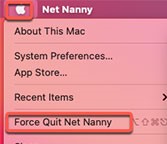
- If you want to remove Net Nanny, make sure you quit the app. If it’s still in the Dock, then click “Quit” once a pop-up appears. If the app doesn’t respond or is frozen, then click the “Apple” menu, then select “Net Nanny” then press “Force Quit”.
- Once done, press “Finder” then “Applications” and look for Net Nanny. Right-click once you’ve found it then click “Move to Trash”.
- The next is to erase the leftovers to completely uninstall Net Nanny on Mac, which is the hard part. Click “Finder” again but press “Go”, then “Go to Folder”. A pop-up should appear so type “
~/Library” then press “Go”. - Go to the following subfolders to find and delete the remaining files of Net Nanny:
-
~/Library/Caches ~/Library/Logs~/Library/Containers~/Library/Application Support~/Library/Cookies
- If you’re finally done, open the “Trash” folder, click “Empty” and then proceed to “Empty Trash” to permanently remove all the files. Once you’re done, the last thing to do is to restart your Mac.
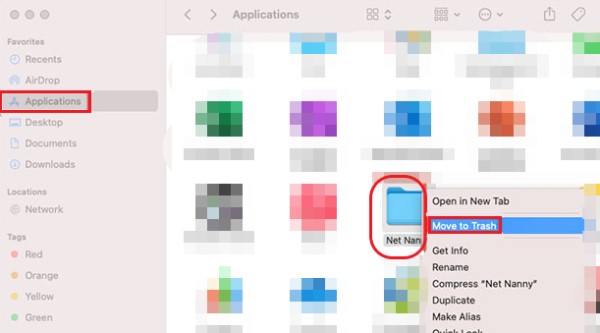
And that’s it! Uninstallation using the manual way can be a pain because you have to dig through countless folders so many users prefer to just use a tool that has an App Uninstaller feature. But in the end, it’s still your choice whether you want to go for the manual way or with the help of a tool.
Part 4. Conclusion
The Net Nanny can be a useful app for parents but since some find it lacking and inconvenient, then it’s better to just uninstall Net Nanny on Mac.
And with the help of the PowerMyMac, you can control your storage space by locating any extra files left behind from the apps you’ve uninstalled before. Not only that but it can also locate duplicate files, speed up your computer, and keep your Mac in the best condition possible through optimization.
Download and install one now and you’ll never regret your decision.



