Monolingual is a popular Mac utility that helps users reclaim disk space by removing unnecessary language files from their system. However, if you've decided that you no longer need Monolingual on your Mac, you may want to uninstall it to free up even more space.
In this article, we'll guide you through the steps to uninstall Monolingual on Mac so that you can clean up your system by uninstalling unwanted apps and regain valuable storage space. Whether you're new to Mac or a seasoned user, our step-by-step instructions will help you get the job done quickly and easily. So, let's get started!
Contents: Part 1. What Is Monolingual for Mac?Part 2. Quickest Way to Uninstall Monolingual from Mac EffortlesslyPart 3. How Can I Uninstall Monolingual on Mac ManuallyPart 4. Conclusion
Part 1. What Is Monolingual for Mac?
Monolingual is a popular utility for Mac users that helps free up disk space by removing unnecessary language files from their system. By default, macOS comes with multiple language files to support users who speak different languages.
While Monolingual is a useful tool for Mac users who want to optimize their storage space, some users may need to uninstall Monolingual on Mac for various reasons. For example, they may have upgraded to a new Mac model or no longer require the app's functionality. Whatever the reason, uninstalling Monolingual is a straightforward process that can be done in just a few simple steps.
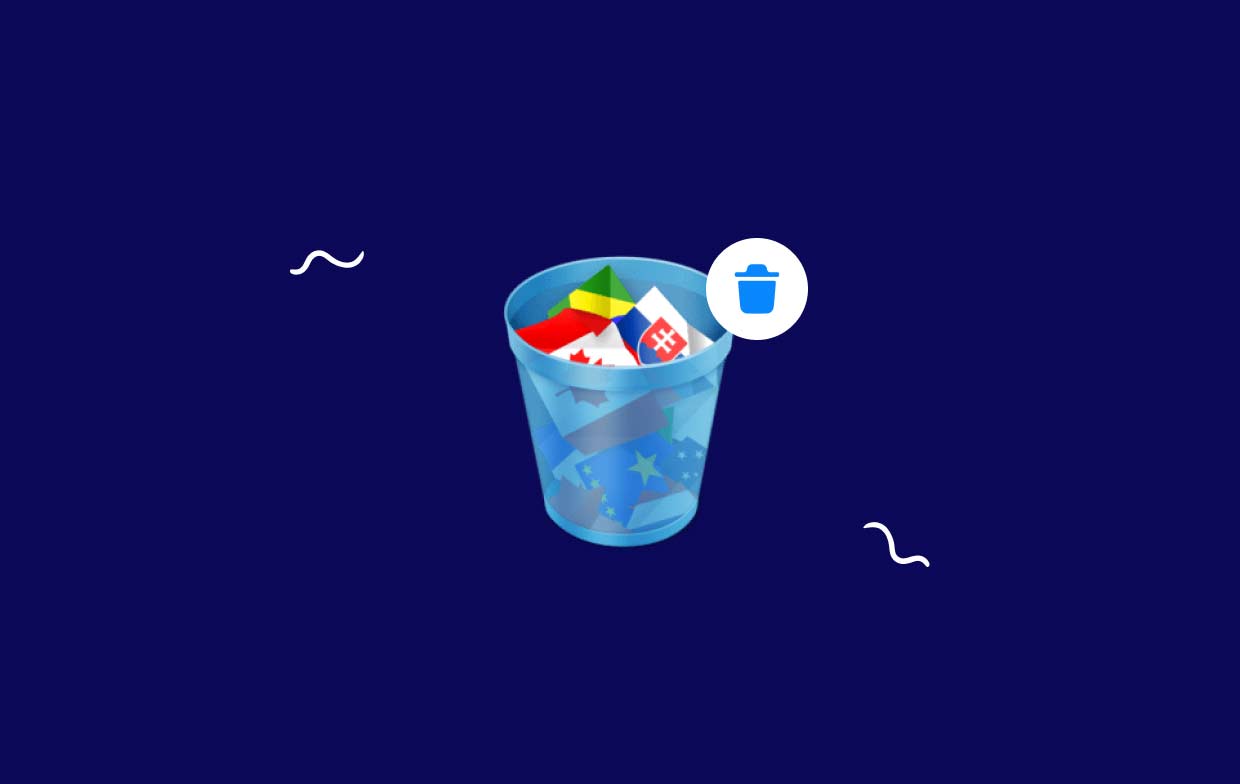
One of the most common problems encountered when removing Monolingual is that it can leave behind some files on your Mac. These files can take up valuable storage space and cause your Mac to slow down over time. To avoid this issue, it's important to follow the proper uninstallation process carefully.
Another problem is that some users may accidentally delete important system files while using Monolingual, causing their Mac to malfunction. Therefore, it's essential to use Monolingual with caution and only remove files that you know are safe to delete.
Part 2. Quickest Way to Uninstall Monolingual from Mac Effortlessly
If you're looking for a quick and effortless way to uninstall Monolingual on Mac, then iMyMac PowerMyMac is the perfect tool for you. It's an all-in-one Mac cleaner that can help you remove unwanted apps, files, and other junk from your system. With its user-friendly interface and powerful features, PowerMyMac makes it easy to optimize your Mac's performance and free up valuable storage space.
To uninstall Monolingual using PowerMyMac, simply follow these easy steps:
- Download and install PowerMyMac on your Mac.
- Launch the app and select "App Uninstaller" from the main menu.
- Wait for PowerMyMac to scan your system for installed apps after you have clicked SCAN.
- Locate Monolingual from the list of apps and select it.
- Click the "CLEAN" button to uninstall Monolingual on Mac.
- After the uninstallation process is complete, PowerMyMac will automatically show a confirmation message.

By using PowerMyMac's App Uninstaller feature, you can uninstall Monolingual and any leftover files associated with it in just a few simple steps. Plus, with PowerMyMac's advanced scanning and cleaning technology, you can find idle programs like NoSleep and remove it, making sure your Mac is free of any unnecessary files that could slow it down.
In addition to its App Uninstaller feature, PowerMyMac also offers a variety of other tools to help you optimize your Mac's performance. For example, its "Junk Cleaner" feature can scan your system for unnecessary files and remove them with just one click. Its "Duplicate Finder" feature can help you locate and remove any duplicate files on your Mac, freeing up even more storage space.
PowerMyMac is an excellent tool for Mac users who want to uninstall Monolingual on Mac quickly and effortlessly. With its user-friendly interface and powerful features, PowerMyMac makes it easy to optimize your Mac's performance and keep it running smoothly. So, if you're looking for a fast and easy way to remove Monolingual and its associated files from your Mac, give PowerMyMac a try today!
Part 3. How Can I Uninstall Monolingual on Mac Manually
If you prefer to uninstall Monolingual from your Mac manually, you can follow these steps:
- Quit Monolingual and any related processes: Before you start the uninstallation process, make sure Monolingual and any related processes are closed. You can do this by opening the Activity Monitor app and searching for any Monolingual-related processes. Select each process and click the "X" button in the top left corner to quit it.
- Delete the Monolingual app: To delete the Monolingual app itself, simply drag it from the Applications folder to the Trash bin in your Dock.
- Remove any Monolingual-related files: Although dragging Monolingual to the Trash bin will uninstall Monolingual on Mac, some files associated with it may remain on your system. To remove these files manually, follow these steps:
- Open Finder and click on the "Go" menu in the top bar.
- Select "Go to Folder" and type in
~/Library. - Look for any folders or files related to Monolingual and delete them. These may include files in the Caches and Preferences folders.
- Repeat this process for the
/Libraryand/System/Libraryfolders as well.
- Empty the Trash: Once you have removed Monolingual and any related files, make sure to empty the Trash to permanently delete them from your Mac.
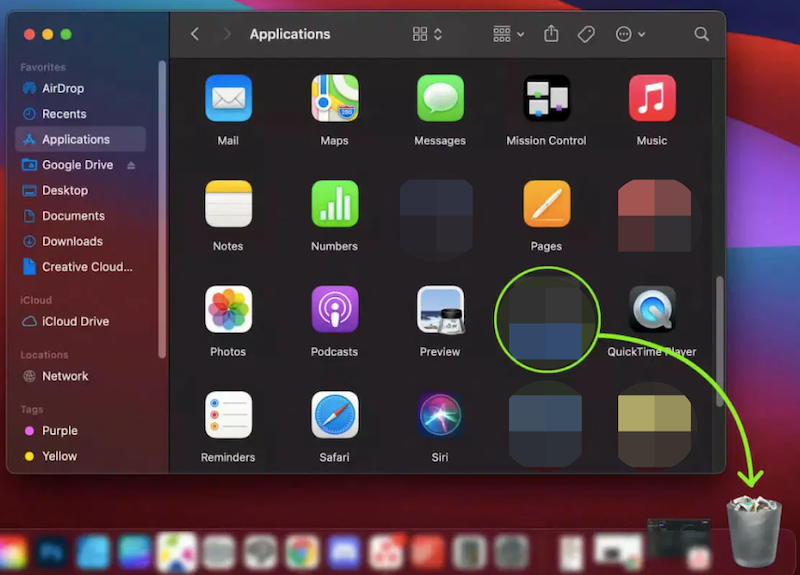
It's important to note that manually uninstalling Monolingual from your Mac can be a time-consuming and potentially risky process, especially if you're not familiar with the system files and directories. If you're not confident in your ability to uninstall Monolingual on Mac and delete all Monolingual-related files manually, it's recommended to use a third-party tool like PowerMyMac's App Uninstaller feature to ensure a complete and safe uninstallation process.
Additionally, if you encounter any issues during the uninstallation process or if you notice any problems with your Mac after removing Monolingual, you may need to seek assistance from a professional Mac technician or contact Monolingual's customer support for further guidance.
Part 4. Conclusion
In conclusion, removing Monolingual from your Mac can be a straightforward process if you use the right tools and follow the correct steps. Whether you choose to use a third-party uninstaller tool like PowerMyMac or uninstall Monolingual on Mac manually, it's important to ensure that you've removed all associated files and processes to avoid any potential issues with your Mac's performance or stability.
While Monolingual can be a useful tool for some Mac users looking to free up space on their system by removing unnecessary language files, it's not for everyone. If you've decided that Monolingual is no longer useful to you or you're experiencing issues with the app, it's recommended to uninstall it from your Mac.
By following the steps outlined in this article, you can easily and safely remove Monolingual from your Mac and ensure that your system is running smoothly. If you encounter any issues during the uninstallation process or have any questions about removing Monolingual from your Mac, consider reaching out to Monolingual's customer support or a professional Mac technician for assistance.



